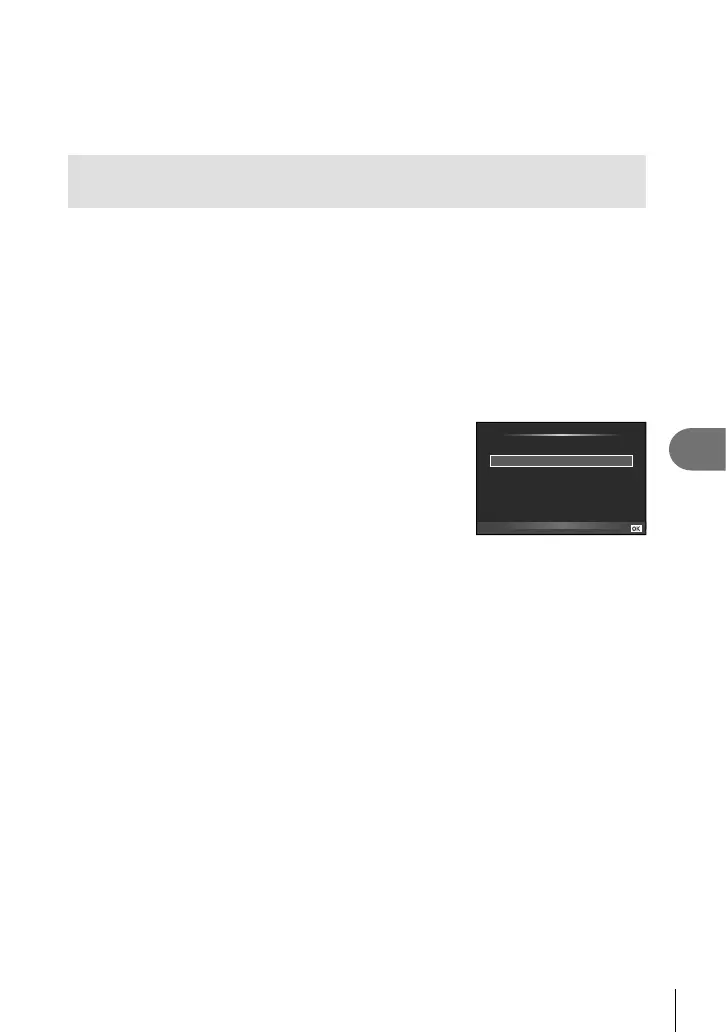75
EN
Using OLYMPUS Viewer 2/[ib]
7
Other languages can be selected from the language combo box. For information on using
the software, see online help.
# Cautions
AVCHD movie fi le format is not supported.
Copying pictures to a computer without
OLYMPUS Viewer 2/[ib]
Your camera supports the USB Mass Storage Class. You can transfer images to a
computer by connecting the camera to the computer with the provided USB cable. The
following operating systems are compatible with the USB connection:
Windows: Windows XP Home Edition/
Windows XP Professional/
Windows Vista/Windows 7
Macintosh: Mac OS X version 10.3 or later
1
Turn the camera off and connect it to the computer.
The location of the USB port varies with the computer. For details, refer to your
computer’s manual.
2
Turn on the camera.
The selection screen for the USB connection is
displayed.
3
Press FG to select [Storage]. Press Q.
•
USB
MTP
Storage
Print
Exit
Set
4
The computer recognizes the camera as a new device.
# Cautions
If your computer is running Windows Vista/Windows 7, select [MTP] in Step 3 to use
Windows Photo Gallery.
Data transfer is not guaranteed in the following environments, even if your computer is
equipped with a USB port.
Computers with a USB port added by means of an extension card, etc.
Computers without a factory-installed OS and home-built computers
Camera controls can not be used while the camera is connected to a computer.
If the dialog shown in Step 2 is not displayed when the camera is connected, select [Auto]
for [USB Mode] in the camera custom menus. g “Customizing camera settings” (P. 81)
•
•
•
•
•
•
•
