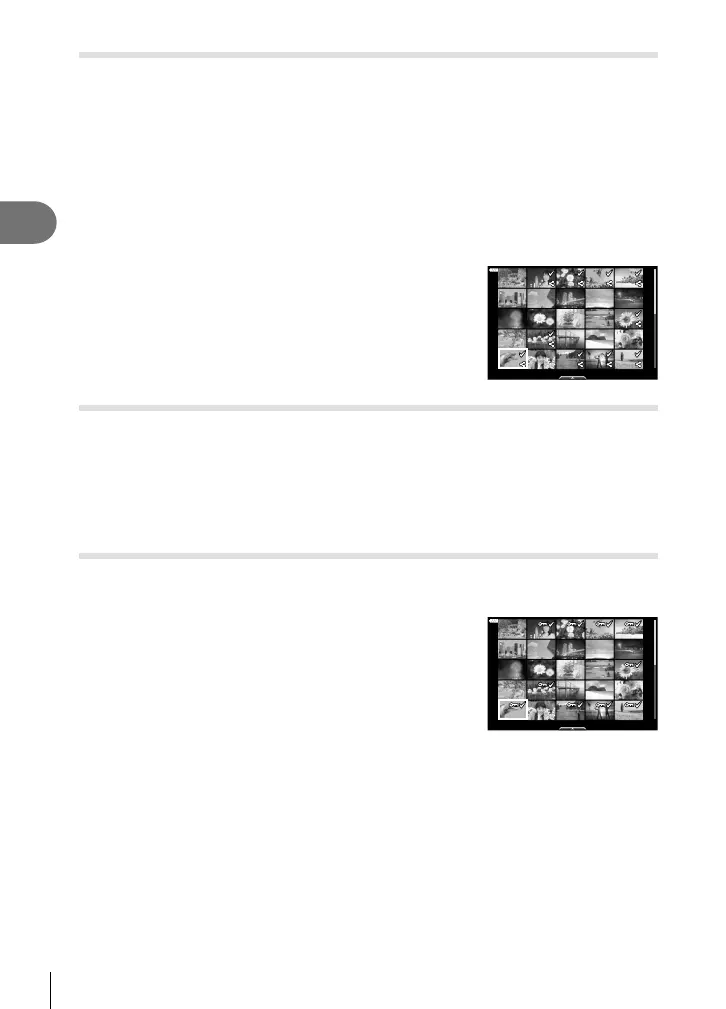Playback
3
104
EN
Setting a transfer order on images ( Share Order)
You can select images you want to transfer to a smartphone in advance. You can also
use OI.Share to browse the images included in the share order. When playing back
images you want to transfer, press the Q button to display the playback menu. After
selecting [Share Order] and pressing the Q button, press F or G to set a share order
on an image and display h. To cancel a share order, press F or G.
You can select images you want to transfer in advance and set a share order all at
once.
• You can set a share order on 200 frames.
• Share orders cannot include RAW images.
$ Notes
Pictures can also be marked for sharing using the h (R)
button. If the h (R) button is currently assigned a role other
than [h], assign it the [h] role using the [qR Function] option
in the custom menus (P. 121).
21
2018.04.01 12:30:00
Cancelling a share order
Cancel share orders that are set on images.
1
Highlight [Reset share Order] in the q playback menu and press the Q
button.
2
Select [Yes] and press the Q button.
Selecting images (0, Erase Selected, Share Order Selected)
You can select multiple images for [0], [Erase Selected] or [Share Order Selected].
• To select multiple images, you will fi rst need to select [H] for [qR Function] (P. 121).
Press the h (R) button on the index display screen
(P. 101) to select an image; a v icon will appear on
the image. Press the h (R) button again to cancel the
selection.
Press the Q button to display the menu, and then select
from [0], [Erase Selected] or [Share Order Selected].
This function is also available in single-frame playback.
21
2018.04.01 12:30:00
$ Notes
• Touch controls can also be used (P. 108).
