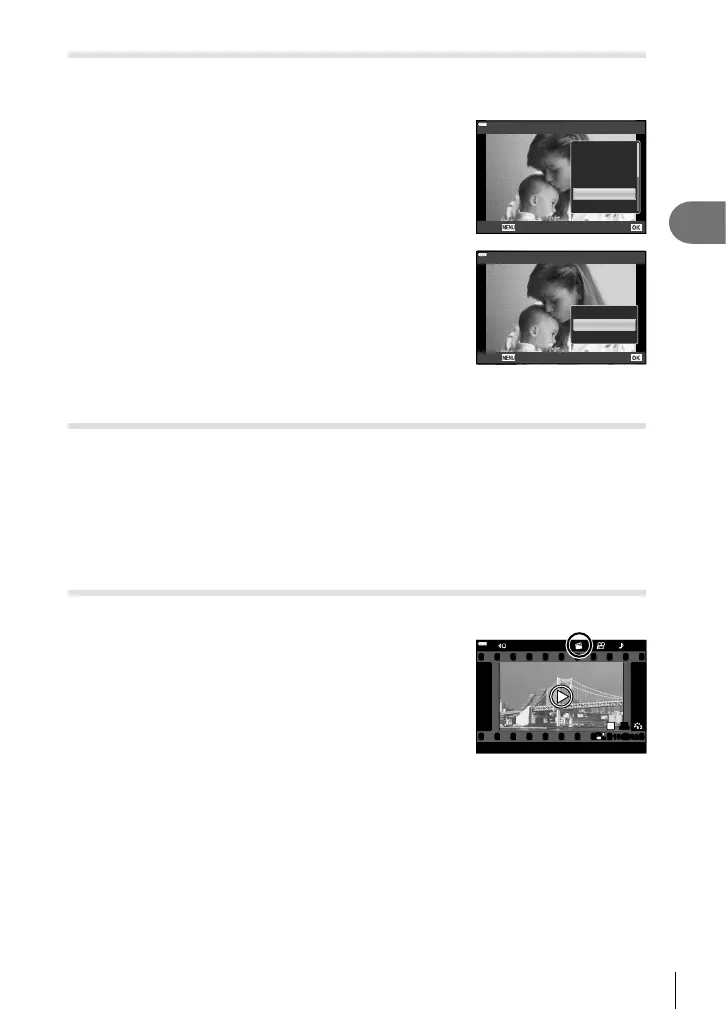Playback
3
105
EN
Audio recording
Audio can be added to still images (up to 30 sec. long).
1
Display the image to which you want to add audio and press the Q button.
• Audio recording is not available with protected images.
• Audio recording is also available in the playback menu.
2
Select [R] and press the Q button.
• To exit without adding audio, select [No].
JPEG
JPEG Edit
Add to My Clips
Share Order
0
R
Rotate
Back Set
3
Select [R Start] and press the Q button to begin
recording.
4
Press the Q button to end recording.
• Images recorded with audio are indicated by a H icon.
R
R Start
No
Erase
Back Set
• To delete recorded audio, select [Erase] in Step 3.
Audio Playback
If an audio recording is available for the current picture, pressing the Q button will
display audio playback options. Highlight [Play ] and press the Q button to begin
playback. To end playback, press the Q or MENU button. During playback, you can
press FG to raise or lower the volume.
$ Notes
• Audio recordings can also be played back using touch controls (P. 107).
Viewing My Clips
You can play back the fi les in My Clips consecutively.
1
Press the q button and select an image marked
c.
2
After pressing the Q button to display the menus,
highlight [Play My Clips] using FG and press the
Q button.
• The fi les in My Clips will play back consecutively.
• Press the Q button to end the consecutive playback.
12:30:002018.04.01 20
100-0020
FHD
30p
N
WB
AUTO
WBWBWB
AUTOAUTOAUTO
WB
AUTO
1
P