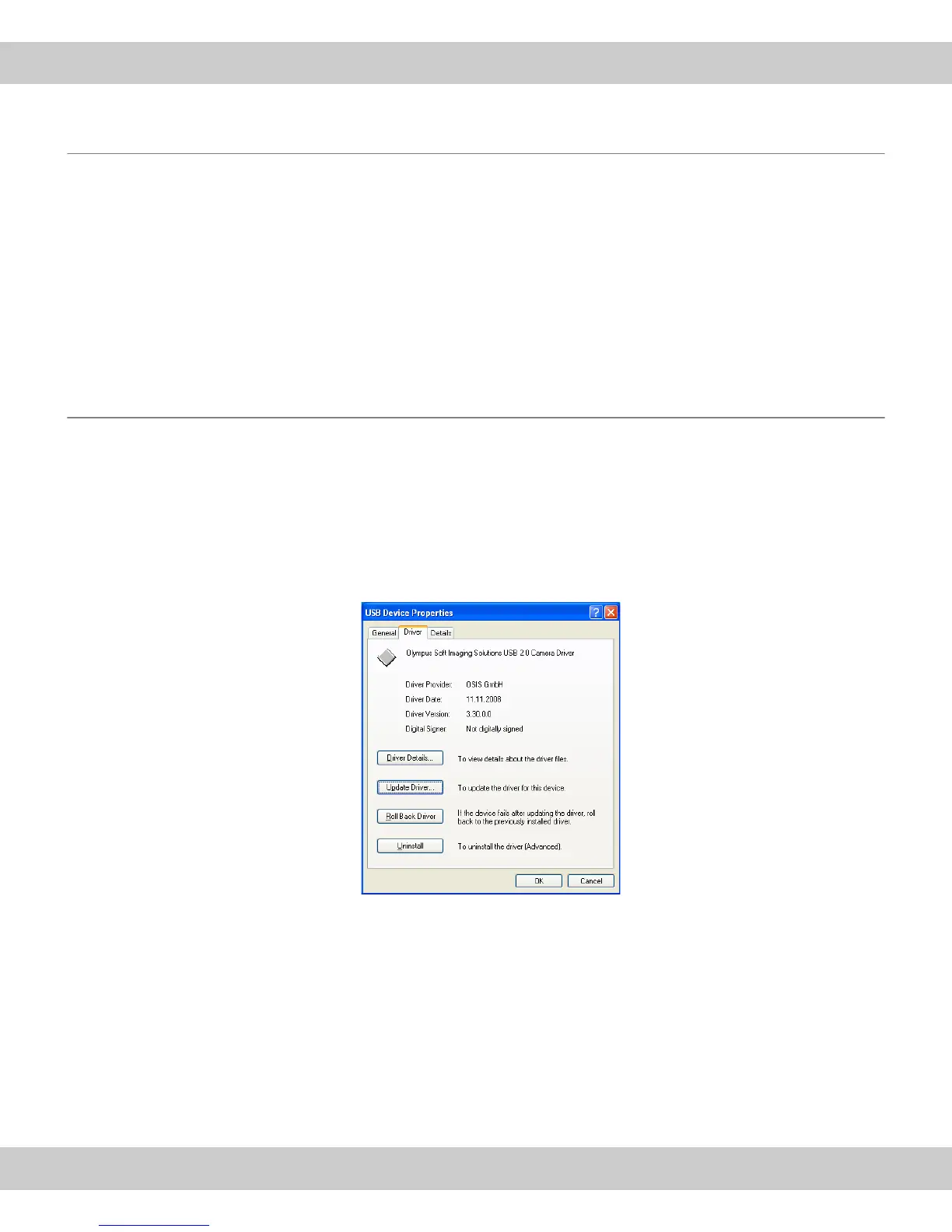CMOS color camera SC100
30
6.2.3 The correct camera driver is not available
Problem: During the installation of the camera driver, the correct entry Olympus
Soft Imaging Solutions SC100 Camera does not appear. The correct camera driver
is not yet available on your PC.
Solution: Install your software again. Do the following:
Install the software
again.
1) Disconnect the camera and the PC by pulling out the USB plug.
2) Repeat steps 1 to 3 (MS-Windows Vista), or 1 bis 4 (MS-Windows XP) of the
installation instructions. To do this, follow the instructions on page 13. Please
be sure that you select the manufacturer Olympus Soft Imaging Solutions and
the SC100 camera in the Image Source Selection dialog box.
6.2.4 The camera was not selected
Problem: With the MS-Windows XP operating system, a sub-entry USB Device that
is highlighted in yellow appears in the Device Manager below the USB Controller
entry. The camera driver has been correctly installed, but the camera was not
selected.
Solution: Select the camera. Do the following:
Select the camera as
decribed in step 4 of
the installation
instructions.
1) Doubleclick the USB Device entry in the Device Manager.
A dialog box containing the driver's properties opens.
2) Click on the Driver tab, then, click the Update button.
The hardware wizard will be opened.
3) Now, follow the step-by-step-instructions in chapter 4.4 on page 20.
4) Close the dialog box containing the driver's properties.
In the Device Manager, the correct camera Olympus Soft Imaging Solutions
SC100 Camera will now appear as a sub-entry below the USB Controller.