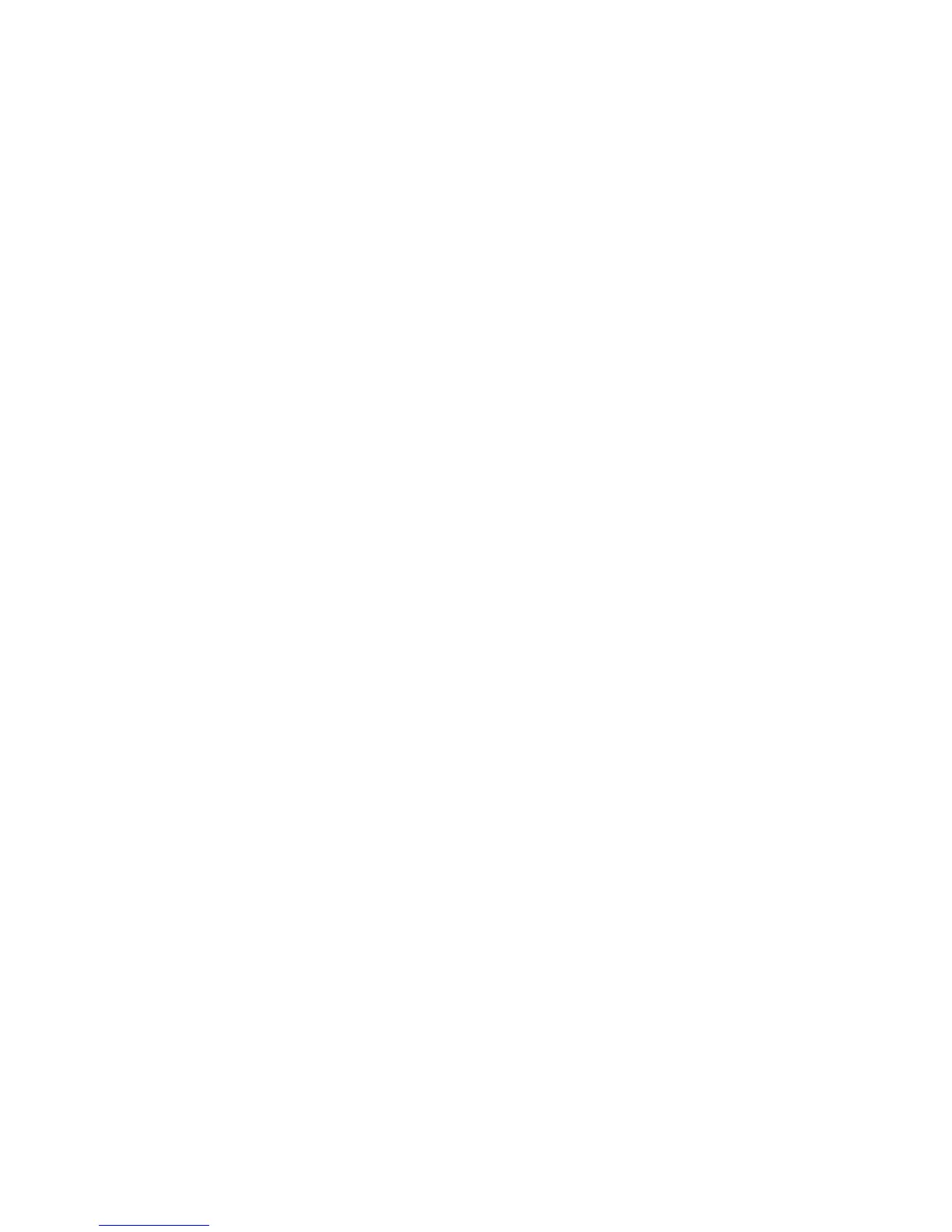To protect a preset:
-- Select the preset, putting it on-air.
-- Press the "Protect Current" button.
-- Enter the name of the authorization group to which to add the preset. The preset will be encrypted based on the
passphrase that was entered when the group was created. You do not need to enter the passphrase here. The unit
is already authorized to work with this protection group (and all presets that belong to it), since it was
automatically added when it was created, above.
The protected preset will now work just like any other preset on this unit. It can be selected, viewed, modified, and
saved; but only when logged into a level that has permission to do so. For example, if a user is logged into the I/O
Edit level, he will not be able to view or modify the preset. He could select the preset, delete the preset from the
unit, or copy the preset using "Save Current As". If the preset is copied, it will retain its protected status and
protection group.
The protected preset can also be downloaded from the "File Transfer" web page. The downloaded file will be
encrypted. If uploaded to another unit, it will be useless until the protection group is added to that unit as well.
To see what happens when a protected preset is not authorized, you can delete the authorization group that was
created above:
-- Go to the "Setup" Page, "Security" panel
-- Press the "Delete Group" button (under "Preset Protection Groups")
-- Enter the name ("Group") and the passphrase ("Password"), and Press "OK". The passphrase must be entered
here to ensure that nobody accidentally deletes a group that they cannot re-create.
-- It will take a second or two, and a success message should be displayed (press "OK").
Now return to the "ADJ" page and try to select the preset. You should get an error: "This machine is not authorized
to access this preset." There is no way to view, modify, or save an unauthorized preset. The preset can be deleted.