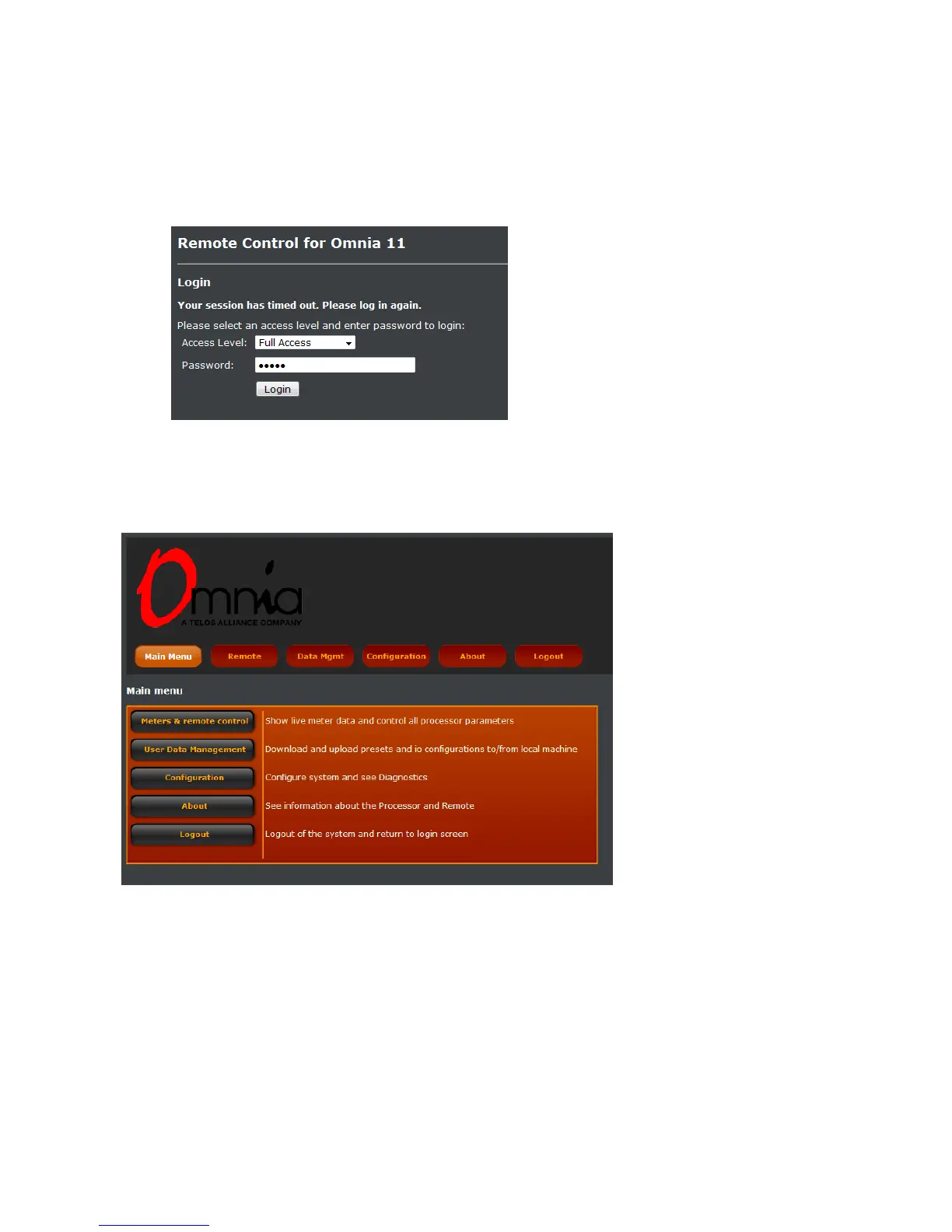Once Java is installed on your computer, using a Web browser, connect to the IP address of your Omnia.11 as
follows: (see Network Parameter Setup on Page 15 if you need to enter the network parameters into the Omnia.11)
1. Open a standard Web Browser on your computer and connect to the Omnia.11 by entering:
http://xxx.xxx.x.xxx/ in the browser’s address bar where the x’s in the example above are replaced with the
Omnia.11’s IP address. Once connected you should see the Login screen:
2. Enter the Password (the default is “omnia” – all lower case) and click on the “Login” button. (Or simply
press “Enter”)
The following Main Menu screen should appear:
There are 6 buttons across the top menu bar and 5 of those are duplicated below in the Main Menu.
The top menu bar will remain visible when in the Data Mgmt, Configuration and About screens.
You can select Meters & Remote Control (Remote) to open the processing screen Java applet, User Data
Management (Data Mgmt) to save & load processing and I/O configuration presets to & from your computer,
Configuration to change the current password, perform software updates , switch software banks, activate new
features and run diagnostics, About to view system and support information and Logout to logout and return to the
login screen.
The Main Menu button in the top menu bar is used to get back to this screen from the others, if needed.