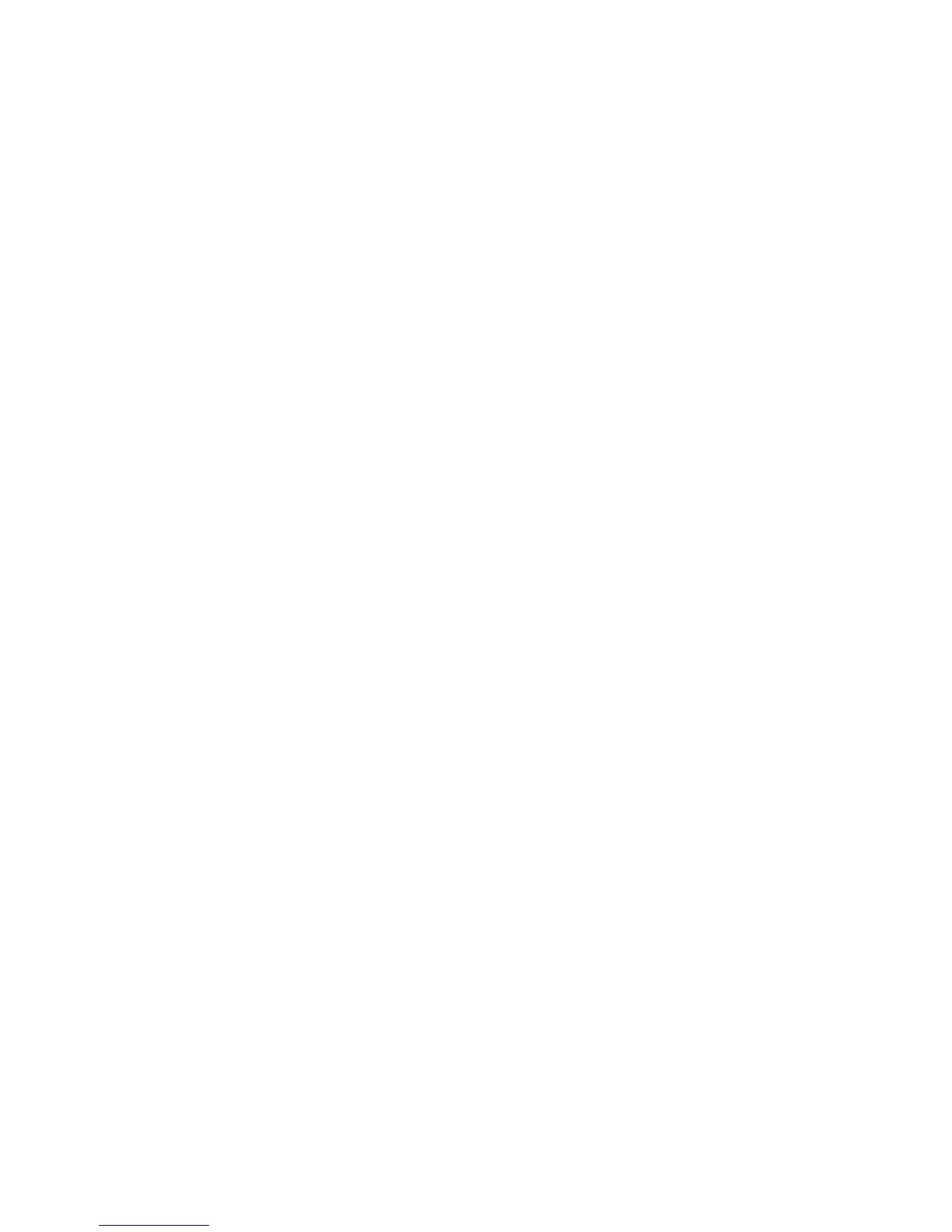25
Save to Card As
Opens up a Preset Naming dialog box to allow the Preset name to be changed before saving the preset to the PC
Card. Preset names can be up to 12 characters in length. Click the jog-wheel to select a highlighted character to
be changed. Then rotate the jog-wheel to step through all the possible characters. Once the desired character is
displayed, click the jog-wheel to select that character. The highlighting moves to the next character. To insert a
new character between others, select the character after the insertion point, then change it to the “ins” symbol.
To delete an existing character select it, then change it to the “del” character. When the last character is
reached, rotate the jog-wheel to highlight “Save”. Click to save the preset. Highlight “Cancel” to cancel the
operation.
Input & Output
This sub-menu has four main items common to all styles: Input Levels, Output Levels, Input Source and Mono
Mode, plus four additional items (Preemphasis, Deemphasis, BS-412 ITU Limiter, and BS-412 Limiter
Power) in the fm Turbo style, one additional item (LPF Frequency) in the Omnia-3net/drm style, and five
additional items (Asym Mod, Tilt EQ, Tilt Frequency, LPF Frequency and HP Filter) in the Omnia-3am style.
Common items will be covered here while items specific to a style will be covered in the chapter on that style.
Input Levels
Tthree parameters are located under this sub-menu item: Input Master, Right Trim, and Input Phase.
Input Master & Right Trim: These level controls are active when either Analog input or AES/EBU input is
selected since their adjustments take place in the digital domain. The factory default setting is 0.0, which
corresponds to a nominal average program audio input level of +4 dBu. To change input level, rotate the jog-
wheel to adjust the level in 0.1 dB steps. The Input Master affects both the left and right inputs simultaneously,
while the Right Trim only affects the right channel over a +/- 3 dB range. Use the level bargraphs to make this
adjustment so that signal peaks read a bit higher than -15 dB with normal program audio. 0 dB corresponds to 0
dBFS (decibels below Full Scale digital, i.e. the digital clip point) so be sure that peaks do not reach 0 dB
regularly or distortion will result.
Input Phase: If the relative phase relationship of the Omnia-3 is different from your existing system, it could
cause your announcers to think they sound “weird” when monitoring through the system using their
headphones. If this happens, the relative phase of the Omnia-3 is 180 degrees different from what your
announcers are used to. To remedy this, you can reverse the polarity with this menu selection. This is the same
as but much more convenient than swapping pins 2 & 3 on both L & R input XLR connectors!
Output Levels
Two parameters are located under this sub-menu item: Output Master and Right Trim.
Adjustment of the left/right audio levels is done in the same manner as setting the input levels. Since these
settings take place before the D/A converter, the settings affect both digital (AES/EBU) and analog XLR
outputs. In Omnia-3fm Turbo units, the composite MPX outputs are not affected by these controls.
Note: Both the analog and digital AES/EBU outputs are active at the same time. Connections can be made
simultaneously to the analog and digital outputs, as well as the composite outputs on the Omnia-3fm Turbo.
Input Source
Selects whether the input is supplied by the Analog or AES/EBU digital input.
Mono Mode
This sub-menu has five items: Stereo, Mono L, Mono R, Mono L+R and Swap.