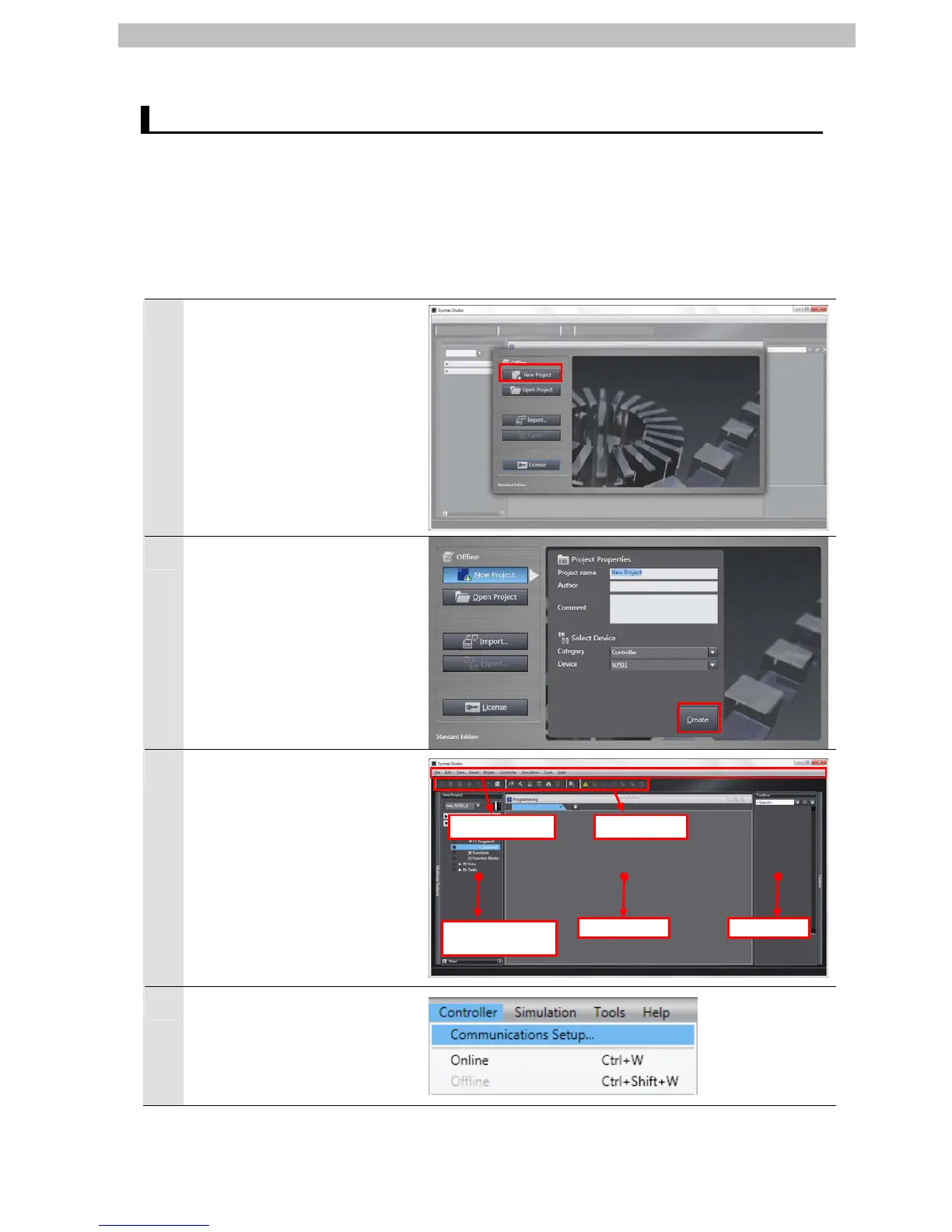7. Connection Procedure
7.3. Setting Up the Controller
Set up the Controller.
7.3.1. Starting the Sysmac Studio and Setting the EtherCAT Network
Configuration
Start the Automation Software Sysmac Studio and set the EtherCAT network configuration.
Install the software and USB driver beforehand.
1
Start the Sysmac Studio.
Click the New Project Button.
16
2
The Project Properties Dialog
Box is displayed. Click the
Create Button.
*In this document, New Project
is set as the project name.
3
The New Project Pane is
displayed.
There are Menu Bar and Toolbar
in the upper part of the pane.
The left pane is called Multiview
Explorer, the right pane is called
Toolbox and the middle pane is
called Edit Pane.
Menu Bar Toolbar
Multiview
Explorer
Edit Pane Toolbox
4
Select Communications Setup
from the Controller Menu.
