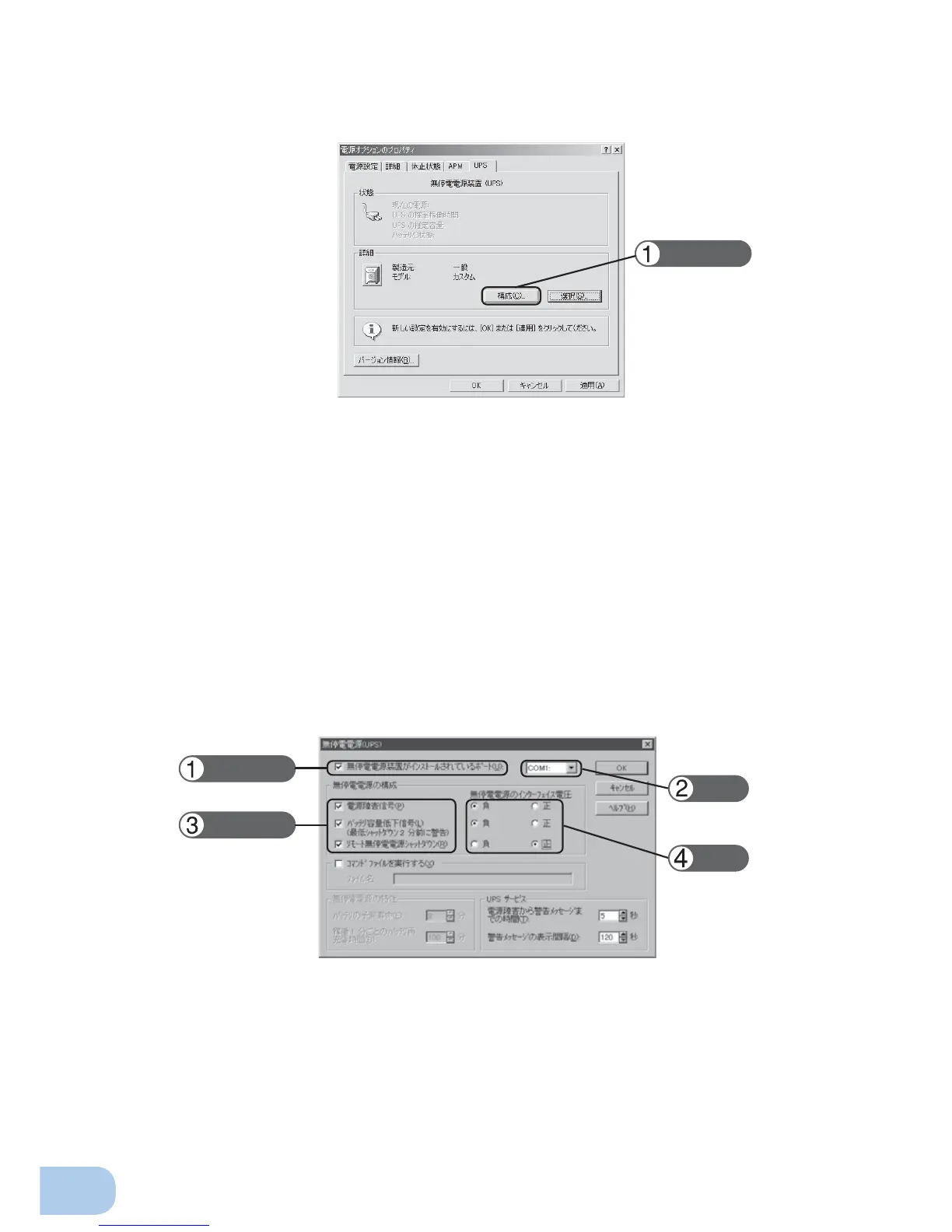76
7. Using the UPS monitoring software and contact signal
3) Click the "OK" button in the "Power supply options" window.
Setup is complete.
When a power failure occurs, Windows shutdown starts once the set time is exceeded or the low
battery voltage signal is detected.
If the power is restored before the set time is exceeded, Windows shutdown does not start and the
normal monitoring state is restored.
<When using the Windows NT standard UPS service>
●
How to set up UPS service
1) Double-click the "UPS" icon in "Control Panels".
2) Insert a check mark in the checkbox to the right of "Port where UPS is installed (U)..." by clicking on it.
In the setting fi eld, select the number of the serial port (COM1 to 4) the unit is connected to.
3) To shut down Windows when a low battery is detected, click on the checkboxes to the left of "Power
failure signal (P)", "Low battery level signal (L)" and "Remote uninterruptible power source shutdown
signal (R)" to insert check marks.
Set each signal interface voltage setting as shown below.
- Power failure signal (P) ... Negative
- Low battery signal (L) ... Negative
- Remote uninterruptible power source shutdown ... Positive
Click
Check
Check
Set
Set
<Setting to detect low battery singal and shut down Windows>
