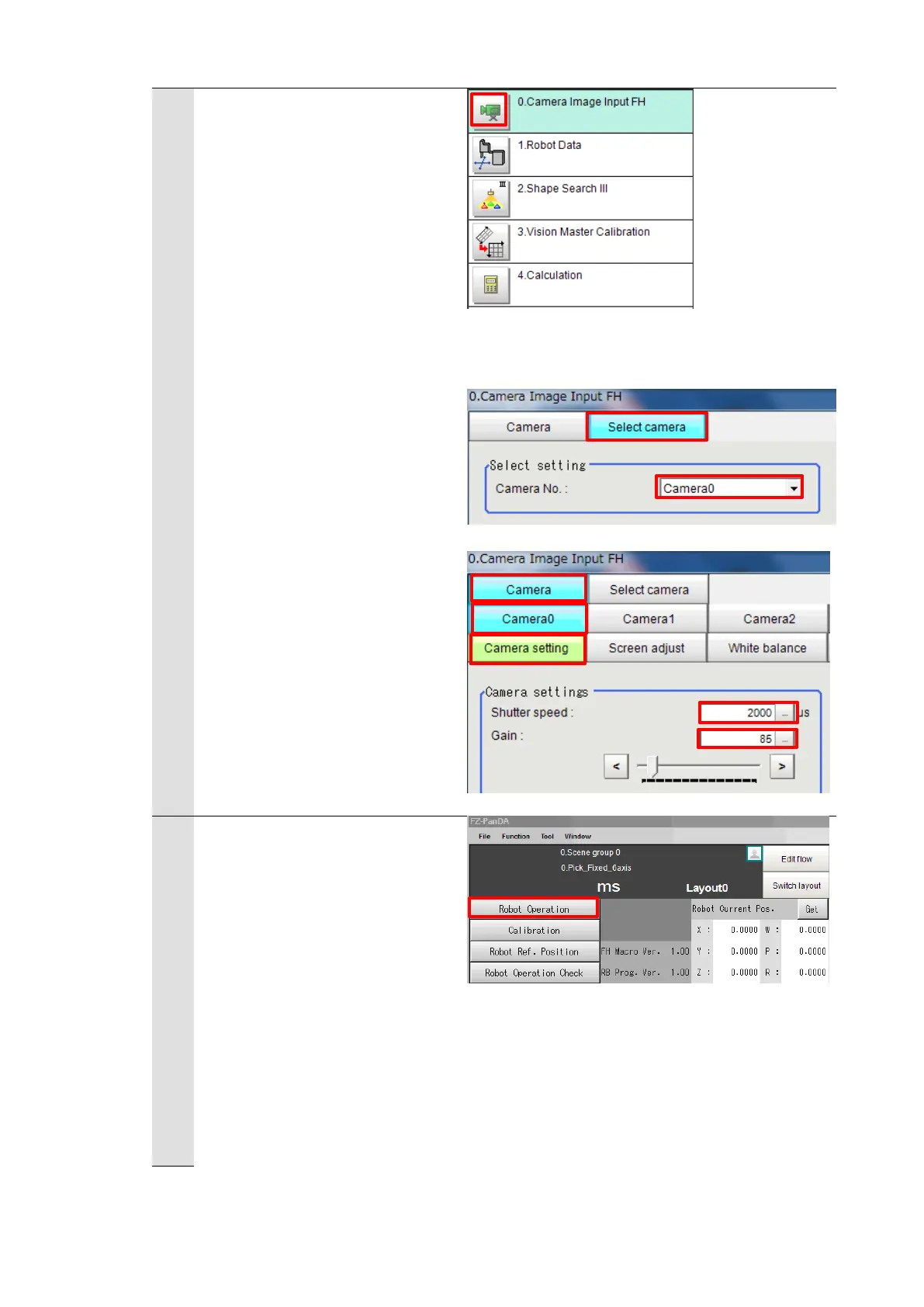Click the “0. Camera image
input FH” icon on the Main
Window of the Vision Sensor to
open the setting screen.
* When using the FHV Series
Smart Camera Vision Sensor,
delete the "0. Camera Image
Input FH" unit and in its place
set "Camera Image Input FHV"
as Unit 0.
Check the set “Camera No.” by
clicking [Select camera] tab.
* Change the camera number
based on the actual
environment.
Select the set camera number
tab on the “Camera” tab.
Adjust the focus and iris of the
camera while watching the
image displayed.
Adjust the shutter speed and
gain of the camera on the
“Camera settings” area.
Change the image mode to
“Through” on the Image
Window Setting dialog in the
Main Window of the Vision
Sensor to display the camera
image.
Click [Robot Operation] on the
Main Window of the Vision
Sensor to open the “Robot
Operation” dialog.
