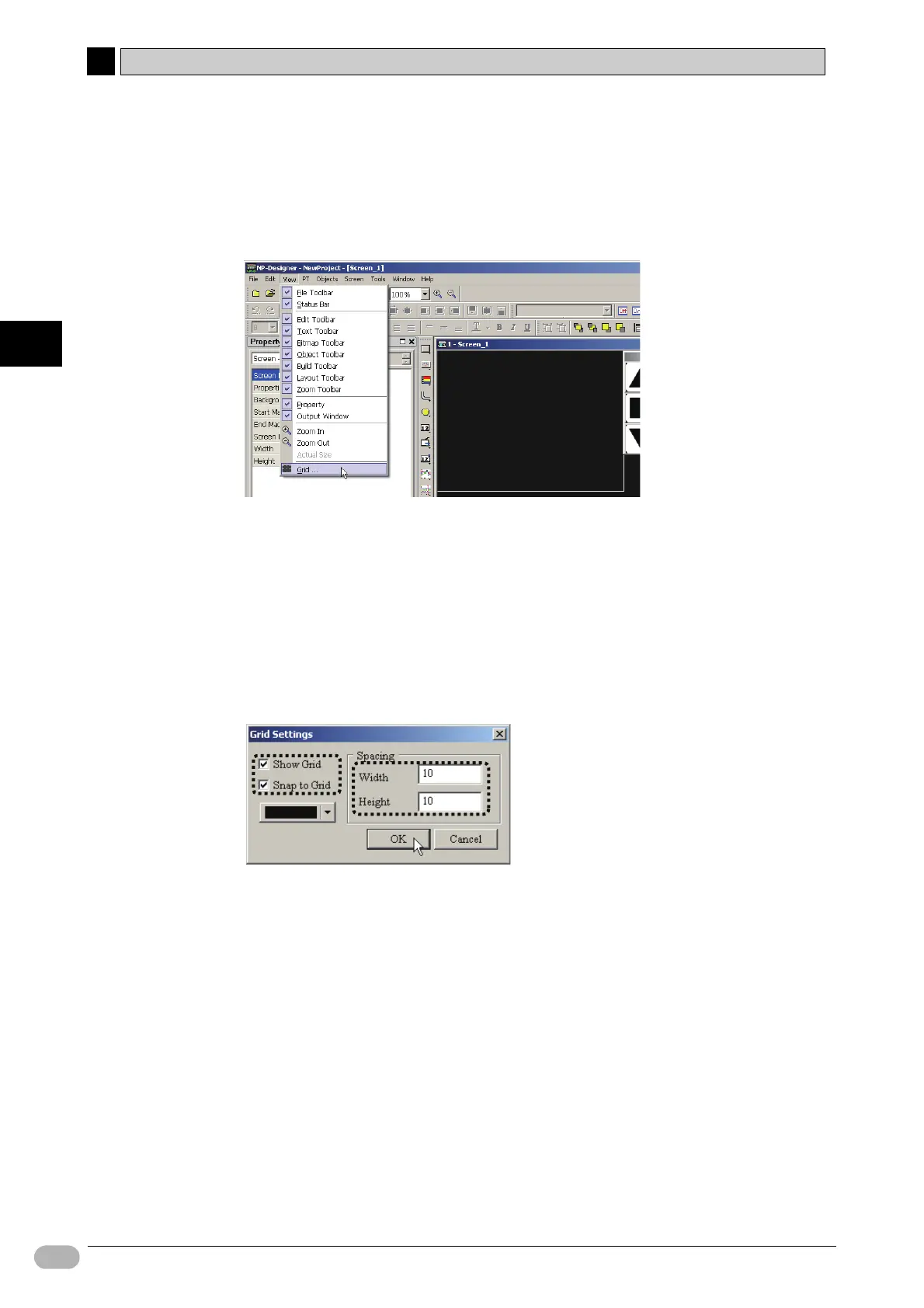4-3 Creating Projects
4
4
48 NP Introduction Manual
Creating Screens
■ Grid Settings
Grid settings can put and align objects with ease and accuracy.
1. Select [View] - [Grid] from the main menu.
You will see the [Grid Settings] dialog box.
2.
Mark the checkboxes for [Show Grid] and [Snap to Grid].
Show Grid: Display a grid on the screen.
Snap to Grid: Aligns objects to the grid. When an object is moved, it will "snap"
onto a grid line.
3. Input "10" for [Width] and [Height] under [Spacing].
Grids show with dotted lines. You can set spacing freely.
4. Click [OK].
You will see the [Grid Settings] dialog box.
Note You can set the color of the grid lines in the [Grid Settings] dialog box. Select
different colors for the grid lines and background. It is hard to see the grid lines
when you select the same color as the background color.
In the next section Default Settings for Screens, you will select white color to the
background. Thus, select black color to the grid lines.
