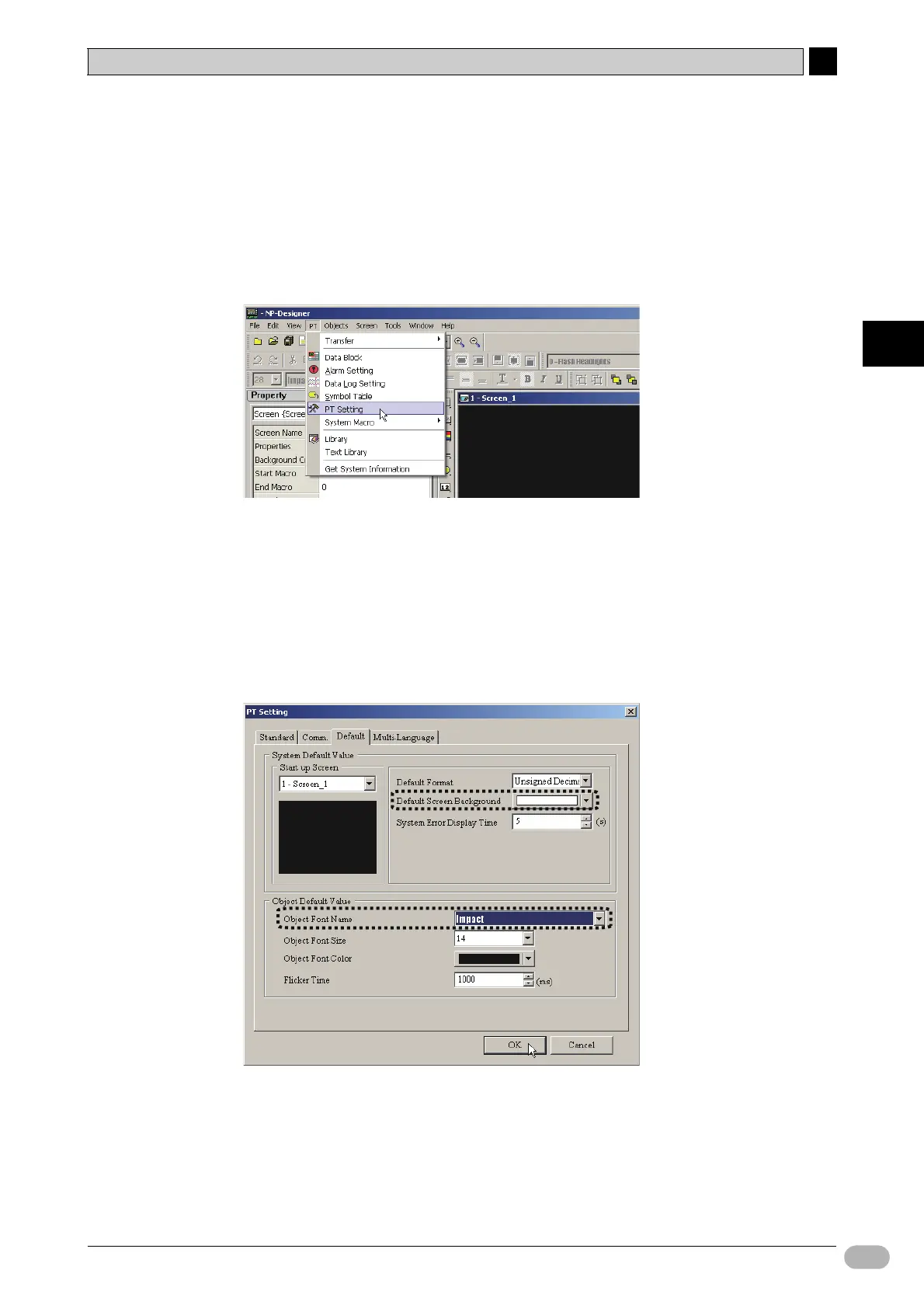4-3 Creating Projects
4
4
NP Introduction Manual 49
Creating Screens
■ Default Settings for Screens
Set the screen background color and font in advance.
These settings will be used as the default settings for all objects. Note that these
settings will not affect screens already created.
1. Select [PT] - [PT Setting] from the main menu.
You will see the [Standard] tab of the [PT Setting] dialog box.
2. Click the [Default] tab.
3. Select [(White)RGB(255,255,255)] from the [Default Screen Background]
drop-down list under [System Default Value].
4. Select [Impact] from the [Object Font Name] drop-down list under [Object
Default Value].
5. Click [OK].
The [PT Setting] dialog box will close.
