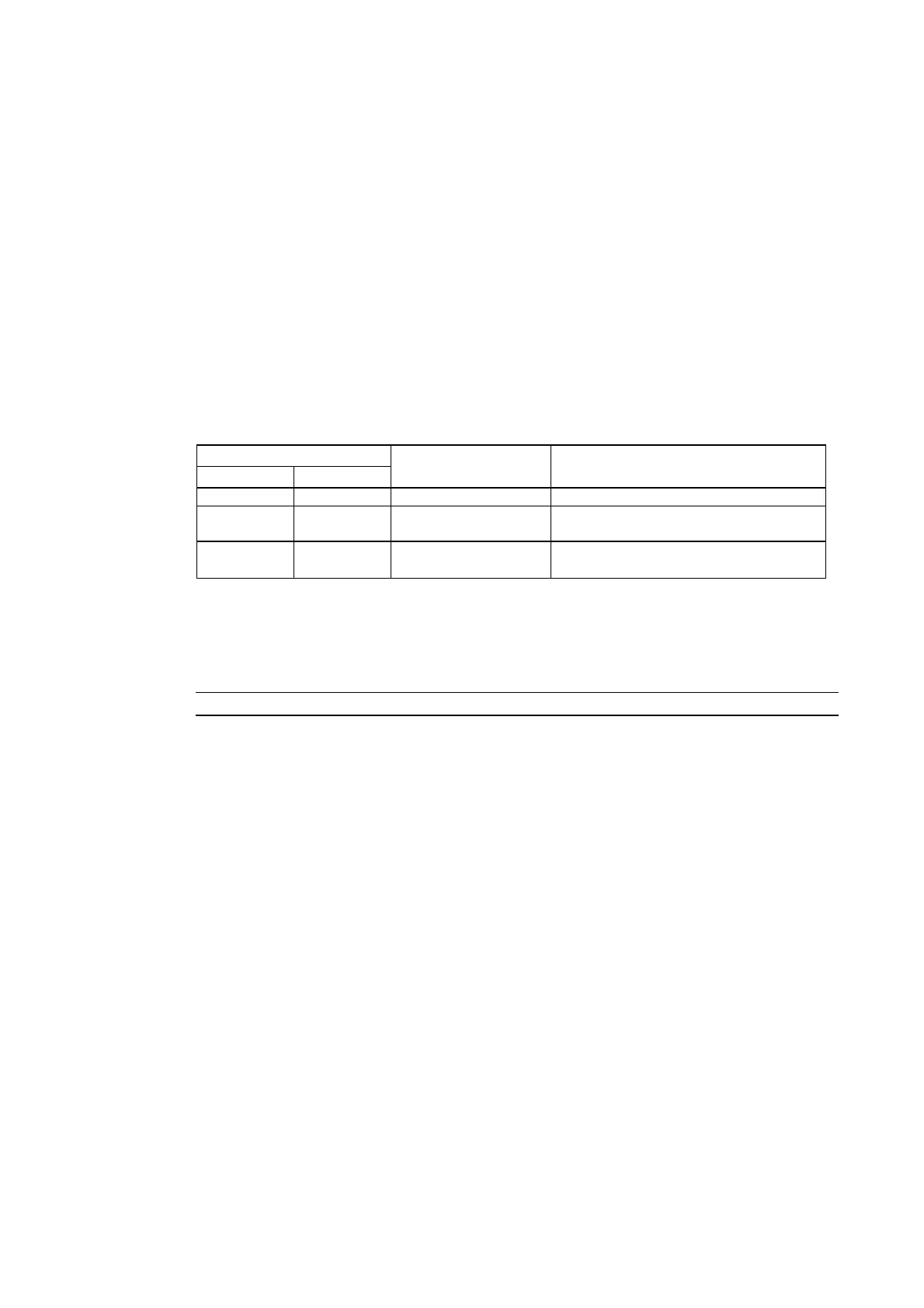4-2 1:N Host Connection
Connecting to CS-series Serial Communications Boards
Serial Communications Boards with RS-232C and RS-422A Ports for Use with CS-series
CPU Units:
CS1W-SCB21 (Both ports 1 and 2 are RS-232C ports.)
CS1W-SCB41 (Port 1 is an RS-232C port and Port 2 is an RS-422A port.)
Setting DM Area Allocations in CPU Unit
Write the settings directly from the Programming Device or Support Software (Programming
Console or CX-Programmer) to the DM Area (Parameter Area) in the CPU Unit. After writing
the settings, enable the settings by turning ON the power again, restarting the Unit, restarting
the communications port, or executing the CHANGE SERIAL PORT SETUP (STUP) instruc-
tion.
The following table shows the allocated DM Area words and settings.
The allocations and settings are the same for RS-232C and RS-422A (CS1W-SCB41 Port 2).
Allocated DM Area words
Port 1 Port 2
Write value Settings
DM32000 DM32010 8200 1:N NT Link Mode
DM32001 DM32011 0000 to 0009
(See note 1.)
Baud rate (normal)
DM32006 DM32016
000@ @: Largest unit number (1 to 7) of the
connected PTs. (See note 2.)
Note 1. Set the baud rate to a numeric value between 0000 to 0009 Hex. (The setting is the same for
any value between 0000 and 0009 Hex.)
2. When using a 1:N connection, set the value for @ to 1 or higher.
For example, to connect PTs with unit numbers 3 to 6 to Port 1 in 1:N NT Links, set DM32000
to 8200 Hex, DM32001 to 0000 Hex, and DM32006 to 0006 Hex.
Reference
When setting a 1:N NT Link in the CX-Programmer, set the baud rate to 38,400 bps.
4-12
