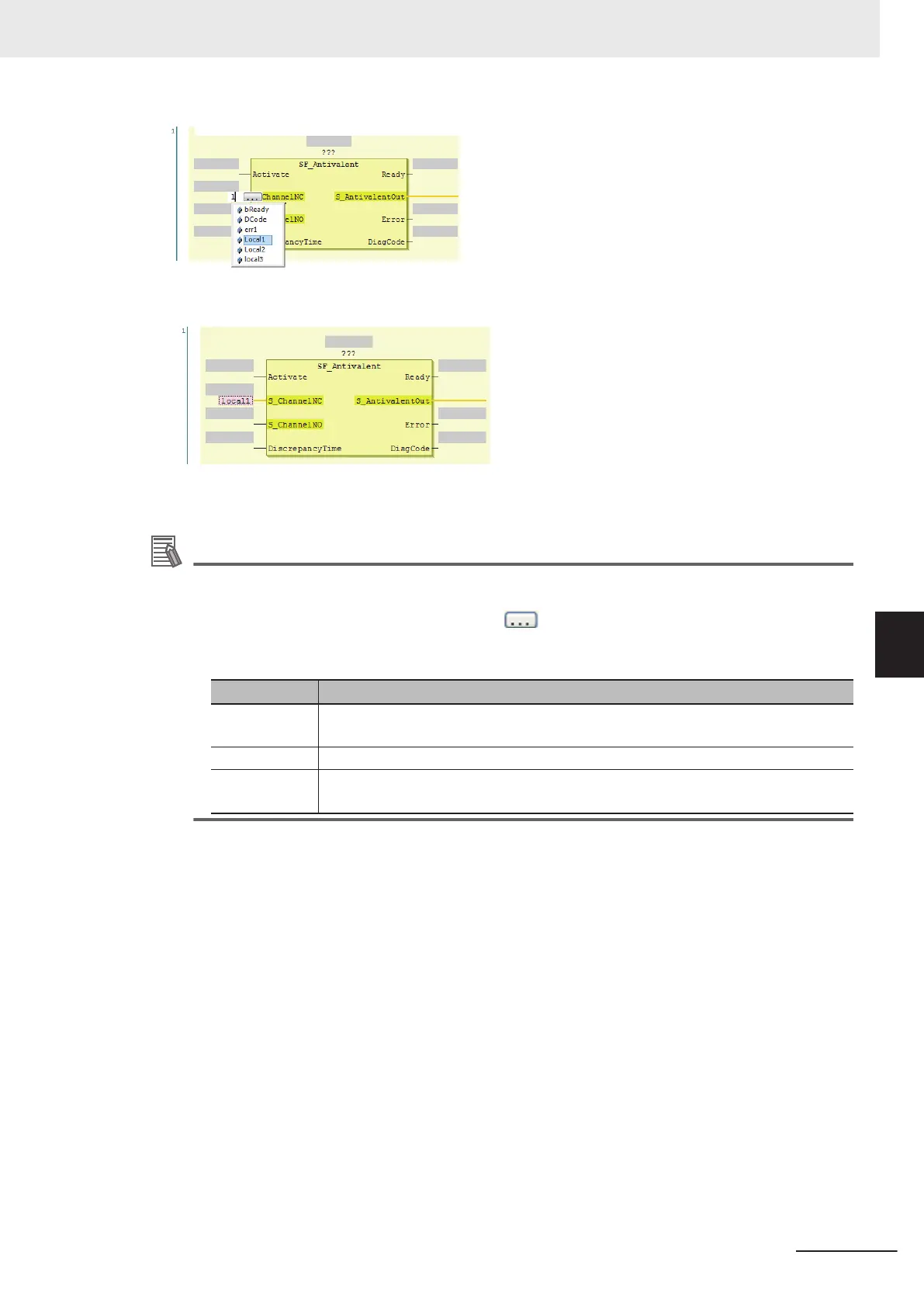• After the input parameter is edited, the network is as shown below.
To delete an input parameter assigned, select the parameter and press the Delete key
.
Additional Information
• To create a new input variable, enter the variable name and press the Enter key
. The input
parameter is registered, and it is also registered as a local variable in the local variable table.
•
You can click the Input Assistance Button (
) to the right of the text box to display the
Input Assistant Dialog Box. Y
ou can select a variable from the Items in this dialog box to
insert the selected variable.
Area Description
Categories Displays the variable categories. The variables that belong to the selected category
are displayed in the Items Area.
Items Displays a list of variables.
Documentation Any additional information that is available for the variable that is selected in the
Items Area is displayed.
l
Changing Variable Registration Locations
You can use the following option to enable the selection of the variable registration locations when
you enter parameters.
1 Select Option from the
Tools Menu.
The Option Dialog Box is displayed.
2 Click Safety FBD Editor.
The Auto Variable Registration Option is displayed.
6 Programming
6 - 53
NX-series Safety Control Unit User's Manual (Z930)
6-5 Programming Operations
6
6-5-4 FBD Programming
