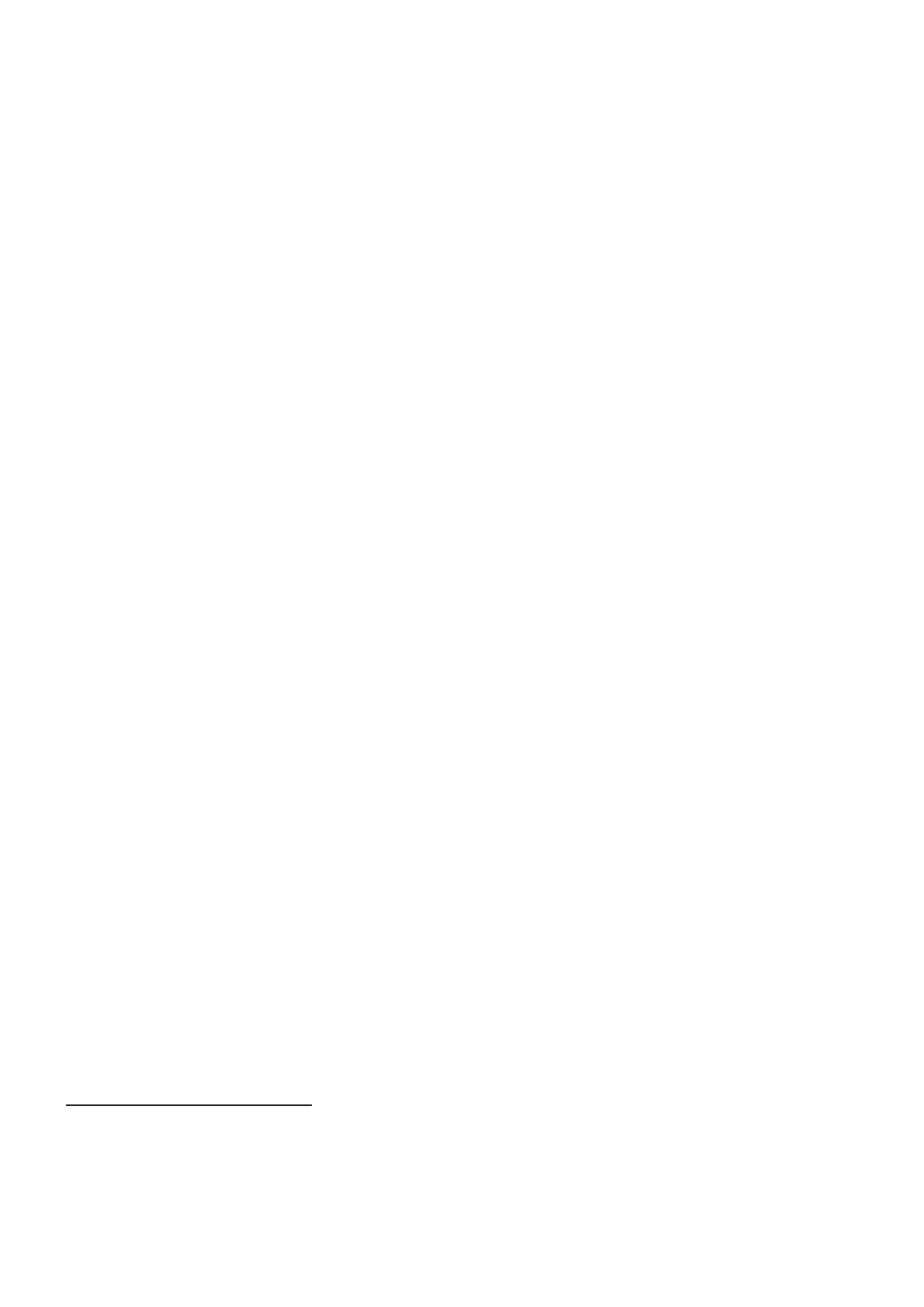15
3. Install and open RDWorks on your control computer.
4. In RDWorks, go to Model (ALT+M) on the main toolbar and select “RDC6442S”.
5. Go to File (ALT+F) on the main toolbar and select Vendor Settings. Enter the default password rd8888.
Select Open. Load the file Manufacturer _ parameters.RDVSet from the USB or the folder you created
on your computer.
6. Go to Config (ALT+S) and select System Settings. Select Import Soft Para. Go to the USB or your folder
and load the file Software _ parameter.cfg.
7. On the System Work Platform on the upper right side of the main screen, change the tab from Work to
User. Select Open. Go to the USB or your folder and load the file User _ parameters.RDUSet.
8. Configure the camera by going to Laser Work at the lower right and changing the Position from “Current
Position” to “Absolute Coordinates”.
9. On the Canvas Tools toolbar, click the unlabeled radio box and enable the canvas function and controls.
Click on the unlabeled gear icon nearby to open the Canvas Para Settings submenu. Select Import
Calibration and go to the USB or your folder. Load the file Camera _ calibration _ le.calx.
Familiarize yourself with the software’s image design features and laser control settings before using it to
operate the laser. For help configuring your engraver for use with LightBurn or other engraving software,
contact our customer support team for complete details.
3.9 Wifi Configuration
Check your local wifi networks to see if “Polar350” already appears. If so, log into it using the default
password 123456abc.
If it does not appear, you may need to reconfigure your own device’s TCP/IP address. The default address
of the Polar 350’s wireless network is 192.168.1.100. You will need to set your computer’s wireless network
card to use a similar but not identical address. Use 192.168.1 for the first three sections and choose a unique
value for the last section. Typically any value from 2–252 except 47 and 100 should be ok but avoid any other
values that are already being used by your other networked devices. Use the subnet mask 255.255.255.0.
Enable wireless control in RDWorks by going to Device at the lower right. If you cannot find it, go to
View (ALT+V), deselect System Work Platform to remove it from view, and make sure that Process Control
Bar is selected for viewing. If Device is still not visible at the lower right, use your mouse to raise the Laser Work
menu until Device becomes visible. Click Setting. In the submenu that will open, select Add on the bottom
left. Toggle the selection to Web, enter the IP address 192.168.1.100 if it is not automatically generated,
and select OK. The wifi connection should automatically be set for use. Click Exit, confirming and saving
your changes. You can now use Device’s drop down menu to switch between using the cable connection
(“USB:Auto”) and the wireless connection (“IP:192.168.1.100”).
3.10 Interlock Testing
Because of the risk of blindness, burns, and other injury from direct exposure to the invisible engraving
beam, this device shuts off the laser automatically when parts of its protective housing are opened.
Cover Shutoffs (Interlock)
You should test that the cover shutoffs activate properly before conducting any other work on your machine.
Turn on the engraver and duct fan. Confirm that the cooling system has activated. Place a piece of laserable
scrap material onto the workbed, insert and turn the laser key, and close the cover. Create or load a simple
design into RDWorks and begin engraving. Check that the air assist and exhaust fan activate with the laser.