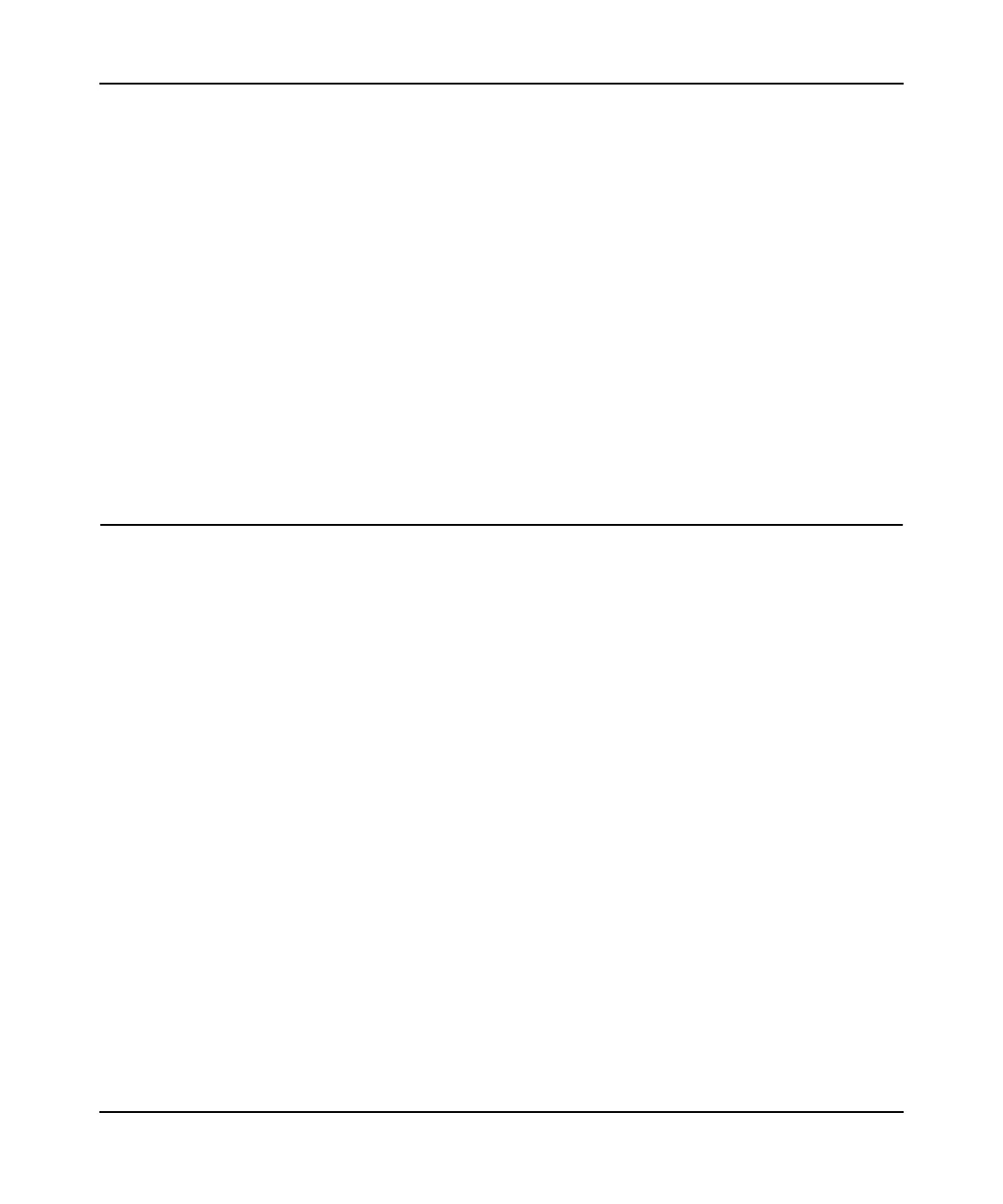N300 WiFi Router (N300R) User Manual
5-24 Fine-Tuning Your Network
v1.0, May 2012
Editing or Deleting an Existing QoS Policy
To edit or delete an existing QoS policy:
1. From the main menu, under Advanced, select QoS Setup. The QoS Setup screen displays, as
shown in Figure 5-8 on page 5-19.
2. Select the radio button next to the QoS policy to be edited or deleted, and do one of the
following:
• Click Delete to remove the QoS policy.
• Click Edit to edit the QoS policy. Follow the instructions in the preceding sections to
change the policy settings.
3. Click Apply in the QoS Setup screen to save your changes.
Overview of Home and Small Office Networking
Technologies
Common connection types and their speed and security considerations are:
• Broadband Internet. Your Internet connection speed is determined by your modem type,
such as ADSL or cable modem, as well as the connection speed of the sites to which you
connect, and general Internet traffic. ADSL and cable modem connections are asymmetrical,
meaning they have a lower data rate to the Internet (upstream) than from the Internet
(downstream). Keep in mind that when you connect to another site that also has an
asymmetrical connection, the data rate between your sites is limited by each side’s upstream
data rate. A typical residential ADSL or cable modem connection provides a downstream
throughput of about 1 to 3 megabits per second (Mbps). Newer technologies such as ADSL2+
and Fiber to the Home (FTTH) will increase the connection speed to tens of Mbps.
• Wireless. Your N300 WiFi Router (N300R) provides a wireless data throughput of up to 300
Mbps using technology called multiple input, multiple output (MIMO), in which multiple
antennas transmit multiple streams of data. The use of multiple antennas also provides
excellent range and coverage. With the introduction of the newer WPA and WPA2 encryption
and authentication protocols, wireless security is extremely strong.
