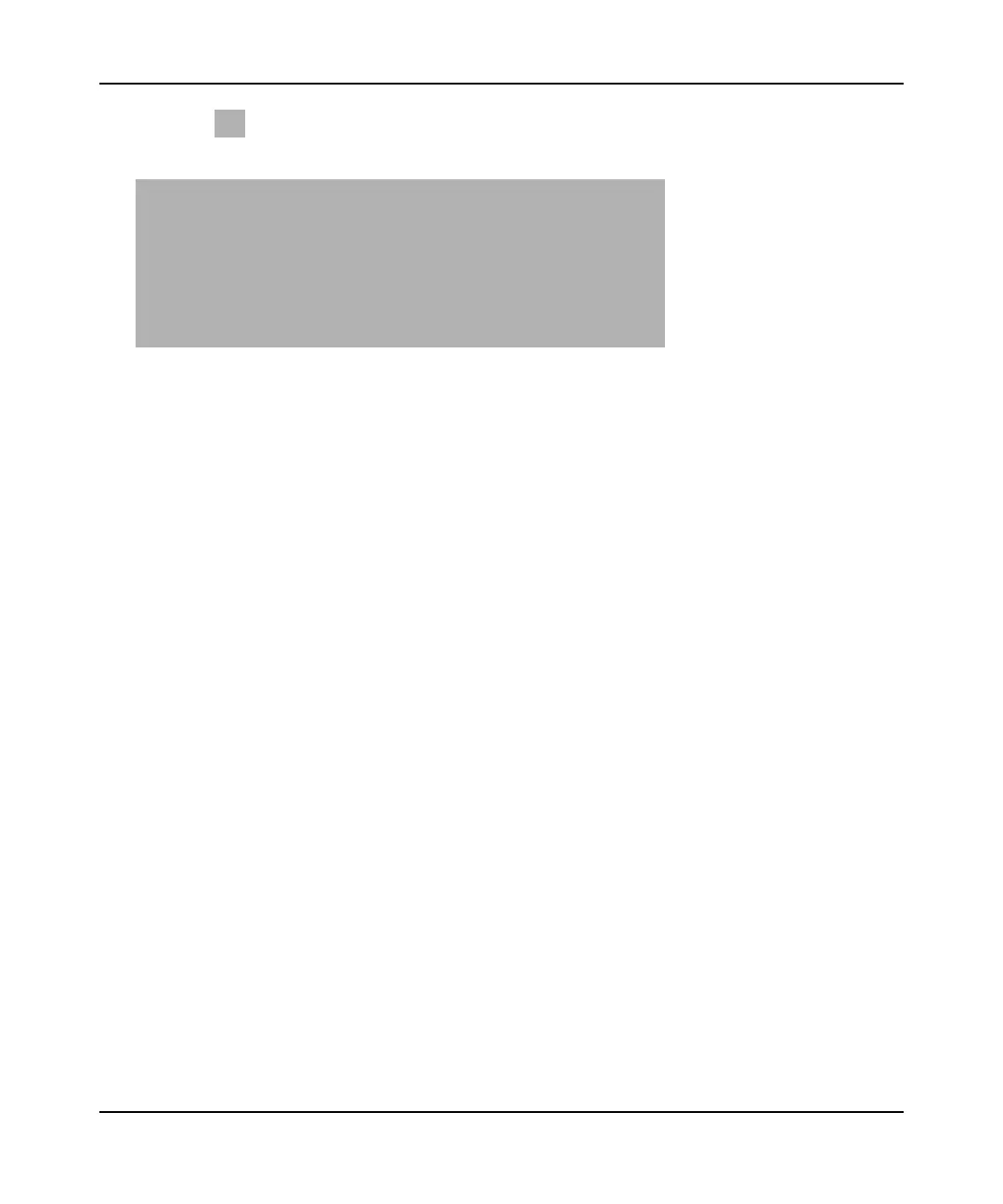N300 WiFi Router (N300R) User Manual
Safeguarding Your Network 2-15
May 2012
4. Click the button in the Add WPS Client screen. The Connecting to New Wireless Client
screen displays.
The WPS LED on the N300R router begins to blink in a regular pattern. While the button light
is blinking, you have 2 minutes to enable WPS on the device you are trying to connect to the
router.
5. In the wireless client, follow its specific networking instructions to enable WPS, to allow it to
connect to the router.
The N300R router’s WPS LED ceases blinking and remains on when one of these conditions
occurs:
• The router and the client establish a wireless connection.
• The 2-minute window period expires for establishing a WPS connection. If the connection
is not established, no WPS security settings will be specified in the N300R router.
Security PIN Entry
There are two ways to enable a wireless client to join a network using a PIN: using the router’s
security PIN or using the wireless client’s security PIN.
Using the Router’s Security PIN
1. Obtain your router’s security PIN from the rear panel of the router or from the Advanced
Wireless Settings screen.
2. On the wireless client, follow its specific networking instructions to enter the router’s security
PIN and to establish a wireless connection with the router.
Using the Wireless Client’s Security PIN
1. Log in to the router as described in “Logging In To Your WiFi Router” on page 1-1.
Figure 2-7
