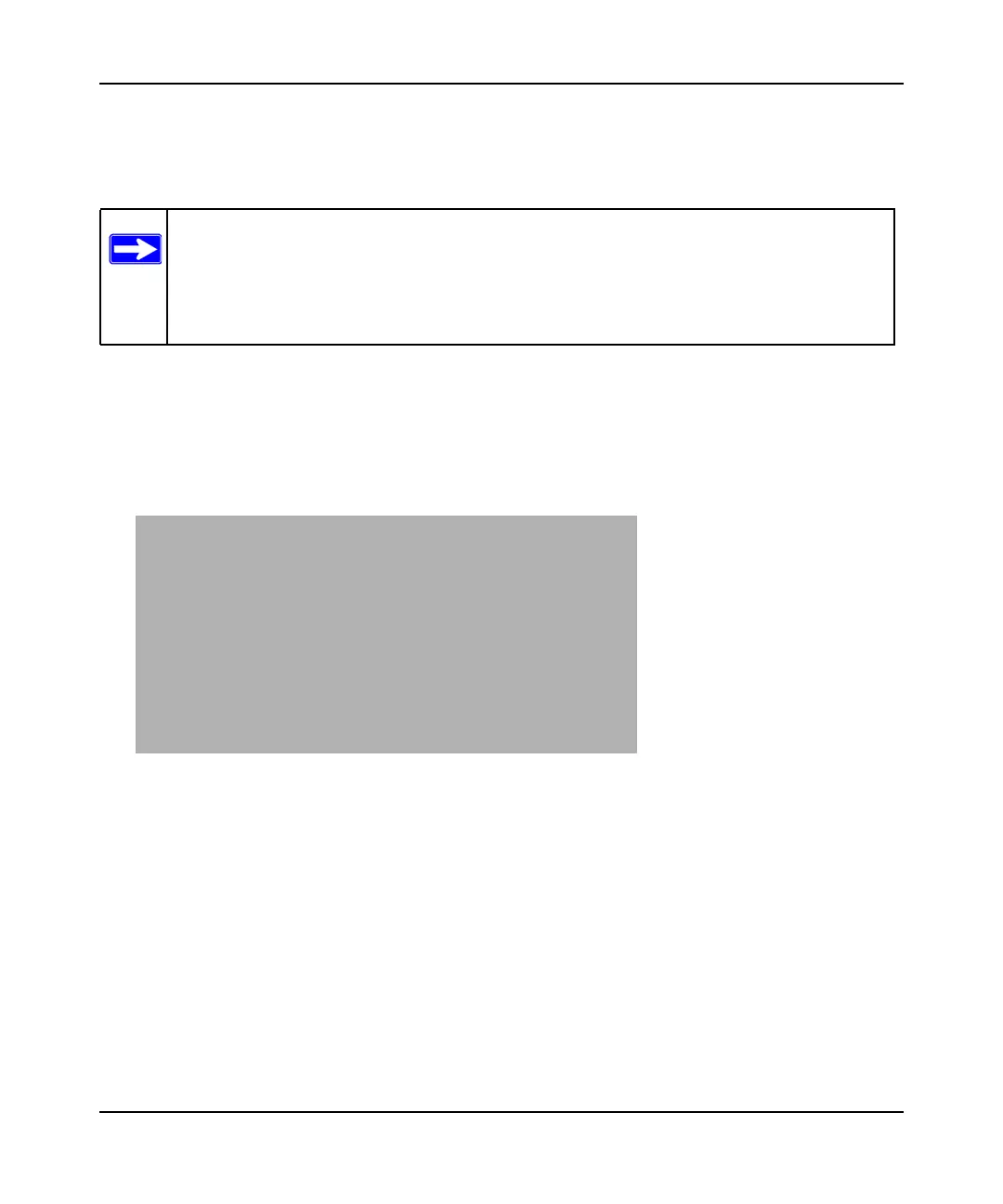N300 WiFi Router (N300R) User Manual
6-10 Using Network Monitoring Tools
v1.0, May 2012
• Check for and update your firmware manually. You can compare versions, obtain new
firmware from On Networks’s website, and then upload it. See “Updating Manually to New
Router Firmware” on page 6-11.
Checking for New Firmware in the Router Upgrade Screen
To check for new firmware and allow the router to automatically install it:
1. Select Router Upgrade under Maintenance in the main menu. The Router Upgrade screen
displays.
2. Check for new software versions by clicking the Check button.
Note: Before updating the router software, On Networks recommends that you save
your configuration settings (see “Backing Up and Restoring the Configuration”
on page 6-8). A firmware update might cause the router settings to revert to the
factory defaults. If this happens, after completing the update, you can restore
your settings from the backup.
Figure 6-6
