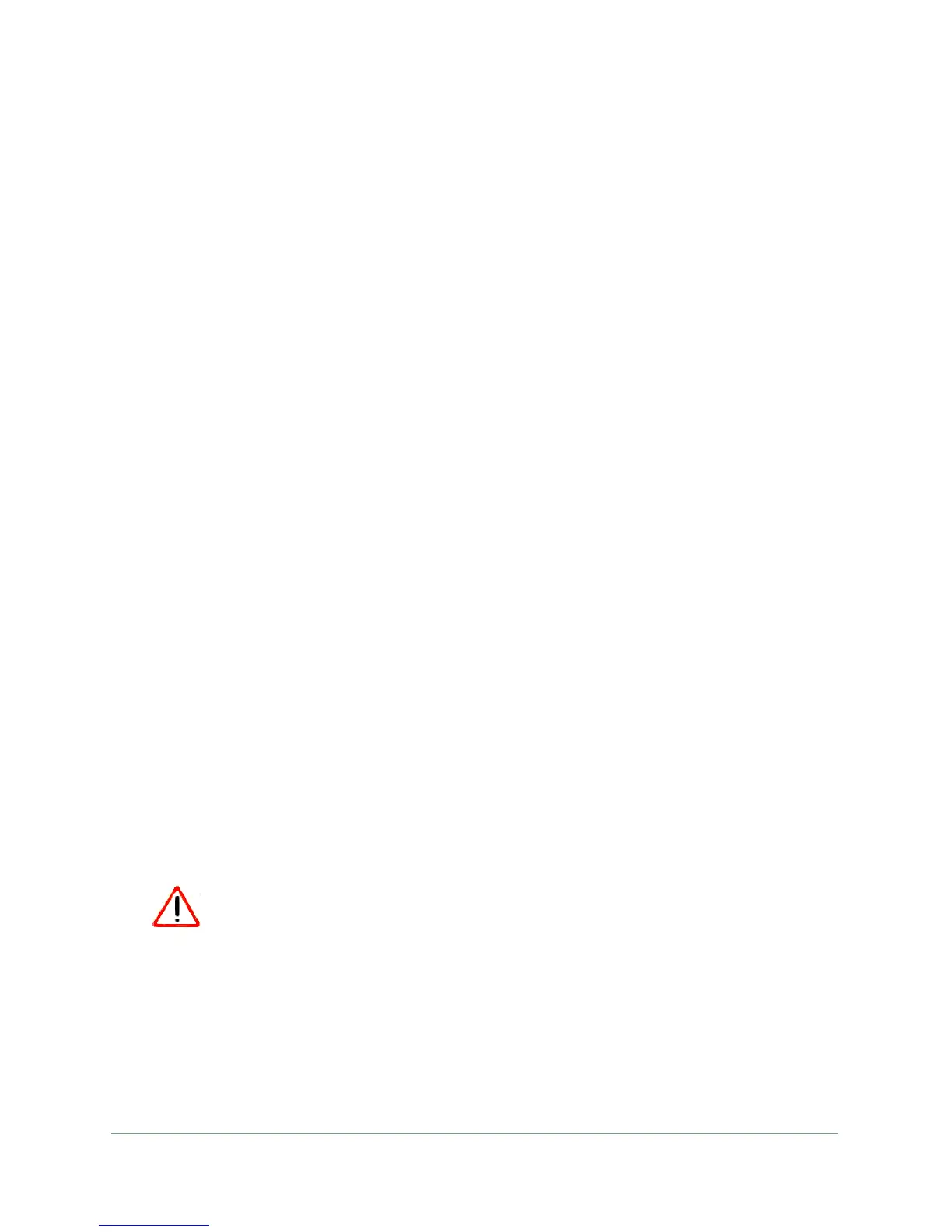Getting Started
20
N300 WiFi ADSL2+ Modem Router (N300RM)
Unsuccessful Login
Do the following if you do not see the login prompt:
1. Check the LEDs on the front of the modem router to make sure that the modem router
is plugged in, its power is on, and the Ethernet cable between your computer and the
modem router is connected to a LAN port.
2. If you connected the Ethernet cable and quickly launched your browser and typed in the
modem router URL, your computer might need a minute or two to recognize the LAN
connection. Relaunch your browser and try again.
3. If you are having trouble accessing the modem router wirelessly, On Networks recommends
that during setup you use an Ethernet cable to connect your computer so that you can log
in to the modem router.
4. If you cannot connect to the modem router, check the Internet Protocol (TCP/IP) properties
in the Network Connections section of your Windows computer Control Panel. They should
be set to obtain both IP and DNS server addresses automatically. See your computer
documentation.
Log Out Manually
The modem router interface provides a Logout command at the bottom of the modem router
menus. Log out when you expect to be away from your computer for a relatively long time.
Upgrade the Firmware
When you log in, if you are connected to the Internet, the Firmware Upgrade Assistant
screen displays so you can upgrade to the latest firmware.
To upgrade the firmware:
1. Click Yes to check for new firmware (recommended). The modem router checks for new
firmware.
2. If no new firmware is available, click No to exit. You can check for new firmware later.
3. If new firmware is available, click Yes to upgrade the modem router with the latest firmware.
After the upgrade, the modem router restarts.
CAUTION:
Do not try to go online, turn off the modem router, shut down the
computer, or do anything else to the modem router until the modem router
finishes restarting and the Power LED has stopped blinking for several
seconds.
You cannot upgrade firmware until you have established your Internet connection as
described in
EZ Setup Wizard on page 22.
