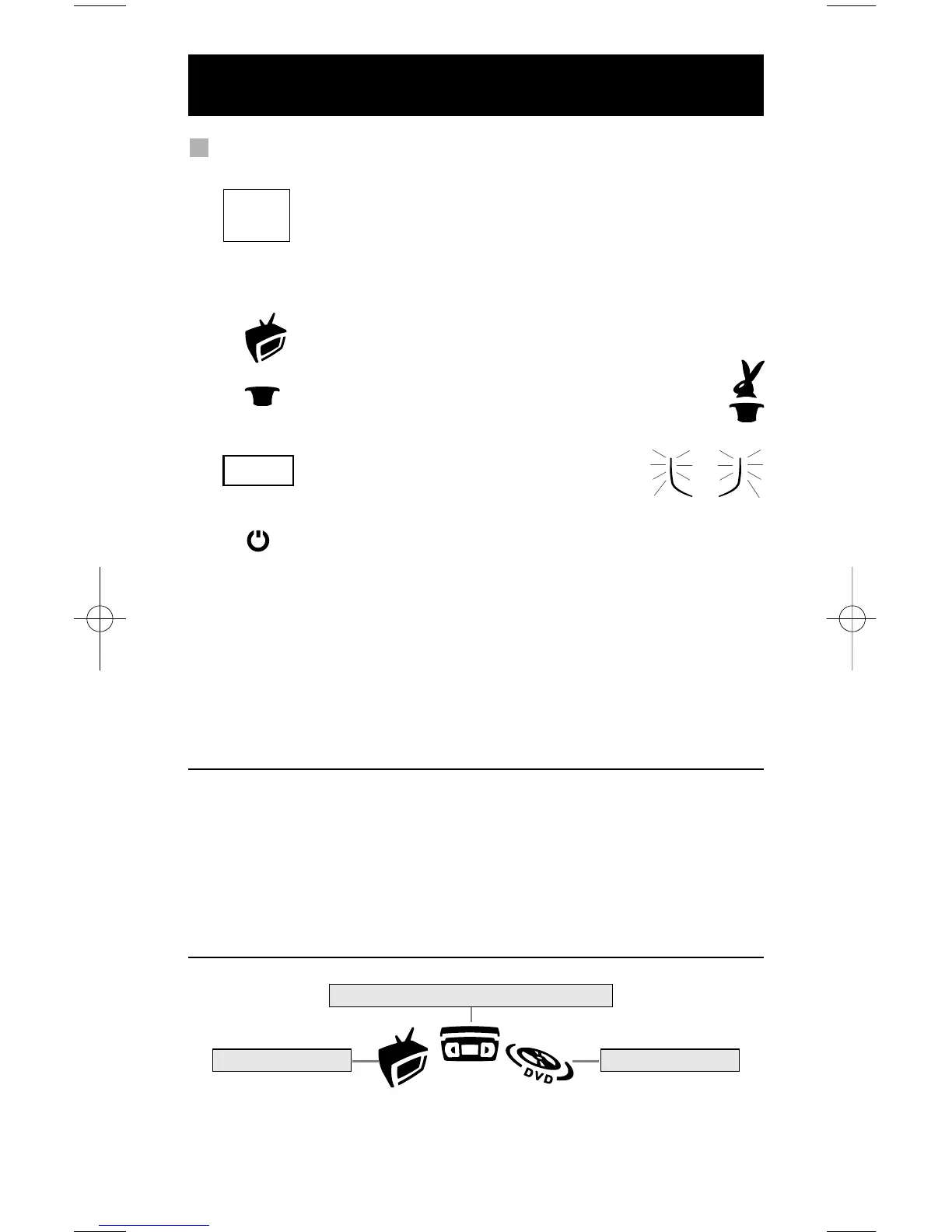8 WWW.ONEFORALL.COM
Example: To set up the KAMELEON 3 for your television:
1. Find your device code in the Codelist (page 155-173).
Codes are listed by device mode and brand name.
The most popular code for each brand is listed first. If your
brand is not listed at all in the code section, try the Search
Method on page 9.
2. Make sure your television is switched ON (not on standby).
3. Press and release the TV key on your KAMELEON 3.
4. Press and hold down the MAGIC key (for about
3 seconds) until the rabbit comes out of the hat.
5. Enter your four-digit code using the number
keys. The IR Indicator will blink twice.
6. Now, aim your KAMELEON 3 at your television and press
POWER. If your television switches off, your KAMELEON 3
should be ready to control your television.
7. Turn your device (television) back on and try all the remote’s functions to
ensure they are working properly. Most TV’s do not switch back on pressing
the POWER key, please try pressing a “number” key or the “TV-text off” key to
switch your TV back on.
8. If your device does not respond, follow steps 1 through 6 with each code
listed for your brand. If none of the codes listed for your brand operate
your device, then try the Search Method described on page 9.
- Some codes are quite similar. If your device does not respond or is not
functioning properly with one of the codes, try another code listed under
your brand.
- If the original remote control from your Video Recorder did not have a
POWER key, press PLAY instead of POWER during step 6.
- To set up your other devices, follow the same instructions above, only press
the appropriate device key during step 3.
- Remember to press the correct device key before operating your device.
Only one device can be assigned to a device key.
Setting up the KAMELEON 3
(How to set up the KAMELEON 3 to control your devices)
To set up a second TV, VCR or DVD (See page 11).
Video Recorder
____
