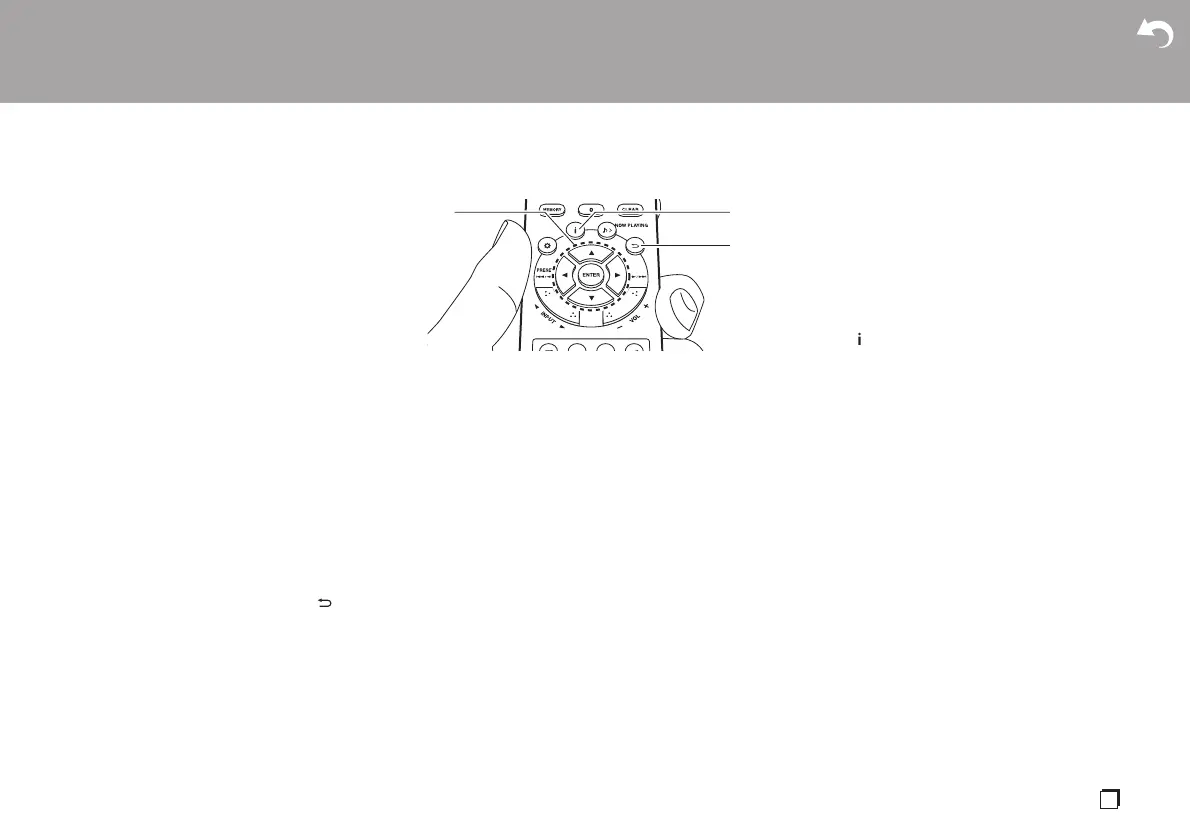> Before Start > Part Names > Install > Initial Setup >Playback
Supplementary information | Advanced Setup | Others
31
En
to list players in the network, and then go to step
4.
3. Click "Turn on media streaming" to list players in the
network.
4. Select this unit in "Media streaming options" and
check that it is set to "Allow".
5. Click "OK" to close the dialog.
0 Depending of the version of Windows Media
®
Player, there may be differences in the names of
items you can select.
Playing
Perform the following procedure when the unit is on.
1. Start the server (Windows Media
®
Player 11,
Windows Media
®
Player 12, or NAS device)
containing the music files to play.
2. Make sure that the PCs and/or NASs are properly
connected to the same network as this unit.
3. Repeatedly press INPUT 2/1 on the remote
controller to switch input to NETWORK.
4. Select "Music Server" with the cursors of the remote
controller and press ENTER (a).
5. Select the server or music file with the cursors of the
remote controller and press ENTER to confirm (a).
To return to the previous display, press (c).
0 If "No Server" is displayed, check whether the
network is properly connected.
0 Depending on the server being used and the files
played, elapsed play time and remaining play time
may not be displayed.
0 For music files on a server, there can be up to
20,000 tracks per folder, and folders may be nested
up to 16 levels deep.
∫ Features for searching and sorting music files
If the server you are using supports searches, it is
possible to use the following search features.
Furthermore, if the server you are using supports
sorting, it is possible to use the following sorting
features.
Searching for music files and selecting them
Perform the following procedure when servers that can
be used as Music Servers are displayed.
1. With 3/4 on the remote controller, select the server
that has the music file you want to play and press
ENTER (a).
2. With 3/4 on the remote controller, select the
Search folder and press ENTER (a). There are the
following 3 Search folders.
0 "Search by Artist": Select when searching by artist
name.
0 "Search by Album": Select when searching by
album name.
0 "Search by Track": Select when searching by
track name.
3. With 3/4 on the remote controller, select the folder
and press ENTER (a).
4. Enter the text you want to find and press ENTER (a)
to display the results of the search.
5. With 3/4 on the remote controller, select the music
file you want to play and press ENTER (a).
Sorting music files and selecting them
Perform the following procedure when servers that can
be used as Music Servers are displayed.
1. Use 3/4 and ENTER (a) on the remote controller to
select the folder on the server you want to play.
2. Press (b) on the remote controller to switch how
your music files are sorted as shown below. (Some
types of sorting may not be valid.)
0 When sorted in the order defined by the server
you are using (default), the tracks are reordered
by track number.
0 When sorted by track number, the tracks are
reordered by title.
0 When sorted by title, the track order returns to the
default.
3. With 3/4 on the remote controller, select the music
file you want to play and press ENTER (a).
Controlling Remote Playback from a PC
You can use this unit to play music files stored on your
PC by operating the PC inside your home network. The
unit supports remote playback with Windows Media
®
Player 12.
1. Turn on your PC and start Windows Media
®
Player
12.
2. Open the "Stream" menu and check that "Allow
remote control of my Player..." is checked. Click
"Turn on media streaming" to list players in the
network.
3. Select and right-click the music file to play with
Windows Media
®
Player 12. To remotely play a
a
c
b
