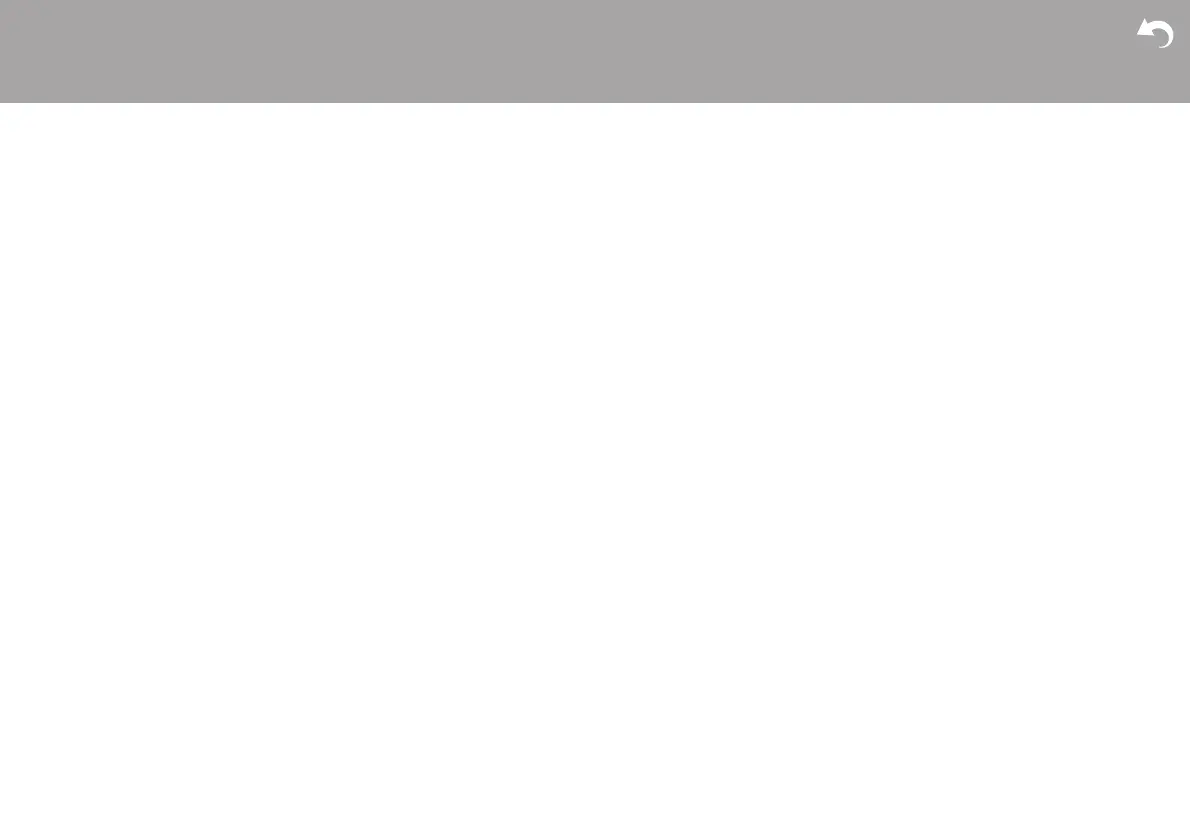> Before Start > Part Names > Install > Initial Setup > Playback
Supplementary information | Advanced Setup | Others
48
0 This unit is compatible with Windows Media
®
Player
11 or 12 network servers or NAS that are compatible
with home network functionality. Furthermore, when
using a PC, only music files registered in the
Windows Media
®
Player library can be played.
Playback stops while listening to music files on the
network server
0 When the PC is serving as the network server, try
quitting any application software other than the
server software (Windows Media
®
Player 12, etc.).
0 If the PC is downloading or copying large files, the
playback may be interrupted.
The album names and artist names for the Music
Server are not displayed
0 Meta data, such as album names and artist names,
needs to be recognized on the server for distribution
to this unit, so this depends on the specifications of
the NAS or server you are using.
0 The file formats supported depend on the NAS or
server software. For details, contact the
manufacturer of NAS or the server software.
Album art in Music Server is displayed sometimes
but not other times
0 Music Server depends on the specifications of the
server software.
0 The formats supported depend on the server
software.
0 For details, contact the manufacturer of the server
software.
∫ BLUETOOTH function
0 Try plugging/unplugging the power of the unit and try
turning on/off the BLUETOOTH wireless technology
enabled device. Restarting the BLUETOOTH
wireless technology enabled device may be
effective.
0 The BLUETOOTH wireless technology enabled
devices must support the A2DP profile.
0 Near components such as microwave oven or
cordless phone, which use the radio wave in the
2.4 GHz range, a radio wave interference may
occur, which disables the use of this unit.
0 If there is a metallic object near the unit,
BLUETOOTH connection may not be possible as the
metal can effect on the radio waves.
0 In order to respond to operations on the remote
controller of this unit, the BLUETOOTH wireless
technology enabled device must support the AVRCP
profile.
0 Note that operation with the remote controller is not
always guaranteed with all BLUETOOTH wireless
technology enabled devices.
Cannot connect with this unit
0 Check that the BLUETOOTH function of the
BLUETOOTH wireless technology enabled device is
enabled.
0 If an already paired unit cannot be connected, delete
the pairing information on the BLUETOOTH wireless
technology enabled device, then pair again.
Music playback is unavailable on the unit even
after successful BLUETOOTH connection
0 When the audio volume of your BLUETOOTH
wireless technology enabled device is set low, the
playback of audio may be unavailable. Turn up the
volume on the BLUETOOTH wireless technology
enabled device.
0 Some BLUETOOTH wireless technology enabled
devices may be equipped with a Send/Receive
selector switch. Select Send mode.
Sound is interrupted
0 There may be a problem with the BLUETOOTH
wireless technology enabled device. Check the
information on the internet.
∫ Saving and deleting the music on a
USB HDD connected to this unit from a
computer
When an HDD formatted with this unit is connected
to a computer, the files are not shown or cannot be
read or written by the computer
0 As the HDD formatted by this unit is formatted with a
special format, it will not be possible to view or read/
write files even when connected to a computer
(Windows or Macintosh).
This unit is not displayed in the list of network
connected devices on the computer
0 When this unit is on, you cannot use a computer to
access the HDD connected to the USB port on the
rear of the main unit. You need to first set "Network
Standby" to "On (USB Power)", then switch this unit
to standby. In the menu select "Option" - "Power
Management" - "Network Standby", then select "On
(USB Power)" and press ENTER, and finally press
Í on the remote controller to switch this unit to
standby.
