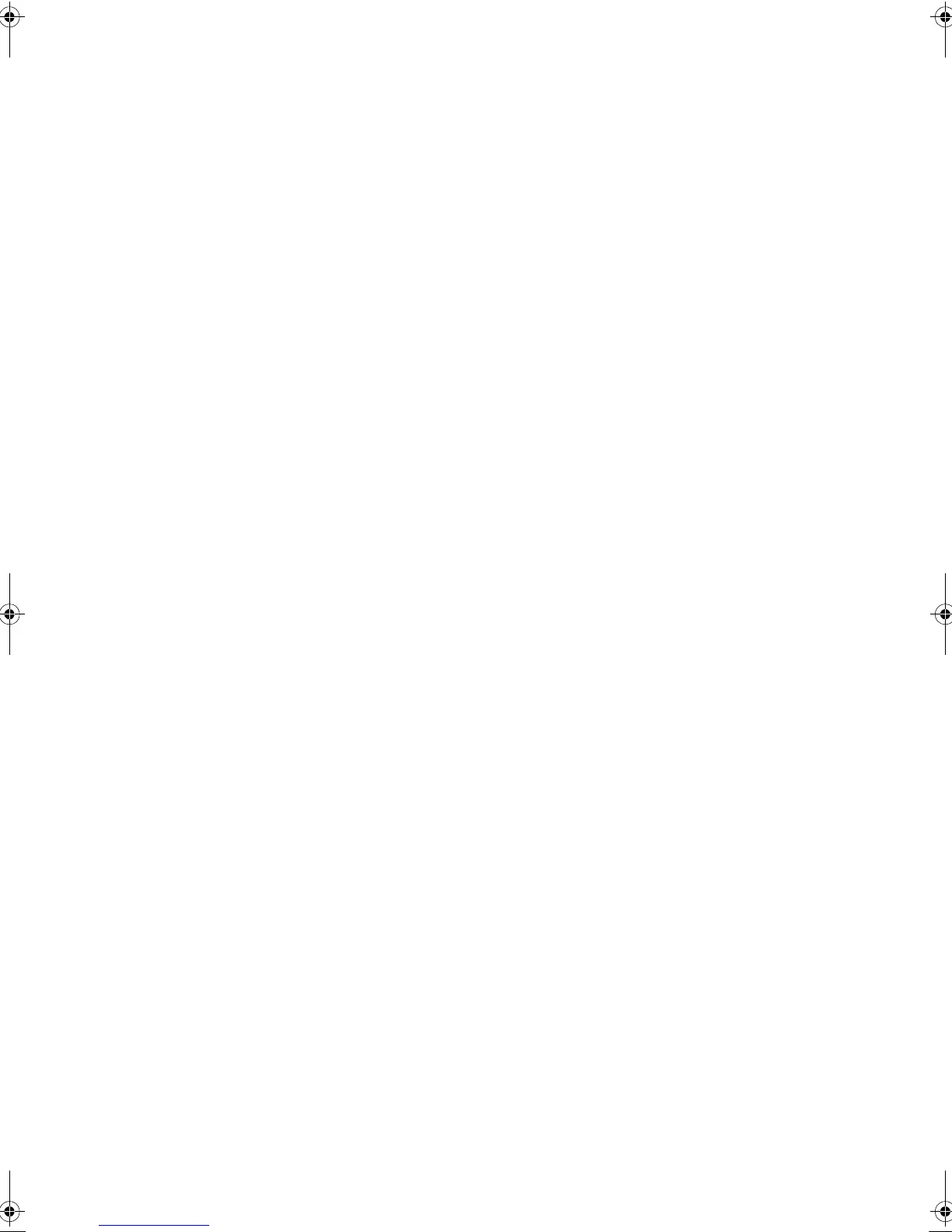Various settings
37
It
De
HeadphoneLevel:
Set the volume level for when
headphones are used.
j12 dB
to
i12 dB
(default setting: 0 dB)
∫ 3. Hardware
Speaker Impedance:
If any of the connected speakers
have 4
h
or more to less than 6
h
impedance, or if you
have connected a different set of left and right speakers
to the SPEAKERS A/B terminals, set the impedance to
4
h
.
0
Reduce the volume to minimum before setting.
6h
(default setting)
4h
Auto Standby:
The unit will automatically enter standby
mode if there is no operation for 20 minutes with no audio
signal input.
On
Off
(default setting)
0
This function does not work if Zone 2 output is on.
Network Standby:
you can turn on the power of the unit
via network using an application such as Onkyo Remote.
On
Off
(default setting)
0
When “Network Standby” is used, the power
consumption increases even when the unit is on
standby. However, the increase in power consumption
is kept to a minimum by automatically entering the
HYBRID STANDBY mode, where only the essential
circuit is operating.
0
If it is not displayed, wait for a moment until the
network feature starts.
Bluetooth Wakeup:
This function wakes up the unit on
standby by connecting a
Bluetooth
enabled device.
On
Off
(default setting)
0
Setting to “On” increases the power consumption even
when the unit is on standby. However, the increase in
power consumption is kept to a minimum by
automatically entering the HYBRID STANDBY mode,
where only the essential circuit is operating.
0
This setting is fixed to “Off” if “7. Bluetooth”-“Auto In
Change” (
>
38) is set to “Off”.
0
If it is not displayed, wait for a moment until the
network feature starts.
Opt1 In Wakeup:
When an audio signal is input through
the OPTICAL1 terminal while this unit is in standby, this
feature automatically detects it.
Off
(default setting)
Main
: This unit is turned on and outputs the audio in
the main room.
Zone2
: Zone 2 is turned on and outputs the audio in
the separate room.
Both
: This unit is turned on, Zone 2 is turned on, and
audio is output in both the main room and in the
separate room.
0
This function does not work if Zone 2 output is on.
0
When a cable is connected to the OPTICAL1 terminal
and this setting is enabled, power consumption
increases even when the unit is on standby, however,
the increase in power consumption is kept to a
minimum by automatically entering the HYBRID
STANDBY mode, where only essential circuits are
operating.
AM / FM FreqStep:
Changes the AM/FM radio frequency
step.
9kHz / 0.05MHz
: The frequency is adjusted in
increments of 9 kHz/0.05 MHz.
10kHz / 0.2MHz
(default setting): The frequency is
adjusted in increments of 10 kHz/0.2 MHz.
∫ 4. Source
IntelliVolume:
Even when the volume control is the same
on this unit, there may be differences in the volume
depending on the connected devices. Adjust this when
you want to alleviate this difference. To set, select each
input source.
j12 dB
to
i12 dB
(default setting: 0 dB)
Name Edit:
Enter a simple name of up to 10 characters
in length for the input sources or preset AM/FM stations.
To set, select each input source or select the preset
number of the registered station.
0
For information on how to input characters, see
“Inputting characters” (
>
36).
∫ 5. Zone2
Zone2 Out:
If the amplifier you connected for the multi-
room feature doesn't enable you to adjust the volume,
you can adjust the volume, balance, bass, and treble for
Zone 2 on this unit.
Fixed
(default setting): Adjust the volume and sound
quality on the amplifier for Zone 2.
Variable
: You can adjust the volume and sound quality
on this unit.
Zone2 Max Vol:
Set the maximum volume for the volume
control of Zone 2.
0
You can set this only when “Zone2 Out” is set to
“Variable”.
Off
(default setting)
30
to
79
Zone2 POn Vol:
Set the volume for when the unit of
Zone 2 is turned on.
0
You can set this only when “Zone2 Out” is set to
“Variable”.
Last
(default setting)
:
The volume is the same as it
was when the unit was last switched to standby.
Min
to
Max
∫ 6. Network
Make the network setting.
0
If it is not displayed, wait for a moment until the
network feature starts.
0
When LAN is configured with a DHCP, set “DHCP” to
“Enable” to configure the setting automatically.
(“Enable” is set by default) To assign fixed IP
addresses to each components, you must set “DHCP”
to “Disable” and assign an address to this unit in “IP
Address” as well as set information related to your
LAN, such as Subnet Mask and Gateway.
TX-8160_mst.book 37 ページ 2015年6月9日 火曜日 午後5時15分
