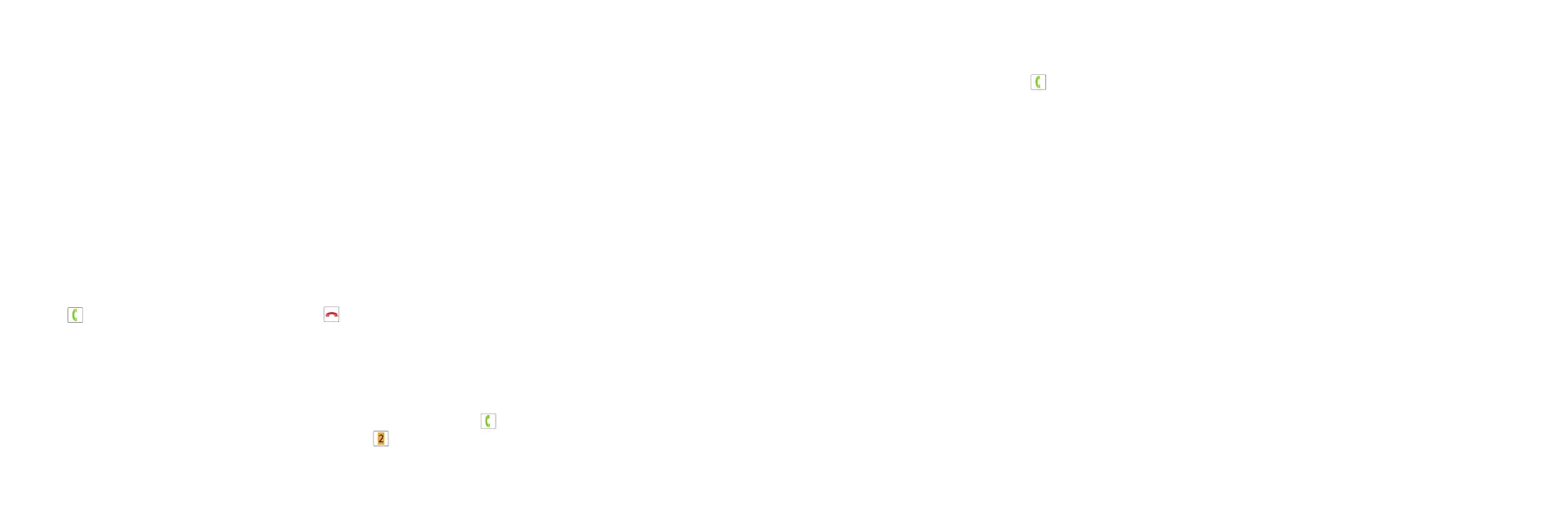Enhanced Voicemail
Send to Voicemail
When an incoming call comes in, press the Options softkey and then select Send to VM to
send the call directly to voicemail. You can also send an active call to voicemail.
Do Not Disturb
You can engage Do Not Disturb and send all calls straight to voicemail. Toggle Do Not
Disturb on and off by selecting the Do Not Disturb option from the Services menu.
Voicemail Monitoring
When an incoming call goes to voicemail, you’ll be able to hear the caller leaving their
message through the handset speaker.
Press if you want to pick up the call, or press to shut off the speaker.
Enhanced Calling
Instant Second Line™
If someone else is already on a call, pick up any Ooma handset and press to get a fresh
Ooma dialtone to make a second call. You’ll see the line indicator light up when you’re
on the second line.
Enhanced Call Waiting
If someone is already on the line and you receive a second incoming call, any Ooma
handsets not in use will ring. Press to answer the call.
Three-way Conferencing
With calls on both lines, press the Options softkey and then select the 3-way conference
option to merge both lines together. To split the conference into individual calls, press the
Options softkey and then select the Stop conference option.
Virtual Numbers
Select a second phone number for your in-laws, home business, or to make it easy for
loved ones living in another area code to reach you. To configure this feature,
go to: my.ooma.com/numbers
Personal Devices
Each Ooma HD3 Handset can be configured as a personal device, allowing you to
set up a separate phone number and voicemail account for a home office or a member
of your household.
Your personal device will have a separate My Ooma account, allowing you to customize
your new phone line exactly the way you want it. To configure this feature,
go to: my.ooma.com/numbers
22 23