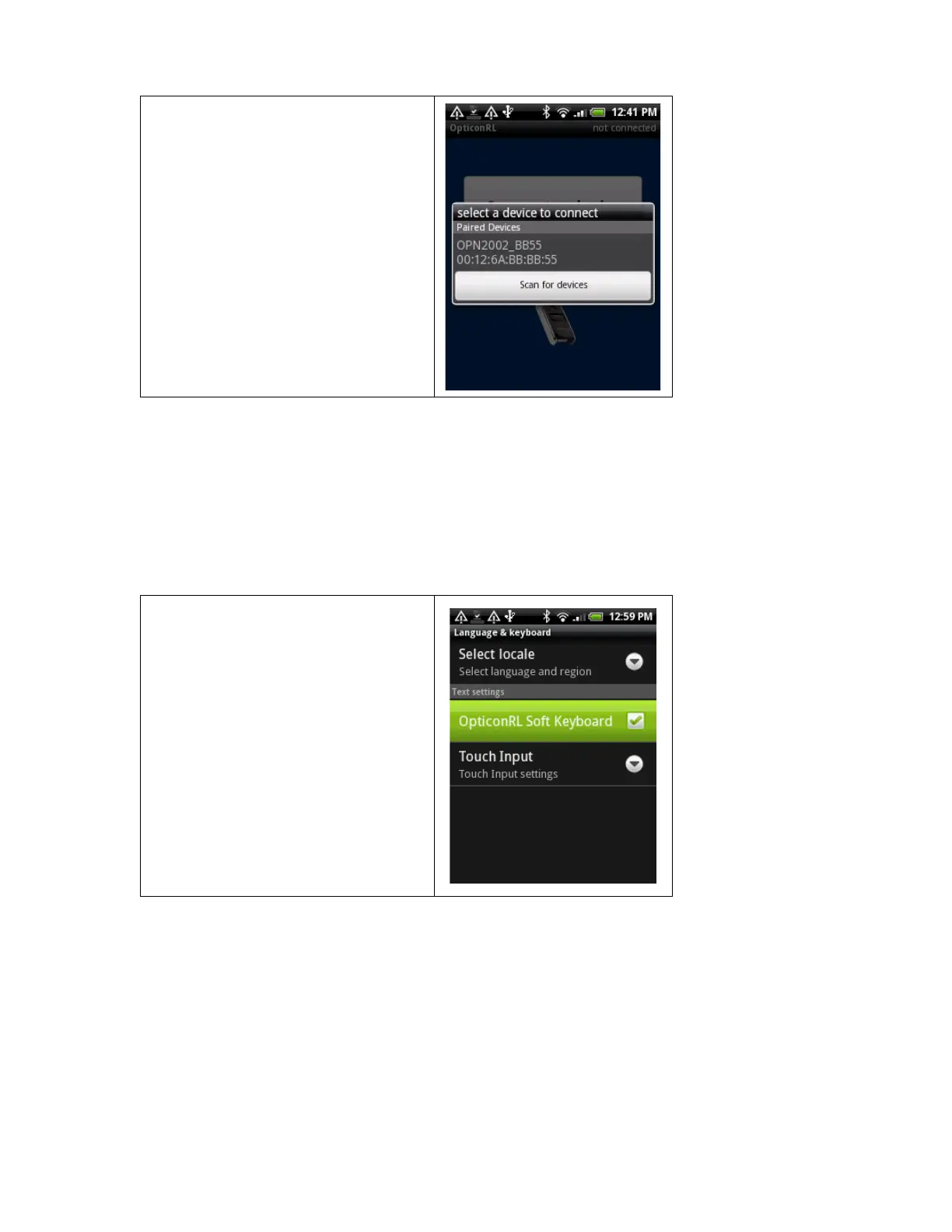When successful the barcode reader should now sound a long high beep tone to
indicate that the connection was established.
4 Input text using your barcode reader
Before you can scan barcodes as keyboard input, you'll need to enable the OpticonRL
Soft Keyboard first. To do this, please follow these final steps.