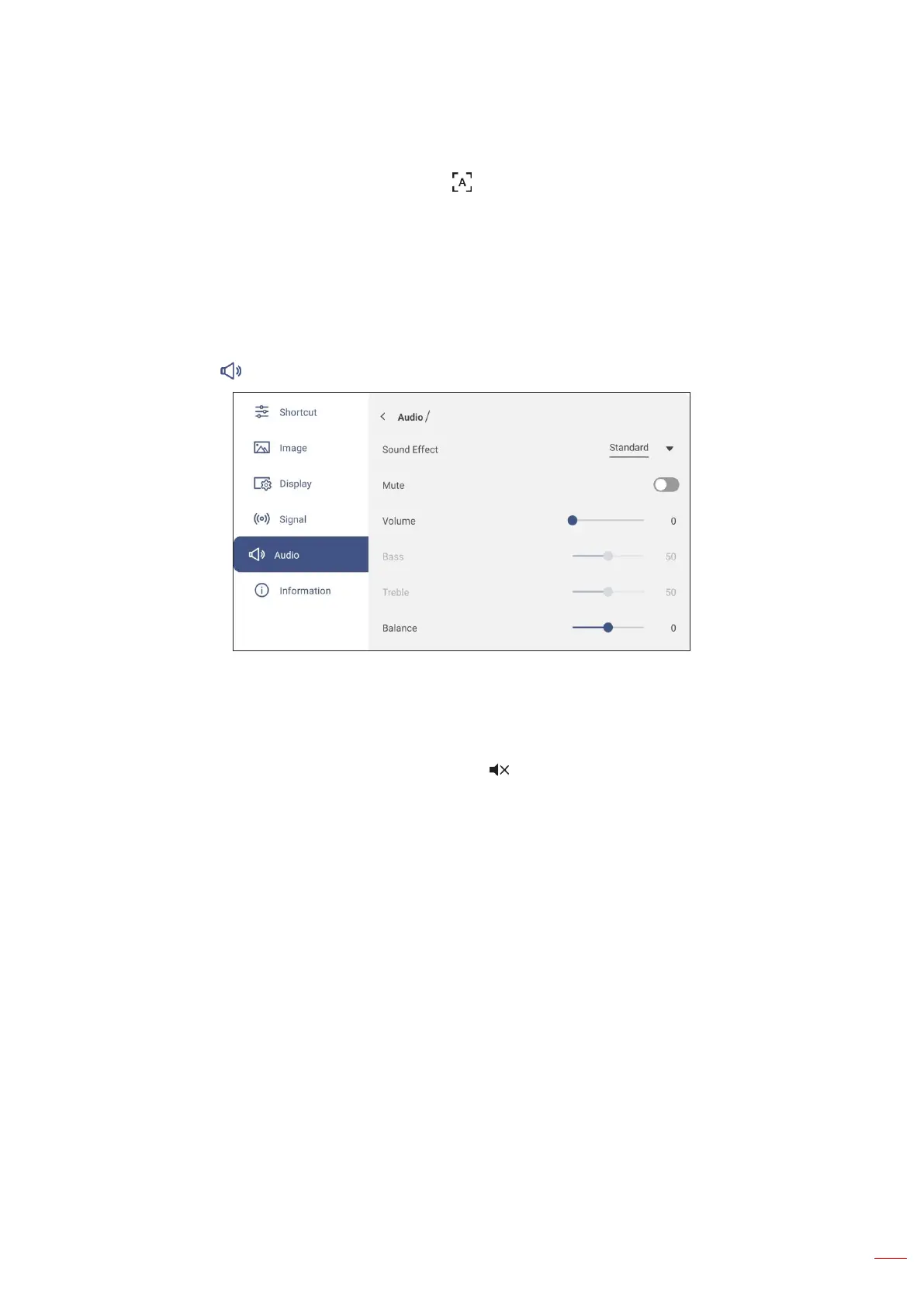• Tap Automatic to automatically adjust the image to its optimized frequency, phase, and position.
Note: You can also adjust the image by pressing the key on the remote control.
• Drag the Frequency slider bar to adjust the vertical noise of the image.
• Drag the Phase slider bar to adjust the horizontal noise of the image.
• Drag the H. Position slider bar to adjust the image horizontal position manually.
• Drag the V. Position slider bar to adjust the image vertical position manually.
Configuring Audio Settings
In the OSD menu, tap to open the Audio menu, then complete the following steps:
• Tap Sound Effect and select one of the available options: Standard, Meeting, Class, Movie, or User.
Note: If the sound effect setting is set to User, you can customize audio settings by adjusting the bass and
treble level according to your preference.
• Tap Mute to mute or unmute audio.
Note: You can also mute or unmute audio by pressing the key on the remote control.
• Drag the Volume slider bar to adjust the volume level.
• Drag the Bass slider bar to adjust the bass level that is suitable for your room.
Note: Bass level and treble level can be adjusted only if the Sound Effect is set to User. In other sound effect
modes this parameter is preset and cannot be adjusted.
• Drag the Treble slider bar to adjust the treble level that is suitable for your room.
• Drag the Balance slider bar to adjust the sound balance level that is suitable for your room.
