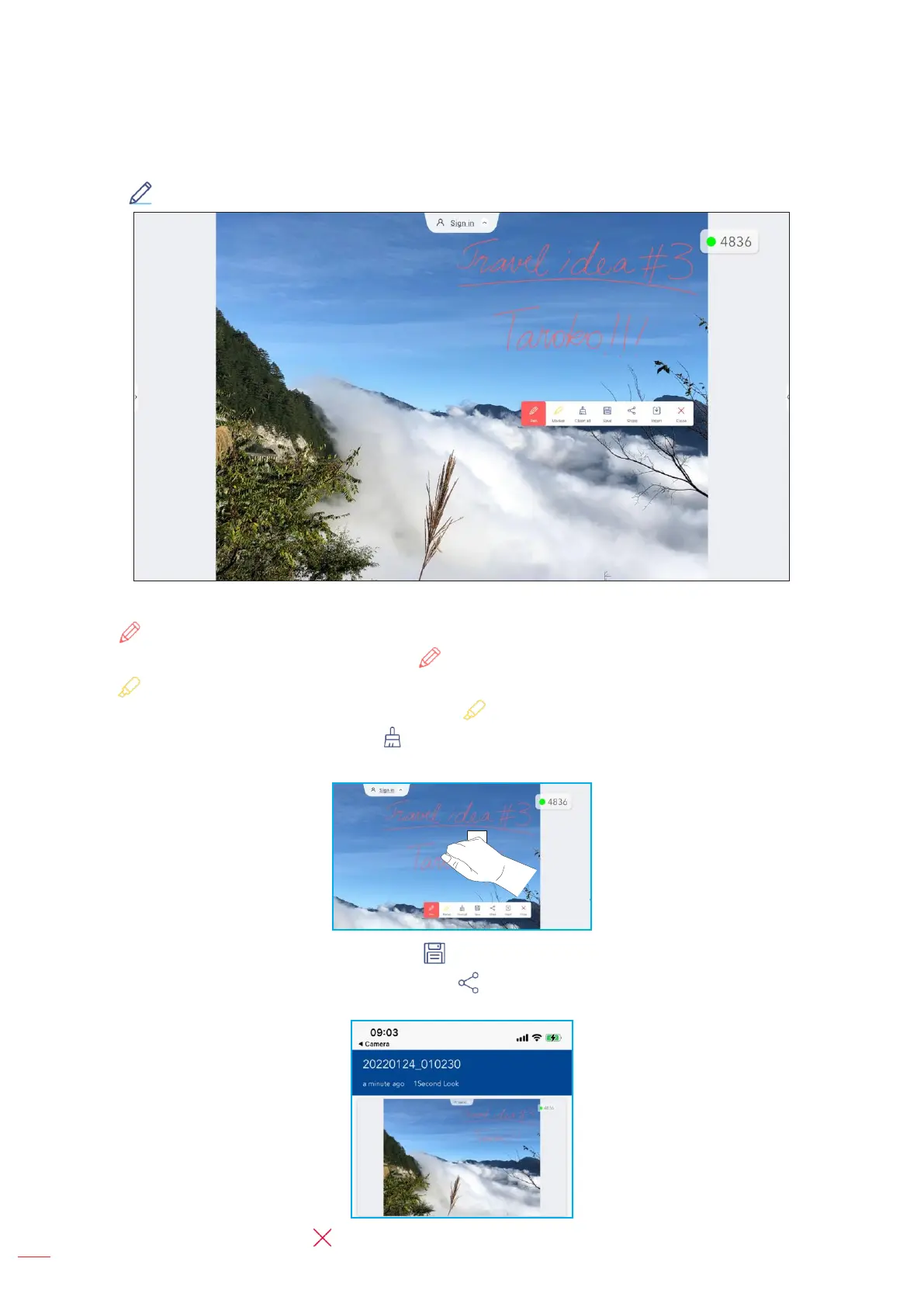Annotation App
Tap > to open the annotation app.
In this mode, you can do the following:
• Tap to write and draw on the screen.
Note: You can change the pen color by tapping and selecting a new color.
• Tap to highlight the item on the screen.
Note: You can change the highlighter color by tapping and selecting a new color.
• To erase all annotations on the screen, tap .
Note: You can also use the palm of your hand to erase the areas of your written texts or drawings.
• To capture a screenshot of the entire screen, tap .
• To share the annotation to other wireless devices, tap . Make sure your wireless device is connected to the
same Wi-Fi network as the IFP and then scan the QR code with your wireless device.
• To exit the annotation mode, tap .
