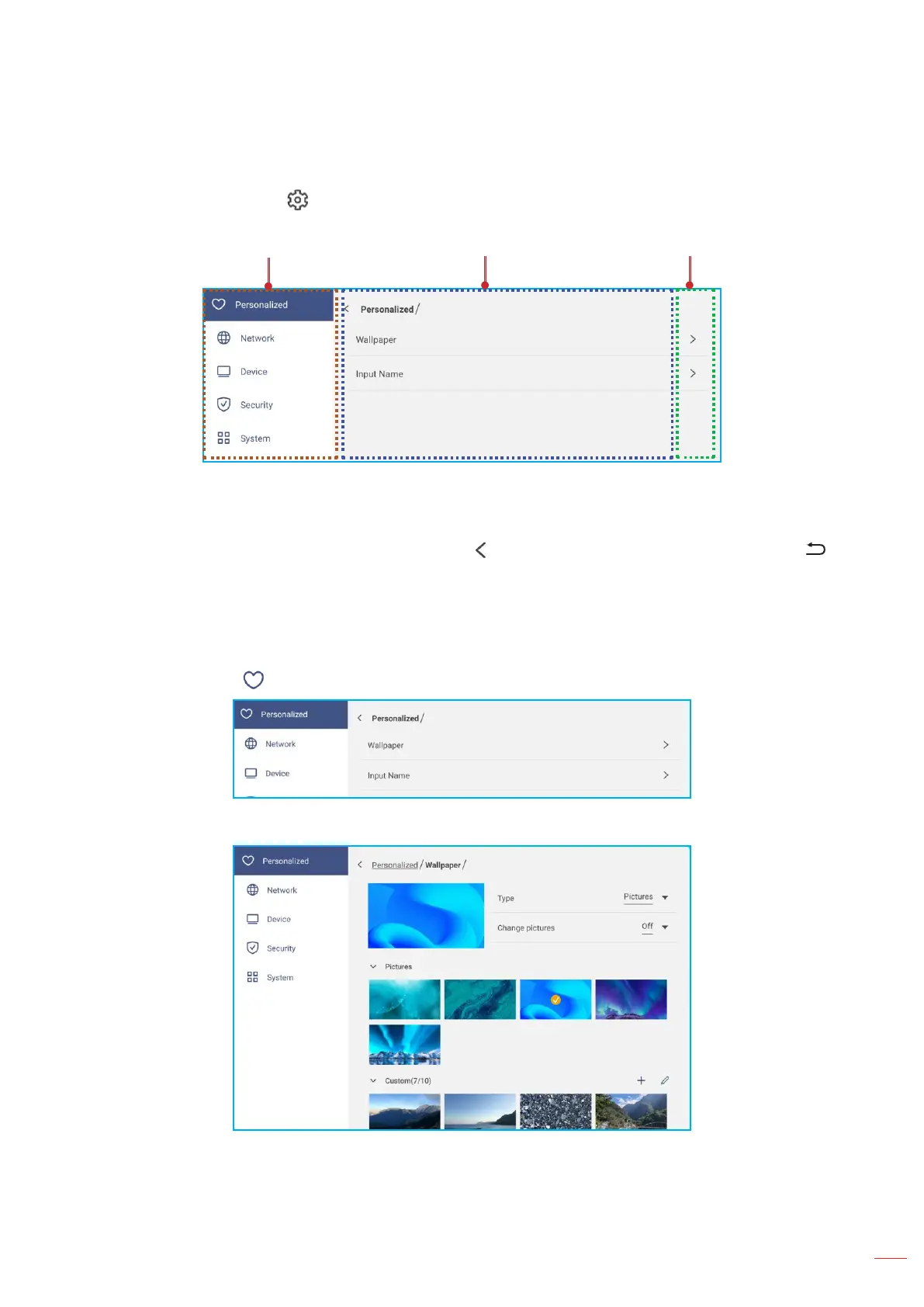Android Settings Menu
To open the Settings menu, tap on the Home screen or press the Setting key on the remote control.
Note: Settings can be modified only in Android mode.
Main menu Submenu Settings
Note:
• To configure Android settings, simply touch the menu item on the screen and use the screen controls
to adjust its value or set the setting. The selected menu item is highlighted with an orange rectangle.
• To move to the previous item in the menu, tap , press Return on the remote control, or press on
the control panel.
• To close the Settings menu, touch anywhere on the screen outside the Settings menu or press Setting
again on the remote control.
Personalizing the System
In the Settings menu, tap to open the Personalized menu, then complete the following steps:
• Tap Wallpaper and select a pre-loaded image as a wallpaper or an image from your gallery.
If you select a pre-loaded wallpaper from the Pictures folder, the setting will take effect immediately.
