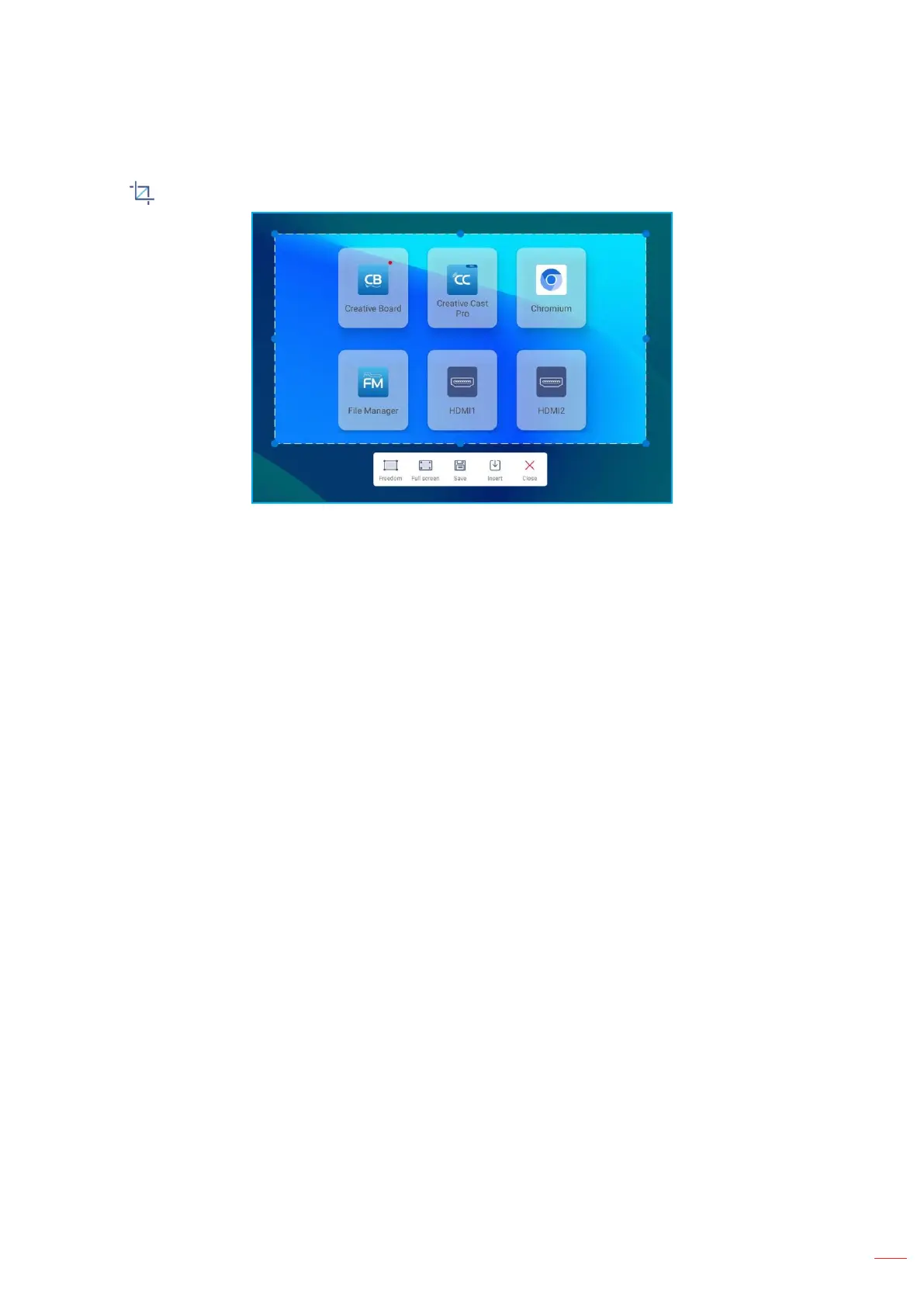Screen Capture Tool
Tap > to open the screen capture tool.
To capture the screen, do the following:
1. Tap either Freedom or Full screen to manually select the area or to capture the entire screen respectively.
Note: You can also capture the full screen image by pressing the Capture key on the remote control.
2. Tap Save to save the screenshot or tap Insert to insert the screenshot directly to the whiteboard session.
Note: To use this feature, please start a Creative Board session FIRST, then use this tool to capture and then
insert the screenshot to the Creative Board.
3. Tap Close to exit the tool.
