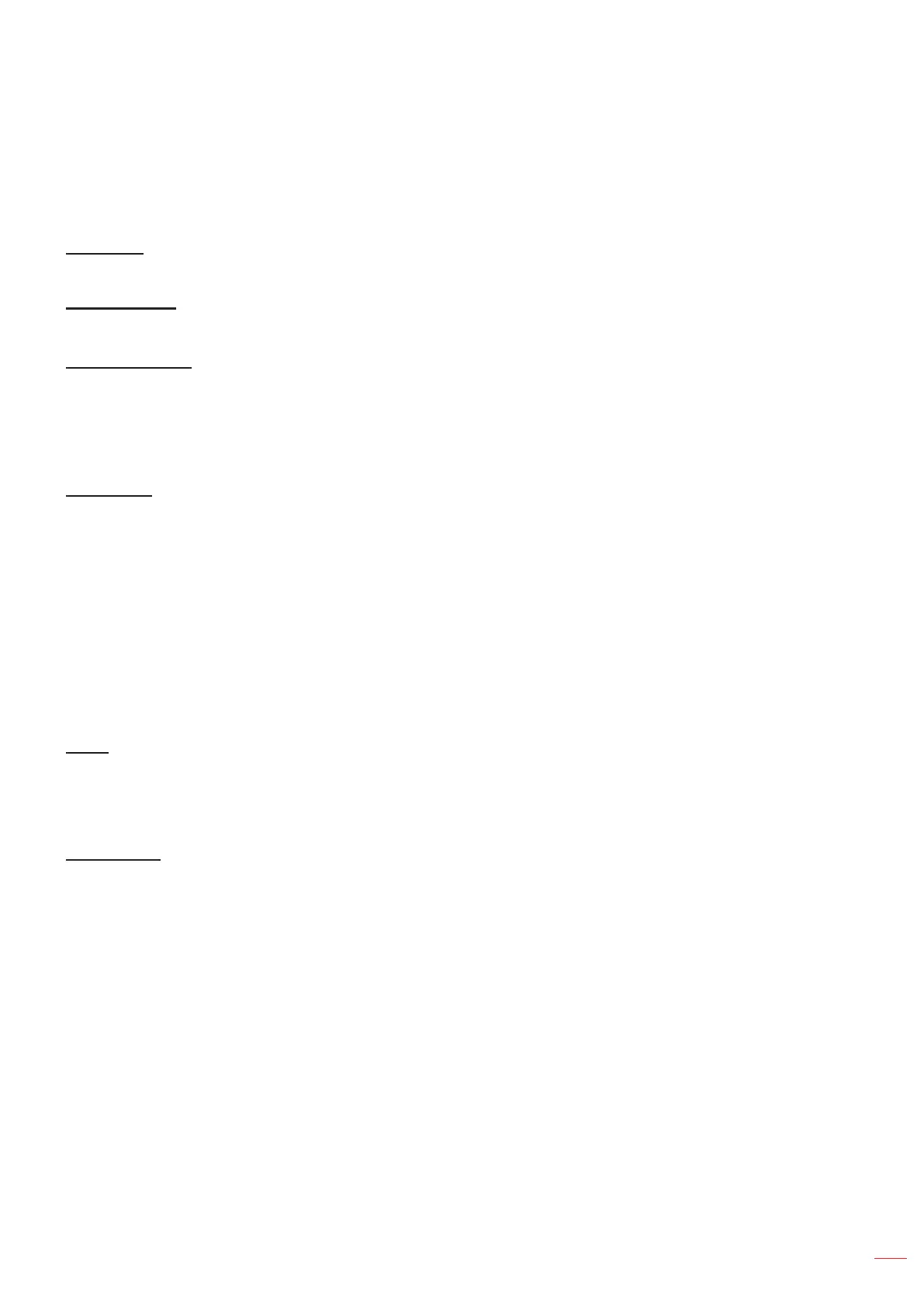English
31
USING THE PROJECTOR
V. Position: Adjust the vertical positioning of the image.
Exit: Exit the “Signal” menu.
Note: This menu is only available if the input source is RGB/Component.
UltraDetail
Adjust the edges of the projected image in order to provide more perceived details.
Dynamic Black
Use to automatically adjust the picture brightness to give optimum contrast performance.
Brightness Mode
Adjust the brightness mode settings.
Bright: Choose “Bright” to increase the brightness.
Eco: Choose “Eco” to dim the projector lamp which will lower power consumption and extend the lamp
life.
PureEngine
Adjust the PureEngine parameters.
PureContrast: Use to automatically optimize the brightness of the display during dark / light movie
scenes to be shown in incredible detail.
PureColor: Use to signicantly increase the image’s vividness.
PureMotion: Use to preserve a natural motion of the displayed image.
PureMotion Demo: This feature enables you to see the difference in the image quality between the
raw unprocessed image and the image processed as processed by the PureMotion. Use this mode to
check the adjustments that you make to the PureMotion settings.
Note: This menu is only available for certain models.
Reset
Return the factory default settings for color settings.
Display aspect ratio menu
Aspect Ratio
Select the aspect ratio of the displayed image between the following options:
4:3: This format is for 4:3 input sources.
16:9: This format is for 16:9 input sources, like HDTV and DVD enhanced for Wide screen TV.
LBX: This format is for non-16x9, letterbox source and if you use external 16x9 lens to display 2.35:1
aspect ratio in full resolution.
Superwide: Use this special 2.0:1 aspect ratio to display both 16:9 and 2.35:1 aspect ratio movies
without black bars at the top and bottom of the screen.
Native: This format displays the original image without any scaling.
Auto: Automatically selects the appropriate display format.
Note:
Detailed informations about LBX mode:
± Some Letter-Box Format DVDs are not enhanced for 16x9 TVs. In this situation, the image
will not look right when displaying image in 16:9 mode. In this situation, please try to use the
4:3 mode to view the DVD. If the content is not 4:3, there will be black bars around the image
in 16:9 display. For this type of content, you can use LBX mode to ll the image on the 16:9
display.
