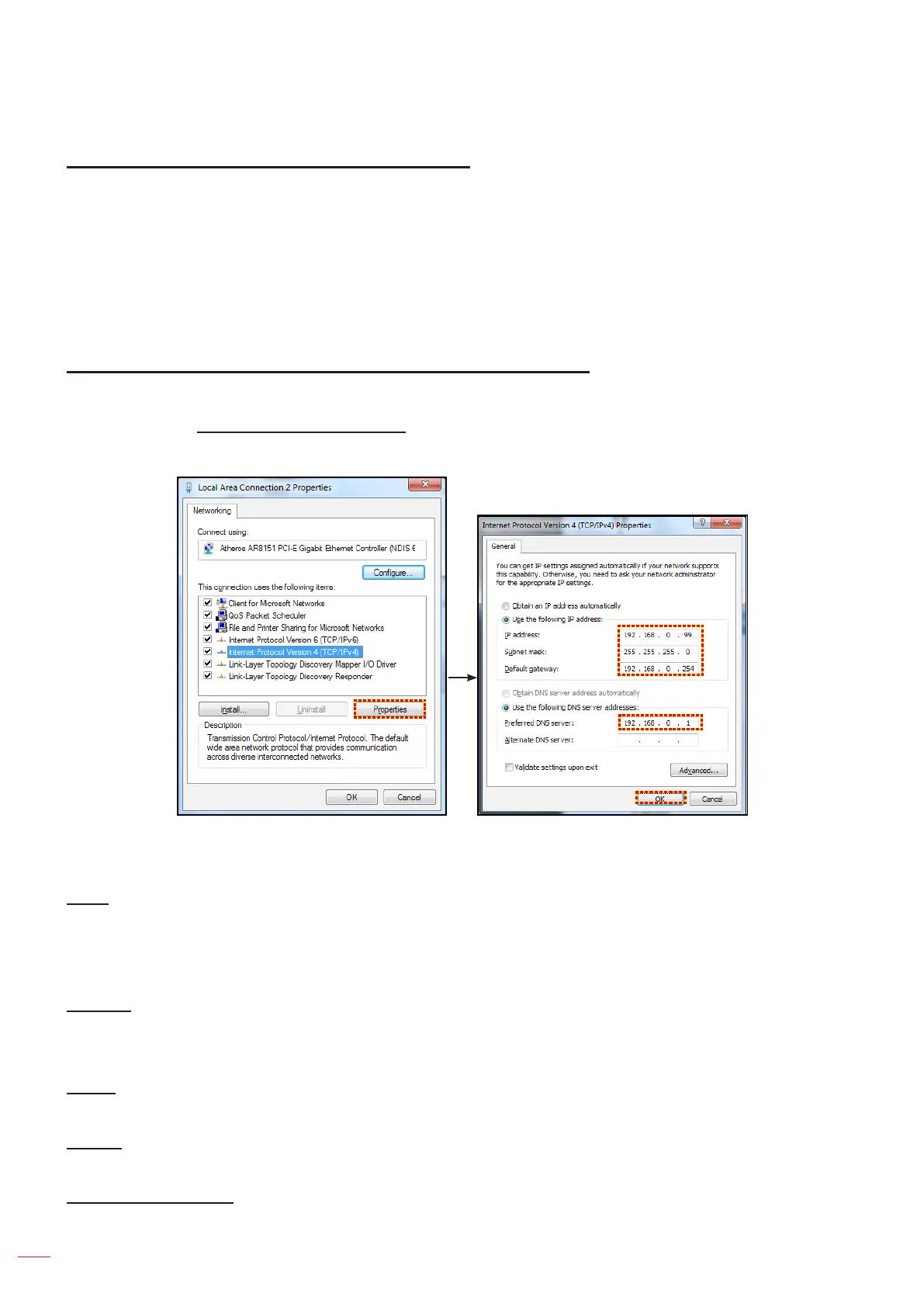English
38
USING THE PROJECTOR
How to use web browser to control your projector
1. Turn “On” the DHCP option on projector to allow a DHCP server to automatically assign an IP address.
2. Open the web browser in your PC and type in the projector’s IP address (“Network > LAN > IP
Address”).
3. Enter the user name and password, and click “Login”.
The projector’s conguration web interface opens.
Note:
The default user name and password is “admin”.
The steps in this section is based on Windows 7 operating system.
Making a direct connection from your computer to the projector*
1. Turn “Off” the DHCP option on the projector.
2. Congure the IP address, Subnet Mask, Gateway, and DNS on projector (“Network > LAN”).
3. Open Network and Sharing Center page on your PC, and assign the identical network parameters to
your PC as set on projector. Click “OK” to save the parameters.
4. Open the web browser on your PC and type in to the URL eld the IP address, assigned in step 3.
Then press “Enter” key.
Reset
Reset all values for LAN parameters.
Network control menu
Crestron
Use this function to select the network function (port: 41794).
For more information, please visit http://www.crestron.com and www.crestron.com/getroomview.
Extron
Use this function to select the network function (port: 2023).
PJ Link
Use this function to select the network function (port: 4352).
AMX Device Discovery
Use this function to select the network function (port: 9131).