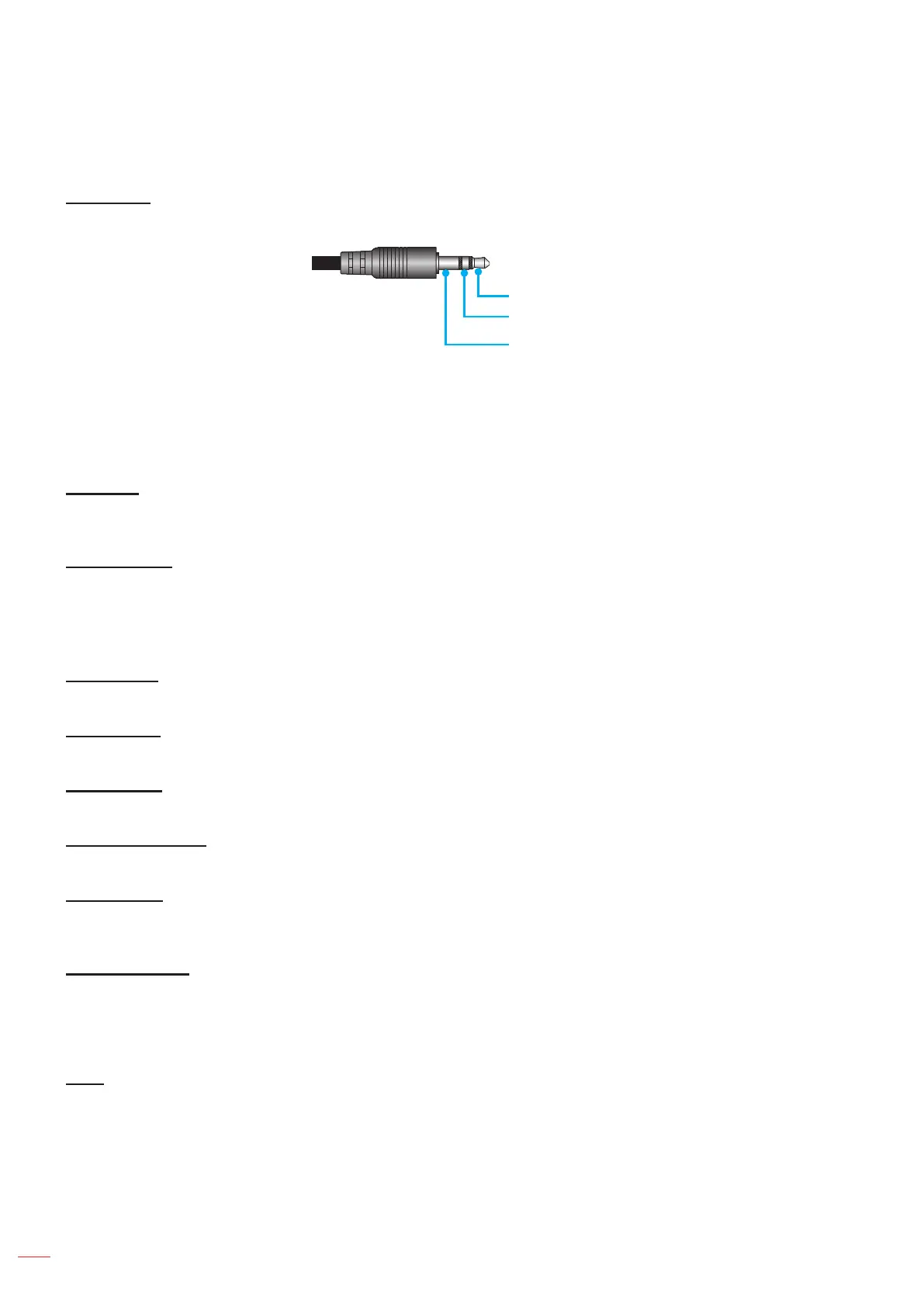English
36
USING THE PROJECTOR
Setup 12V trigger menu
12V Trigger
Use this function to enable or disable the trigger.
Reserved
IR_IN & detect
GND
Off: Choose “Off” to disable the trigger.
On: Choose “On” to enable the trigger.
Setup options menu
Language
Select the multilingual OSD menu between English, German, French, Italian, Spanish, Portuguese,
Traditional Chinese, Simplied Chinese, Japanese, Korean, and Russian.
Menu Settings
Set the menu location on the screen and congure menu timer settings.
Menu Location: Select the menu location on the display screen.
Menu Timer: Set the duration where the OSD menu stays visible on the screen.
Auto Source
Choose this option to let the projector automatically nd an available input source.
Input Source
Select the input source between HDMI1, HDMI2/MHL, and VGA.
High Altitude
When “On” is selected, the fans will spin faster. This feature is useful in high altitude areas where the air is thin.
Display Mode Lock
Choose “On” or “Off” to lock or unlock adjusting display mode settings.
Keypad Lock
When the keypad lock function is “On”, the Keypad will be locked. However, the projector can be operated by the
remote control. By selecting “Off”, you will be able to reuse the Keypad.
Information Hide
Enable this function to hide the information message.
Off: Choose “On” to hide the info message.
On: Choose “Off” to show the “searching” message.
Logo
Use this function to set the desired startup screen. If changes are made, they will take effect the next time the
projector is powered on.
Default: The default startup screen.
Neutral: Logo is not displayed on startup screen.