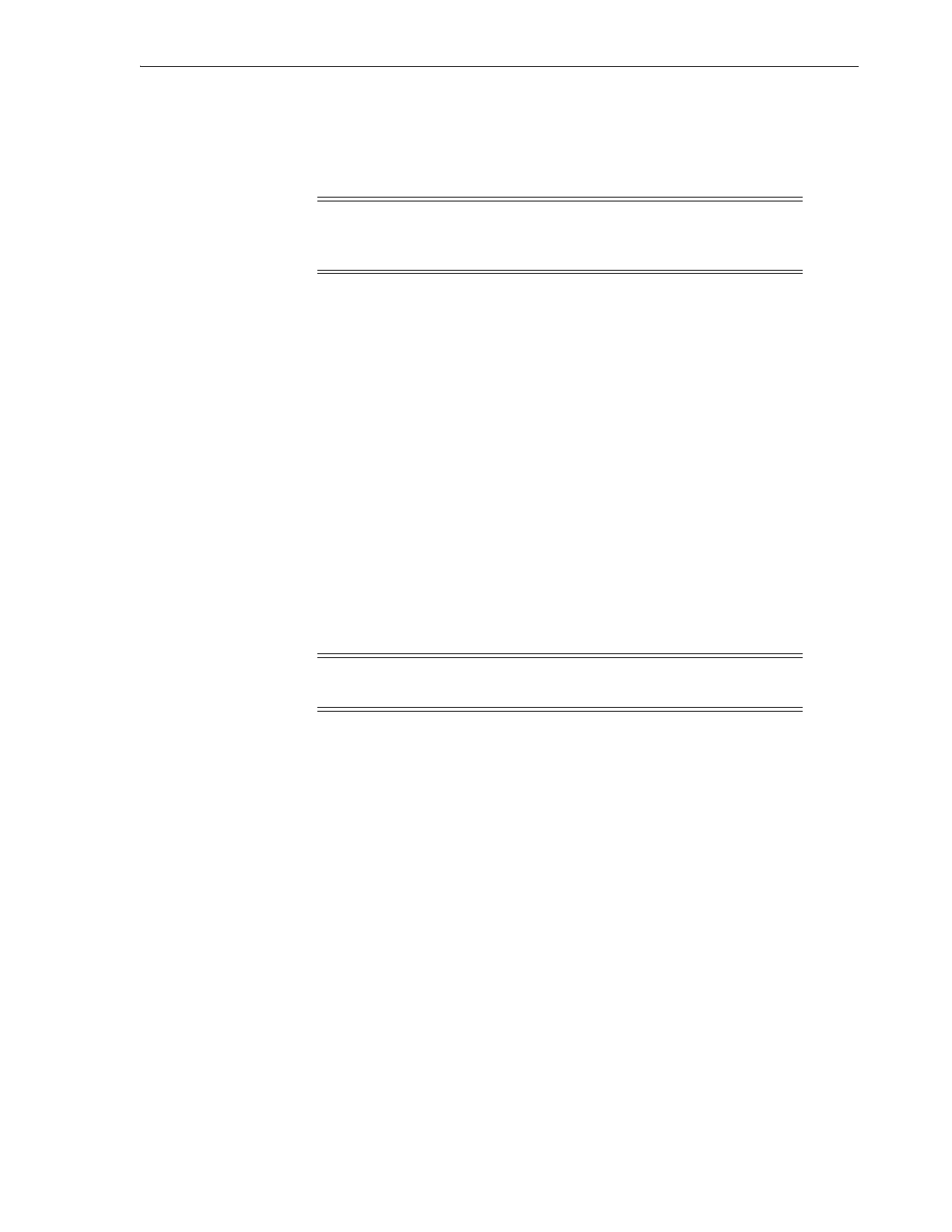Diagnosing Robotic Issues
Troubleshooting 16-5
A diagnostic move is defined by:
■ Target Address Range — defines the area used to perform the "get" operation in a
diagnostic move. Valid target address types are storage slots, CAP, drive and
storage slots, system slots, or all.
■ Pool Address Range — defines the area used to supply cartridges or empty slots if
a target address does not contain a cartridge or no empty slots are available. The
pool and target address can overlap.
■ Access Order — determines how the robot performs get operations within the
target address range. There are two options:
– Sequential — robot performs a get operation starting with the first location in
the target address range. The robot continues visiting the locations
sequentially through the range until it completes the requested number of
moves.
– Random — robot randomly picks a location in the target address range to get a
cartridge. The robot can also visit the same location in the target address range
multiple times to get a cartridge; however, if you specify enough move
requests, the robot is guaranteed to visit all slots. The random access routine
ends after the requested number of moves is complete.
Starting a Diagnostic Move
Before starting a diagnostic move, you must define the move (see "Defining a
Diagnostic Move" on page 16-4).
1. In SLC, select Tools > Diagnostics. Select the Library in the device tree.
2. Click the DiagMove tab, and then the Manage tab.
3. In the Defined Sequences section, select a diagnostic move. Click Open.
4. Select File > Start Sequence.
Saving a Diagnostic Move
You can save a defined diagnostic move to a file and use it to restore a move that has
been deleted from the library or copy it to a different library.
1. In SLC, select Tools > Diagnostics. Select the Library in the device tree.
2. Click the DiagMove tab, and then the Manage tab.
3. In the Defined Sequence section, select a diagnostic move, and then click Save at
the top of the SLC screen.
Note: All resources within the target address range are reserved.
However, only the location currently being accessed by the robot for a
get/put operation is unavailable to the host.
Note: You can run multiple moves simultaneously as long as the
target and pool address ranges for the moves do not overlap.
