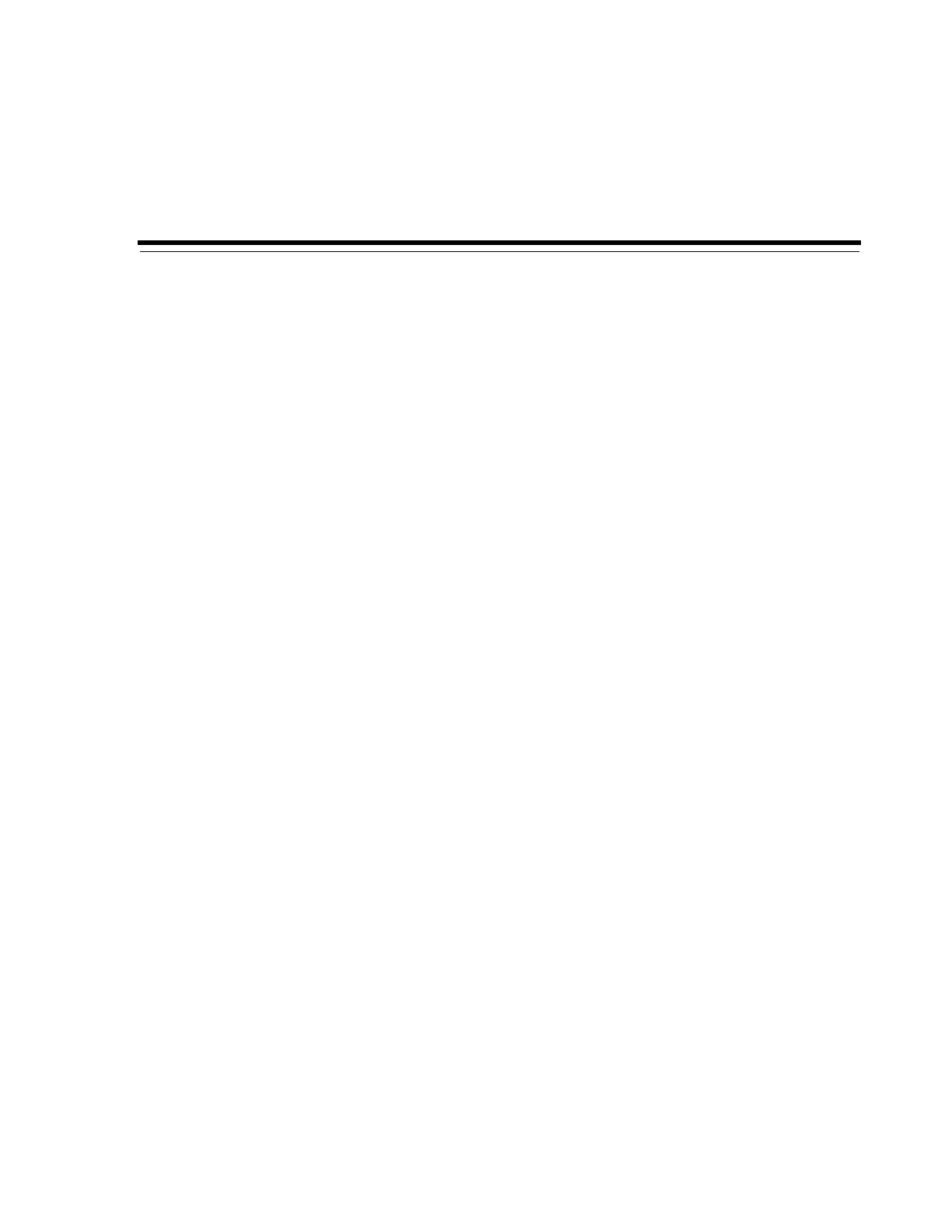13
Viewing Library and Device Information 13-1
13
Viewing Library and Device Information
SLC only displays the latest library and device information saved to the library
controller database. Click Refresh to update SLC with the latest configuration data.
■ Viewing Library Operational Status
■ Viewing Library Properties and Configuration
■ Viewing Device Status and Properties
■ Viewing the Local Operator Panel Type
■ Meaning of Library and Device Status Indicators in SLC
See Also
■ "Generating Reports and Logs" on page 14-1
■ "Viewing Cartridge Information" on page 10-2
Viewing Library Operational Status
1. In SLC, select Tools > System Detail. Select the Library in the device tree.
2. Click the Status tab.
3. Select a secondary tab:
■ General - displays the current operational state of the library. These values
update whenever there is host activity, background operations, or operator
activity. You can place the library online or offline with this tab (see "Taking
the Library Offline" on page 15-1 and "Bringing the Library Online" on
page 15-2).
■ Complex - displays the current operational state of a library complex.
■ Status Module - displays library status alerts. This feature is available only if
service is active on the library. See also "Clearing Library Status Alerts" on
page 16-6.
■ HLI - displays the current status of all HLI interface ports on the library.
Information includes the local TCP/IP socket, local IP, connection status, port
status, and transmission sent and received from the time of connection.
■ Internal Networks - displays port status.
Viewing Library Properties and Configuration
1. In SLC, select Tools > System Detail. Select the Library in the device tree.
