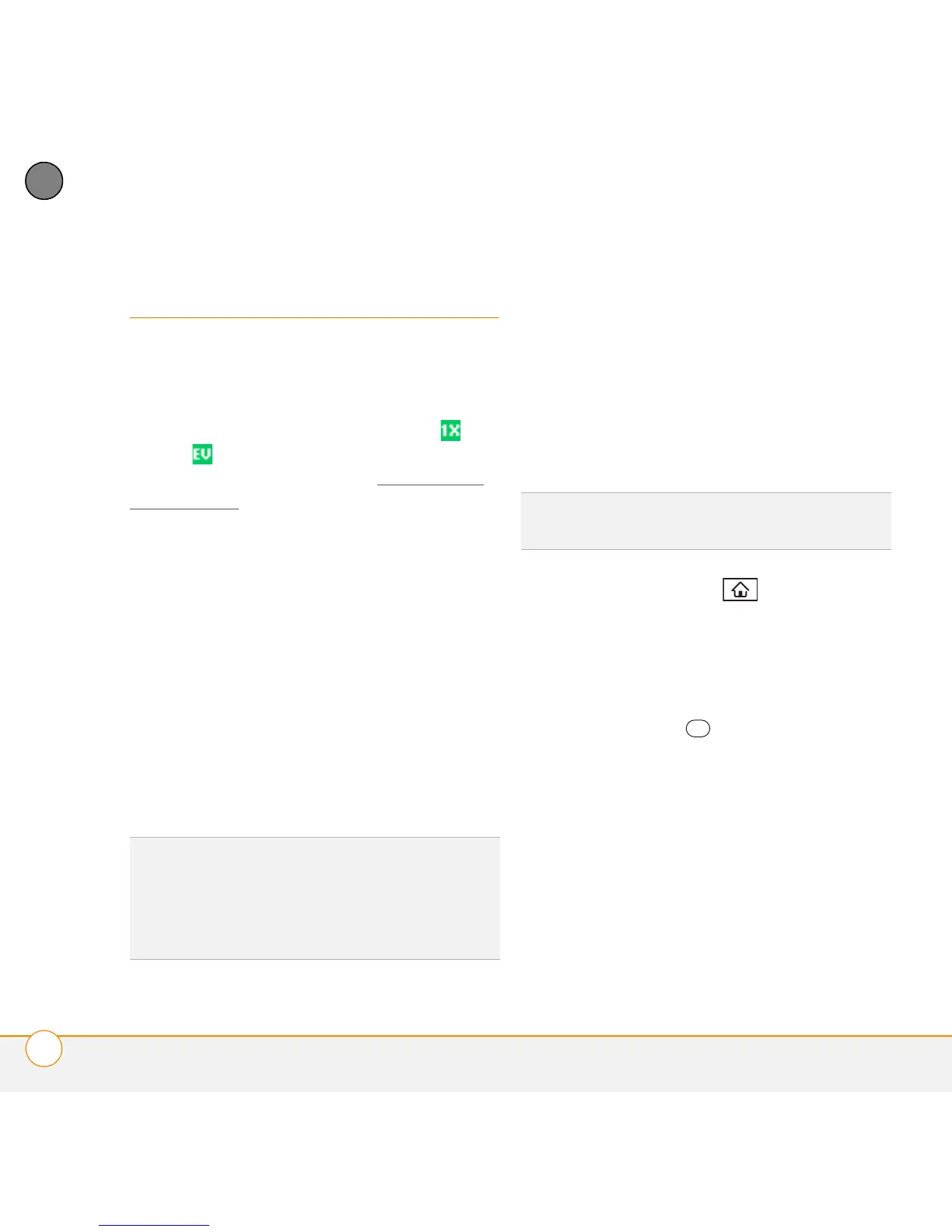YOUR EMAIL AND OTHER MESSAGES
MESSAGING
104
5
CHAPTER
Messaging
When your phone is on, icons appear in the
title bar of the Phone application’s Main
View to indicate whether data services are
available. Look for either the 1xRTT or
EVDO icon in the title bar of the Phone
application’s Main View. See What are all
those icons? for more information. If you
do not see either of these icons, data
services are not available in your current
location and you cannot exchange
messages.
You can use the Messaging application to
exchange brief text messages (SMS) with
other devices and email addresses that
support this form of messaging. Before
you use your smartphone to send or
receive messages, refer to your service
plan for pricing and availability of
messaging services.
Creating and sending a text message
Each text message can have up to
140 characters. You can send a message of
more than 140 characters, but the
message may be split into several
messages. If you send a text message to
an email address, the email address is
deducted from the 140-character count.
1 Press Applications and select
Messaging.
2 Select New.
3 Select the To field to address the
message:
• Press Center . If the recipient’s
name appears in the list of recent
addresses, select it from the list.
• If the recipient is in your Contacts list,
enter the first initial and last name (no
spaces), and then select the
recipient’s phone number or email
address, depending on where you
want to send the message.
DID
YOU
KNOW
?
You can address messages to
multiple recipients by separating the
addresses with a comma. If you address a
single message to three people, you are billed
for three messages.
DID
YOU
KNOW
?
You can page someone to call
you by sending them a blank text message.