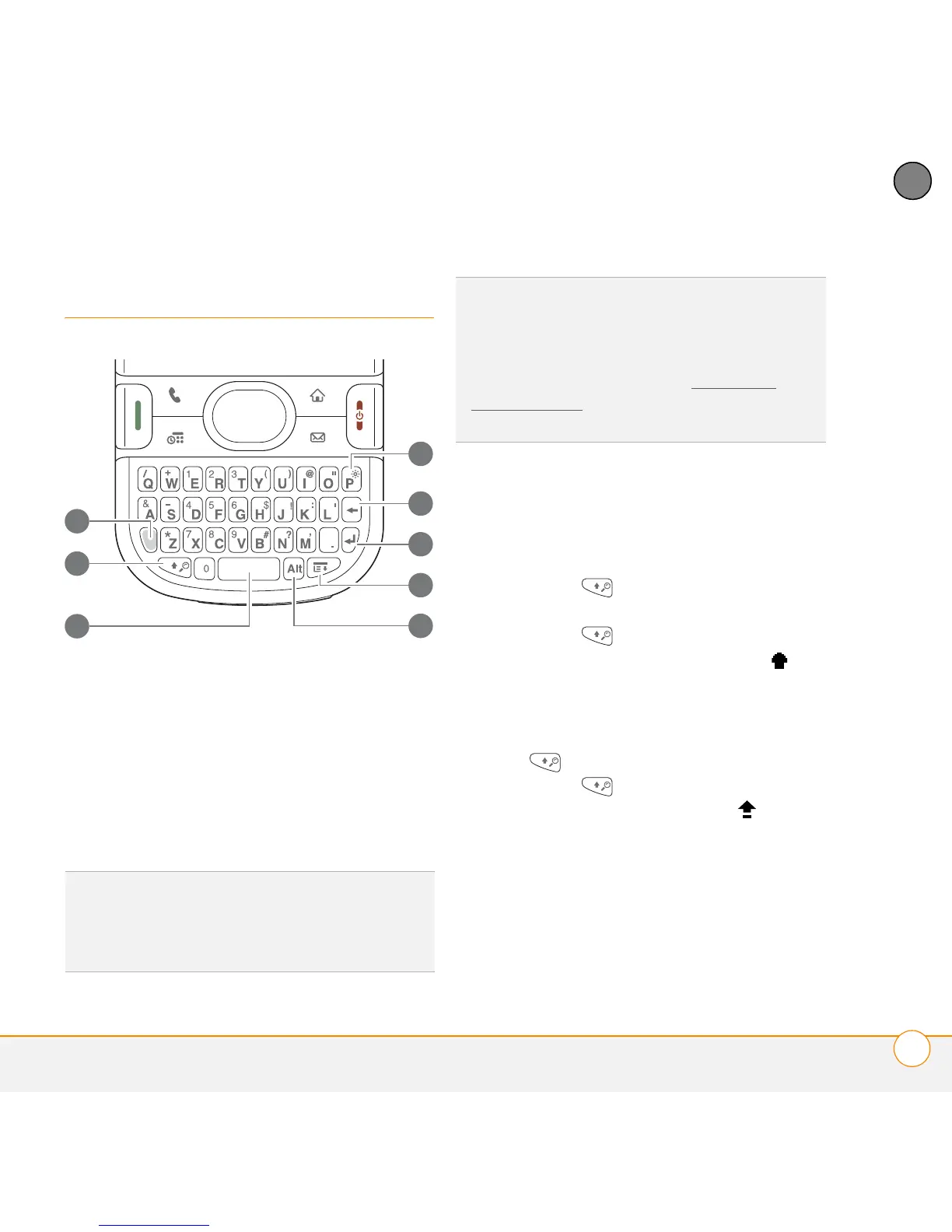MOVING AROUND ON YOUR PALM
®
CENTRO
™
SMARTPHONE
USING THE KEYBOARD
39
3
CHAPTER
Using the keyboard
1 Option
2 Shift/Find
3 Space
4 Backlight
5 Backspace
6 Return
7 Menu
8 Alt
Entering lowercase and uppercase letters
• To enter lowercase letters, press the
desired keys.
• To enter an uppercase letter, press
Shift/Find and then press a letter
key. You don’t need to press and hold
Shift/Find while entering a letter.
When Shift is active, an up arrow
appears in the lower-right corner of the
screen.
• To turn Caps Lock on, press Shift/
Find twice. To turn it off, press
Shift/Find once. When Caps Lock
is on, an underlined up arrow
appears in the lower-right corner of the
screen.
TIP
When using the keyboard, most people
find it easiest to hold the smartphone with
two hands and use the tips of both thumbs to
press the keys.
DID
YOU
KNOW
?
Your smartphone includes a
keyboard backlight that turns on and off when
the screen turns on and off. The backlight also
dims when an active call lasts longer than a
specified period of time. See Optimizing
power settings to adjust the automatic
shut-off and dimming intervals.