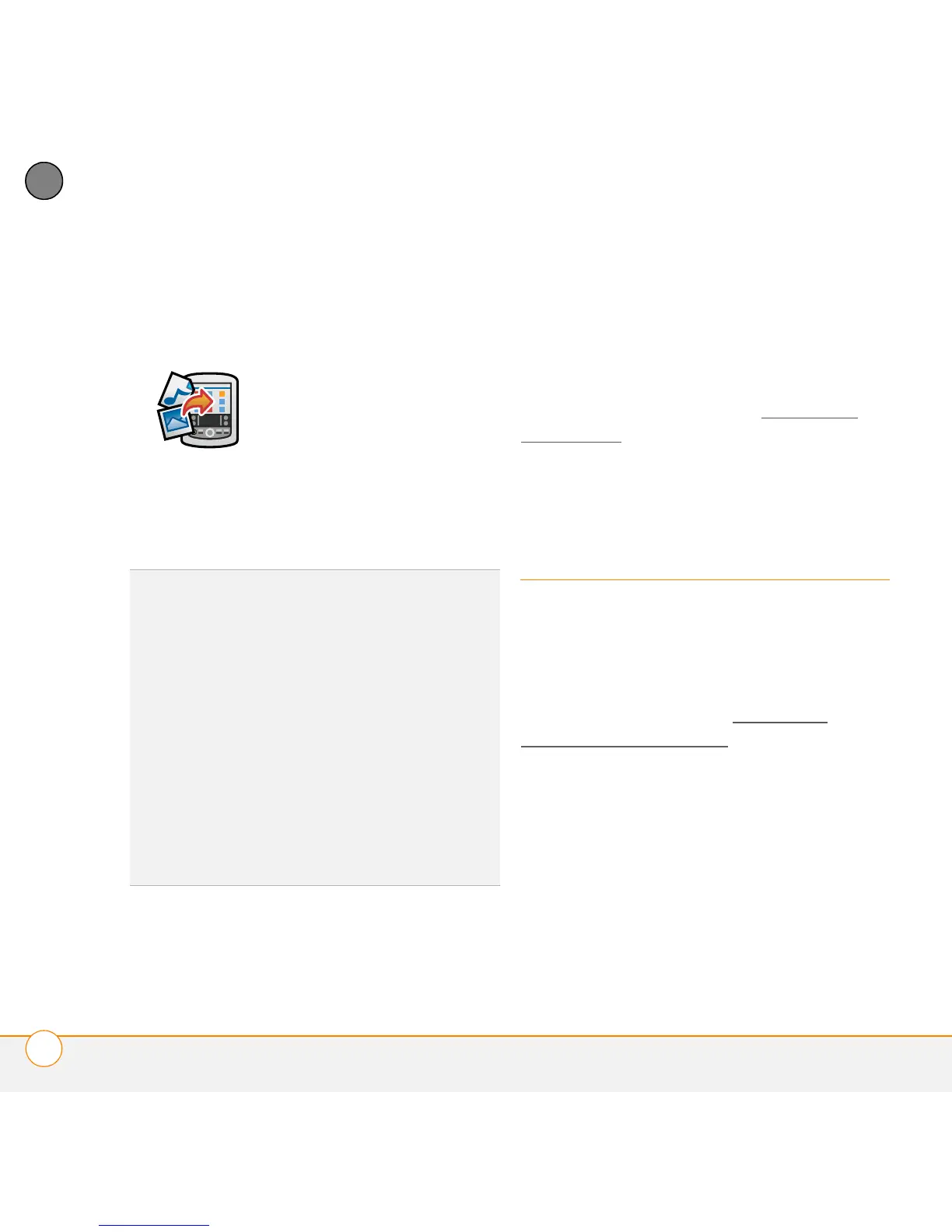YOUR APPLICATION AND INFO MANAGEMENT TOOLS
REMOVING APPLICATIONS
178
10
CHAPTER
Mac: Drag and drop the file(s) onto the
Send To Device droplet in the Palm
folder.
4 Synchronize your smartphone with your
computer to install the application(s) on
your smartphone.
Getting help with third-party applications
If you encounter a problem (such as an
error message) with a third-party
application, contact the application’s author
or vendor. For general troubleshooting of
third-party applications, see Third-party
applications.
Removing
applications
If you decide that you no longer need an
application, or you want to free up
memory, you can remove apps from your
smartphone or an expansion card (for more
on expansion cards, see Inserting a
microSD expansion card). You can remove
only apps, patches, and extensions that
you install; you cannot remove the built-in
apps that reside in the ROM portion of your
smartphone.
TIP
Want to install an app to an expansion card
rather than to your smartphone?
Windows: Open the installation tool of Palm
Desktop and drag the file to the Expansion
Card pane.
Mac: In the menu for Palm Desktop software,
click HotSync, select Install Handheld files,
and select expansion card as the file’s
destination.
TIP
On a Windows computer, you can also
access the installation tool by selecting its
icon in Palm Desktop software, or the
Programs folder in the Start menu.