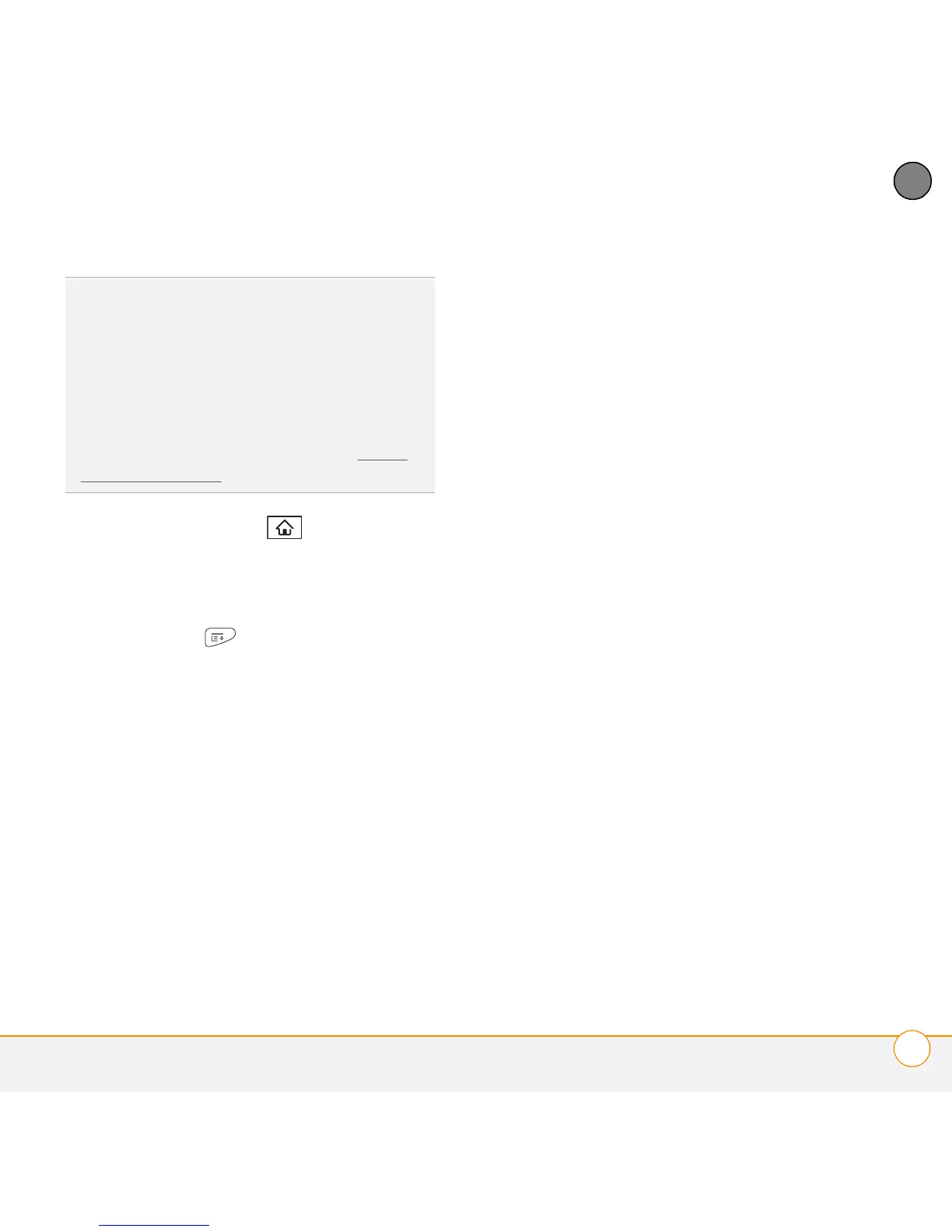YOUR APPLICATION AND INFO MANAGEMENT TOOLS
REMOVING APPLICATIONS
179
10
CHAPTER
1 Press Applications .
2 If you want to remove an application
from an expansion card, insert the
microSD card into your smartphone.
3 Press Menu .
4 Select Delete from the App menu.
5 Select the Delete From pick list and
select the location of the application you
want to remove: Phone or <card
name>.
6 Select the application that you want to
remove.
WARNING Warning: Be certain to delete
only files that you know belong to the
application you want to remove. When in
doubt, it's best not to delete a file, to avoid
damaging an application you still want to
use.
7 Select Delete and then select Ye s to
confirm the deletion.
8 Synchronize to remove the application
from the Backup subfolder on your
computer.
Manually deleting applications
If an app you delete reappears on your
smartphone, you may need to manually
delete the app from your computer.
1 Locate your Backup subfolder on your
computer.
Windows: C:\Program
Files\Palm\<device name>.
Mac: Mac
HD\Applications\Palm\Users\<device
name>.
If you upgraded from a previous version
of Palm Desktop, your Backup subfolder
may be located in the palmOne or
Handspring folder.
DID
YOU
KNOW
?
Some applications are factory
installed on your smartphone and cannot be
deleted. These are listed with a Lock icon next
to them.
DID
YOU
KNOW
?
Applications deleted from your
smartphone are kept on your computer in the
Archive folder of your user folder. If you have
trouble locating your user folder, see I can’t
find my user folder.