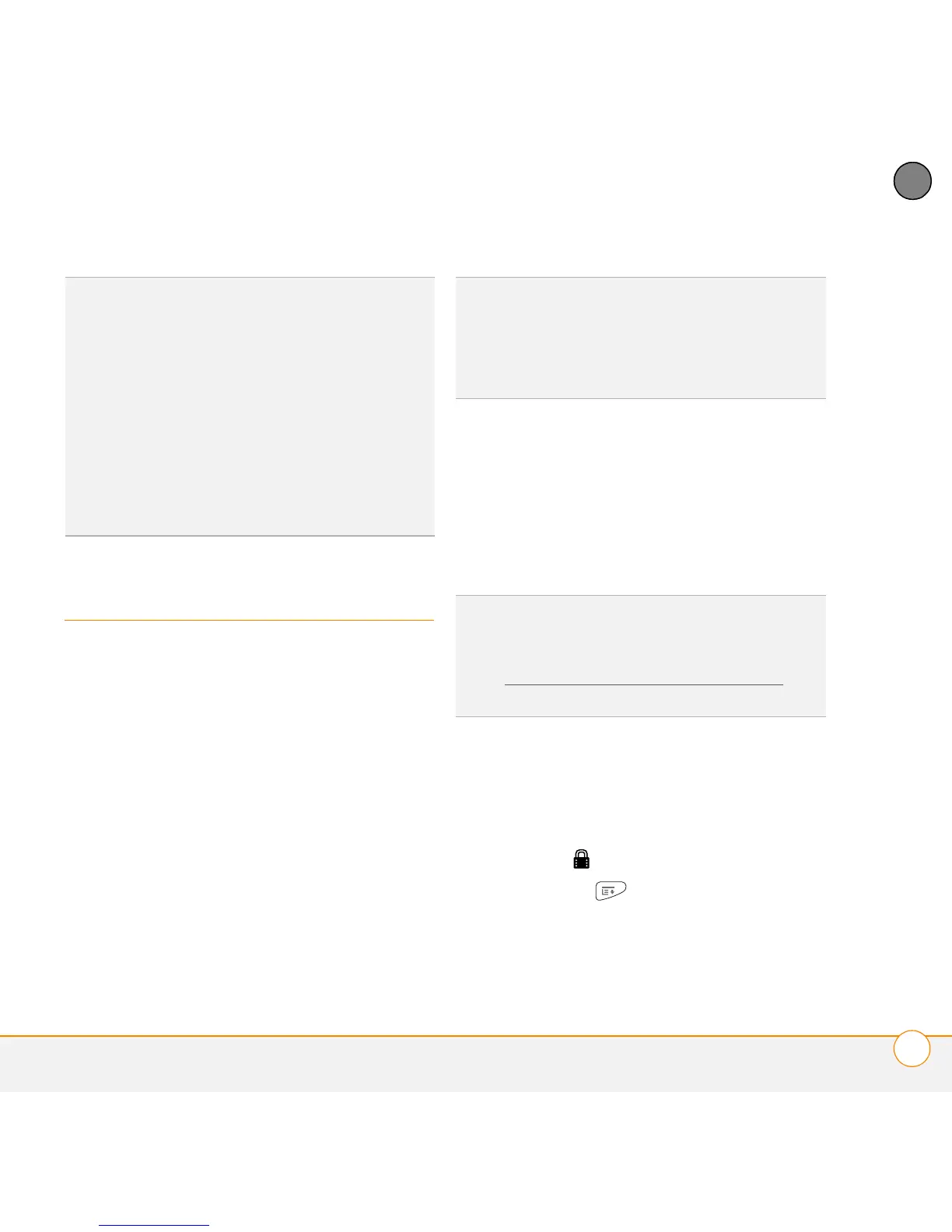YOUR APPLICATION AND INFO MANAGEMENT TOOLS
BEAMING INFORMATION
183
10
CHAPTER
Beaming information
Your smartphone is equipped with an IR
(infrared) port so that you can beam
information to another device with an IR
port—provided the other device supports
IR communications with Palm OS devices.
The IR port is located on the side of your
smartphone, next to the microSD
expansion card slot, behind the small dark
shield.
Beaming an entry
You can beam an individual entry or item
such as a contact or a picture. You can also
beam all the entries in the selected
category, such as all the contacts in the
Business or Family category.
1 Open the application that holds the
entry you want to beam.
2 Select the entry or category you want to
beam. You cannot beam an item that
has a lock icon next to it.
3 Press Menu .
TIP
The Device Name in the Bluetooth app is
the name other devices with Bluetooth
wireless technology see when they connect
to your smartphone. The default name is the
name you gave your device during setup. You
can change this name if you want to.
DID
YOU
KNOW
?
When you receive an
application over a Bluetooth connection, you
can store the application on your smartphone
or send it to a microSD expansion card
inserted into the expansion card slot.
TIP
For best results, the path between the
two devices must be clear of obstacles, and
both devices must be stationary. If you have
difficulty beaming, shorten the distance and
avoid bright sunlight.
TIP
Beam your business card in two key
presses: From the Phone application’s Main
View, press Menu, and then press the M key.
See Creating a business card for beaming
for
instructions on creating a business card.