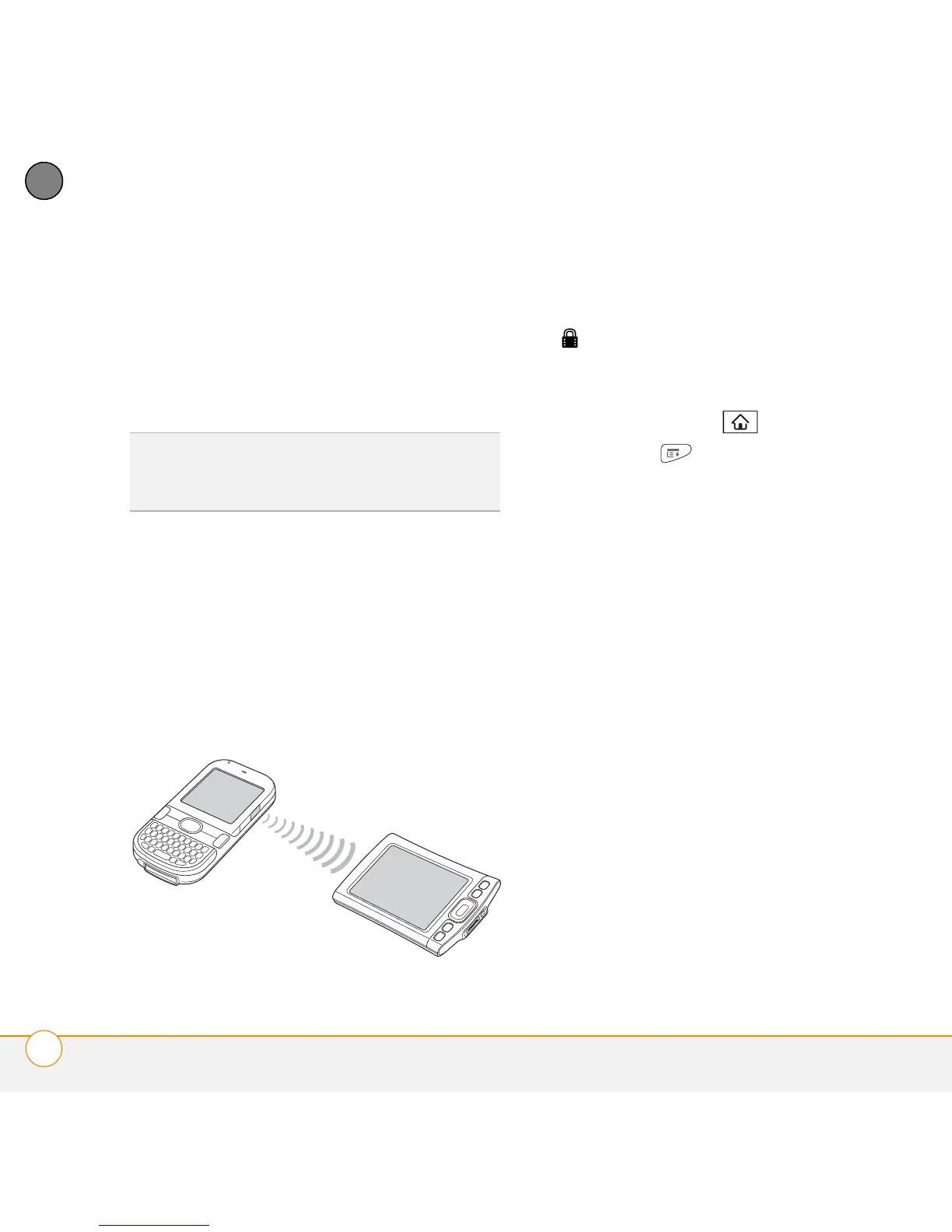YOUR APPLICATION AND INFO MANAGEMENT TOOLS
BEAMING INFORMATION
184
10
CHAPTER
4 Select Record and then select one of
the following:
Beam: Sends an individual record.
Beam Category: Sends all entries in
the current category.
5 When the Beam Status dialog box
appears, point the IR port on your
smartphone directly at the IR port of the
receiving device.
6 Wait for the Beam Status dialog box to
indicate that the transfer is complete
before you continue using your
smartphone.
Beaming an application
Not all applications can be beamed. A
lock icon appears on the Beam screen
next to applications that cannot be
beamed.
1 Press Applications .
2 Press Menu .
3 Select Beam from the App menu.
4 Select the Beam From pick list and
select the location of the application you
want to beam: Phone or <card name>.
5 Select the application you want to
transfer.
6 Select Beam.
7 When the Beam Status dialog box
appears, point the IR port on your
smartphone directly at the IR port of the
receiving device.
8 Wait for the Beam Status dialog box to
indicate that the transfer is complete
before you continue using your
smartphone.
Receiving beamed information
BEFORE YOU BEGIN Make sure that the
Beam Receive option in Power
DID
YOU
KNOW
?
If you beam a bookmark or
saved page from the web browser, it beams
the URL, not the contents of that page.