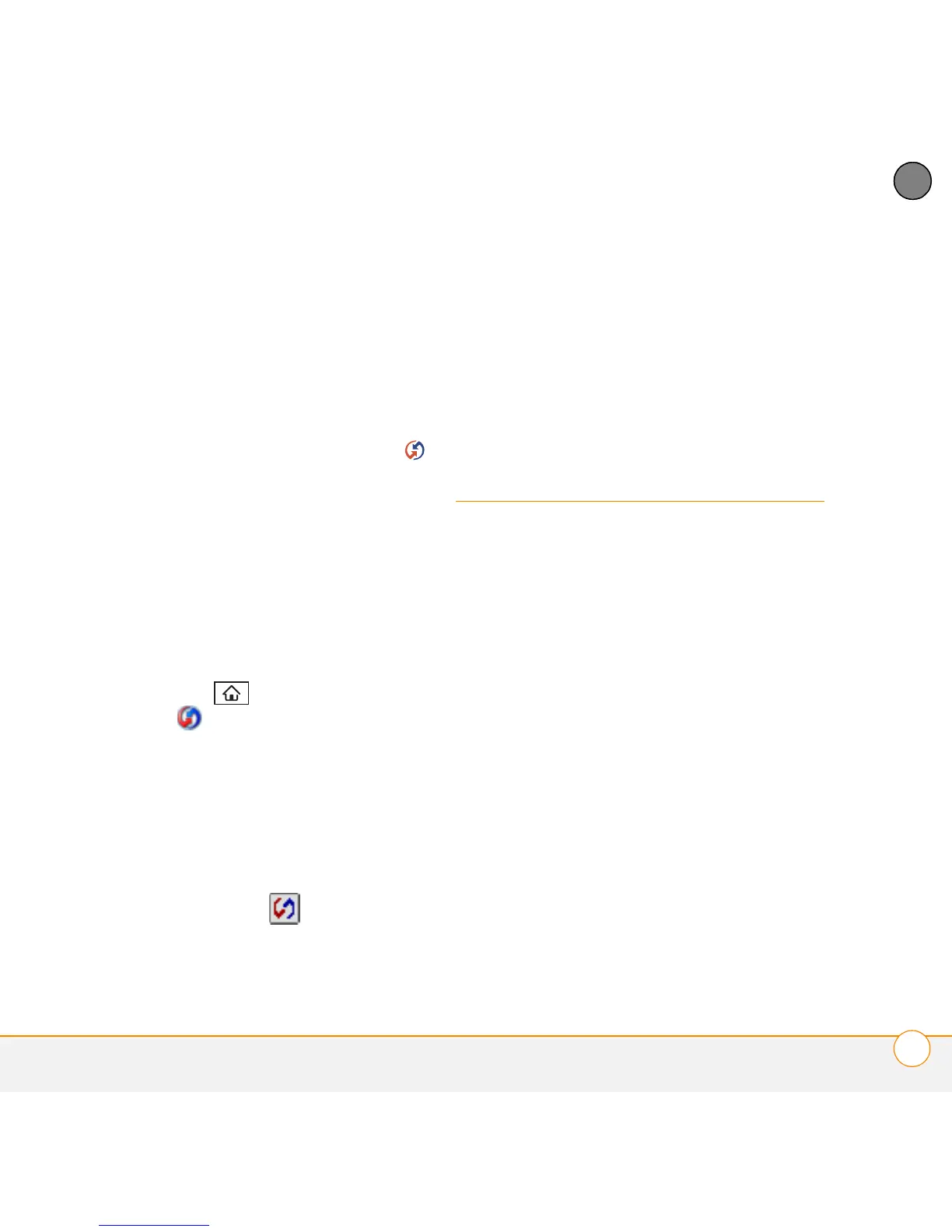YOUR APPLICATION AND INFO MANAGEMENT TOOLS
USING EXPANSION CARDS
191
10
CHAPTER
When synchronization is complete, a
message appears at the top of your
smartphone screen. Be patient;
synchronization may take a few
minutes.
MAC ONLY
1 Double-click the HotSync manager
icon in the Palm folder.
2 Click the HotSync Controls tab, and
then select Enabled.
3 Click the Connection Settings tab, and
then check the On box next to IR port.
4 Close the HotSync Software Setup
window.
5 On your smartphone, press
Applications and select
HotSync .
6 Select Local.
7 Select the pick list below the HotSync
icon and select IR to a PC/Handheld.
8 Position the IR port on your smartphone
within a few inches of your Mac’s IR
port.
9 Select the HotSync icon on your
smartphone.
When synchronization is complete, a
message appears at the top of your
smartphone screen. Be patient;
synchronization may take a few minutes.
Using expansion
cards
The microSD expansion card slot on your
smartphone enables you to add microSD
cards to extend the storage capacity of
your smartphone (microSD expansion
cards sold separately). Here are some
examples of what microSD expansion
cards can store:
• Photos
• MP3 audio files
• Email attachments
• Games
• eBooks
• Microsoft Office files
• Adobe Acrobat files
• Applications
• Databases