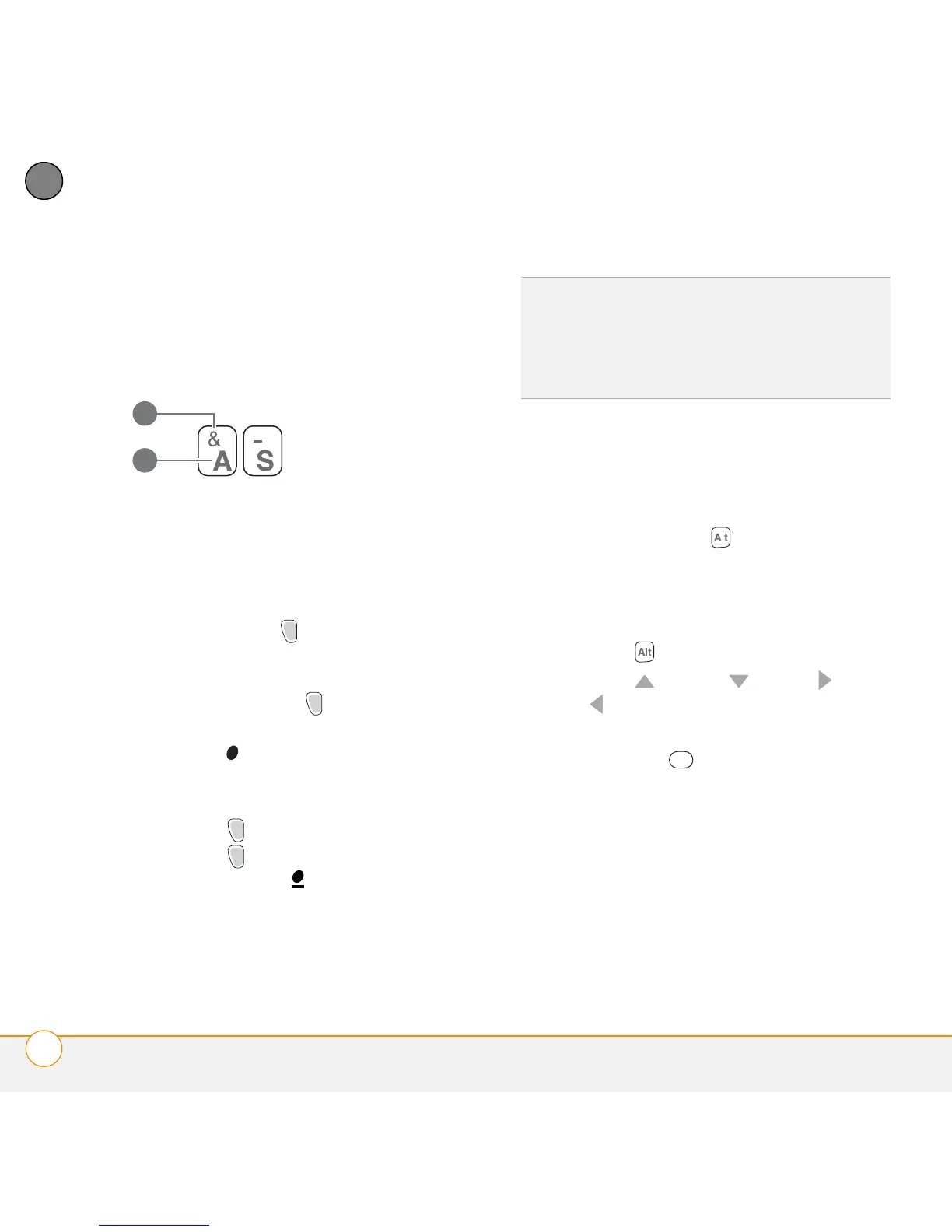MOVING AROUND ON YOUR PALM
®
CENTRO
™
SMARTPHONE
USING THE KEYBOARD
40
3
CHAPTER
Entering numbers, punctuation, and
symbols
Numbers, punctuation, and symbols
appear above the letters on the keys.
1 Symbol
2 Letter
To enter these characters, do one of
the following:
• Press Option , and then press the
key with the desired character shown
above the letter. You don’t need to press
and hold Option while pressing the
second key. When Option is active, the
symbol appears in the lower-right
corner of the screen.
• To turn Option Lock on, press
Option twice. To turn it off, press
Option once. When Option Lock is
on, the symbol appears in the
lower-right corner of the screen.
Entering other symbols and accented
characters
Symbols and accented characters that do
not appear on the keyboard are available
when you use the Alt key.
1 Enter the character that corresponds to
the symbol or accented character you
want. See the table that follows.
2 Press Alt .
3 Press Up , Down , Right , or
Left to highlight the desired
character.
4 Press Center to insert the
character.
DID
YOU
KNOW
?
Some application views
automatically default to Option Lock, such as
the Dial Pad view of the Phone application, or
the Calculator. In this case, you do not need to
press Option to enter numbers.