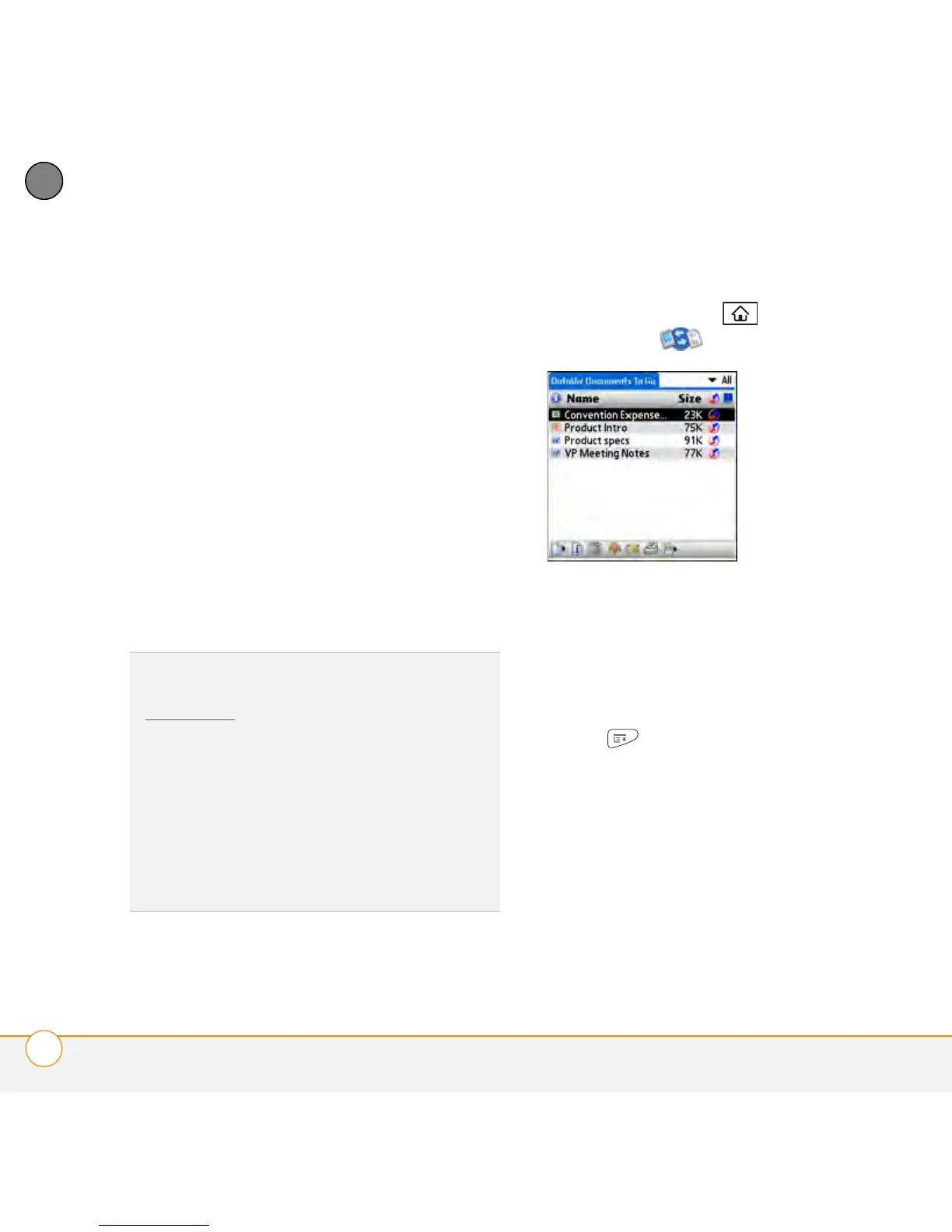YOUR MEMOS AND DOCUMENTS
DOCUMENTS TO GO
®
PROFESSIONAL
168
9
CHAPTER
• Create or edit a Word-compatible
document or Excel-compatible
spreadsheet on your smartphone, and
then save it in the native DOC or XLS
format.
• Create a PowerPoint presentation on
your computer, use the Documents To
Go desktop application to optimize the
file for your smartphone, and then sync
the file onto your smartphone to view it
on the go.
NOTE The Documents application does
not support some editing functions, such
as multiple font sizes and spell checking.
Opening a document
1 Press Applications and select
Documents .
2 Select the document you want from the
list.
After you download or detach an Office file
on your smartphone, you can save it.
1 Open the downloaded file, press
Menu and select Save As from the
File menu.
2 Rename the file and select the location
where you want to store the file: your
smartphone or a microSD expansion
card.
3 Select OK.
Later, go to Documents to open the file
again.
TIP
For more info on the Documents
application on your smartphone, go to
dataviz.com
. If you installed the desktop
application from the Palm Desktop Software
Installation CD, you can also click the
Documents To Go icon on your computer,
and then click Help.
TIP
Install the Files application from the Palm
Desktop Software Installation CD to easily
browse and manage files on a microSD
expansion card.