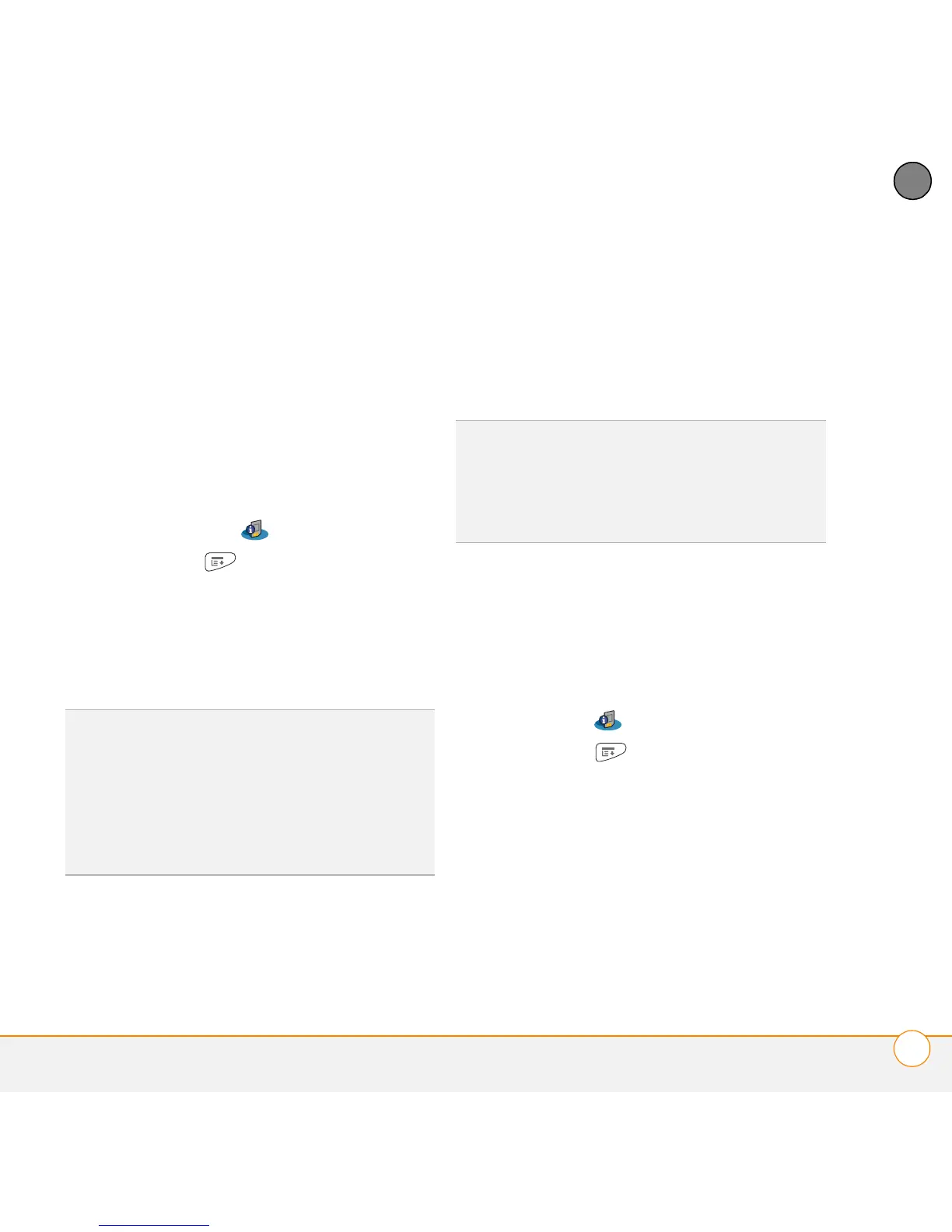YOUR APPLICATION AND INFO MANAGEMENT TOOLS
USING EXPANSION CARDS
195
10
CHAPTER
Renaming an expansion card
If you change the contents of an expansion
card, you may at some point want to
rename the card to better match its
contents.
1 Insert the microSD expansion card into
the expansion card slot.
2 Select the category pick list at the top
of the screen and select All.
3 Select Card Info .
4 Press Menu .
5 Select Rename Card from the Card
menu.
6 Enter a new name for the card.
7 Select OK.
Formatting an expansion card
Formatting an expansion card is similar to
formatting a disk on a computer. When
you format an expansion card, you erase all
the information stored on the card.
1 Insert the expansion card into the
expansion card slot.
2 Select the category pick list at the top
of the screen and select All.
3 Sele
4 ct Card Info .
5 Press Menu .
6 Select Format Card from the Card
menu.
7 Enter a new name for the card.
8 Select OK.
TIP
If you have trouble copying info to,
renaming, or formatting an expansion card,
make sure the card is not write-protected.
Press Applications and select Card Info. If a
“This card is read-only” message appears, the
card is write-protected. See the instructions
that came with your card for additional info.
TIP
If you format a card, any photos or
documents that were previously stored on the
card are deleted from your desktop software
the next time you sync. You can recover these
files from the backup folder.