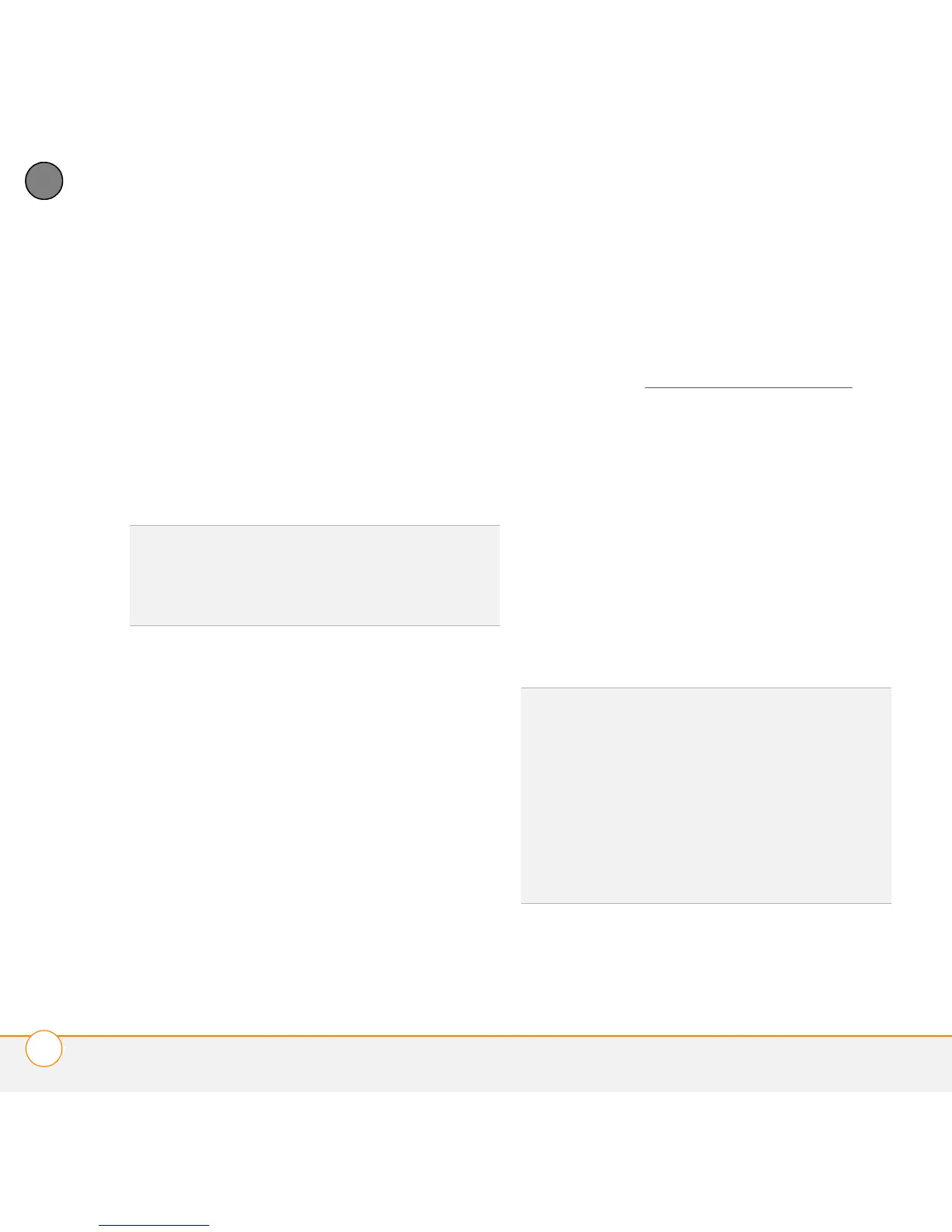TROUBLESHOOTING
SYNCHRONIZATION
232
12
CHAPTER
make sure Palm Desktop software is
displaying your information and not
another user’s. Make sure the correct
device name is selected in the User
field on the toolbar of Palm Desktop
software.
3 Open the HotSync manager on your
computer, and make sure the necessary
conduits are set to Synchronize the
files.
NOTE If you need to change the setting to
Synchronize the files, be sure to check
the Set as default box as well.
4
WINDOWS ONLY Uninstall
Palm Desktop software. Click Start,
select Settings > Control Panel or
Control Panel, select Add or
Remove Programs, select
Palm Desktop software, and then click
Change/Remove.
MAC ONLY Mac computers do not
provide an option for uninstalling Palm
Desktop software. For information on
uninstalling Palm Desktop software on a
Mac, go to www.palm.com/support
or
contact Palm Technical Support for Mac
computers if the problem persists after
you complete step 3.
5 Restart your computer.
6 Reinstall Palm Desktop software from
the Palm Desktop Software Installation
CD that came with your smartphone.
7 Outlook only If you’re trying to
synchronize offline, set your Outlook
Calendar, Contacts, Notes, and Tasks to
be available offline.
TIP
For more info on Outlook conduits,
right-click the HotSync manager icon in the
taskbar, select Custom, select an app with
Outlook in its name, and then select Help.
TIP
Outlook subfolders and public folders are
not accessible with the included software. You
may want to use a third-party solution instead.
TIP
(Outlook only) If you want to sync your
info with a global Exchange Address Book,
you must copy the addresses to your local
Contacts list in Outlook (right-click the
addresses and select Add to Personal
Address Book).