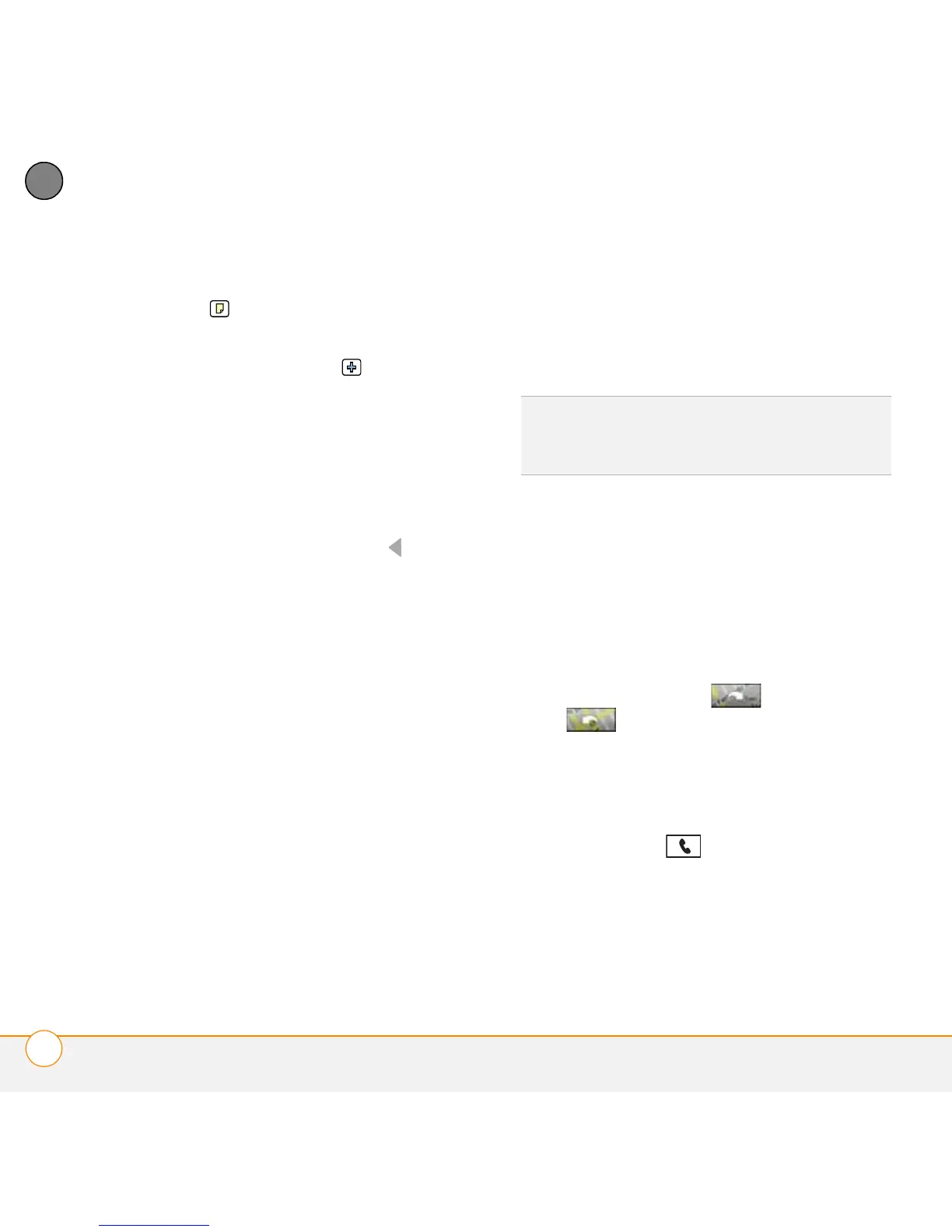YOUR PHONE
ENTERING NAMES AND PHONE NUMBERS
64
4
CHAPTER
Add a note to an entry: Select
Note .
Display additional fields for this
contact: Select Plus .
6 (Optional) Many fields on the Contact
Edit screen have arrows next to their
names, indicating pick lists from which
you can select a different name. For
example, if you want to list a person's
home phone number in the first field,
highlight Work, press Left , and
select Home.
7 After you enter all the information,
select Done.
Getting directions to a contact’s address
If you have a data plan, you can get
directions to a contact’s address from
Google Maps.
1 In the Contacts list, begin entering one
of the following for the contact you
want to map:
• First name (JOH for John)
• Last name (SMI for Smith)
• First initial and last name (JSM for
John Smith)
2 Select the name of the entry you want
to open.
3 Select Map and wait for Google Maps
to locate matching items.
• Select an item, and select To to
request directions to this location.
• In the From location field, enter or
select your starting location, and then
select OK. When the route summary
appears, select OK to view the first
step in the directions.
• Tap the forward and back
buttons at the bottom of the
screen to view the next or previous
step in the directions.
Assigning a caller ID photo
1 Press Phone .
2 Select the Contacts favorite button.
DID
YOU
KNOW
?
If no address has been
entered for the contact, the Map button does
not appear.