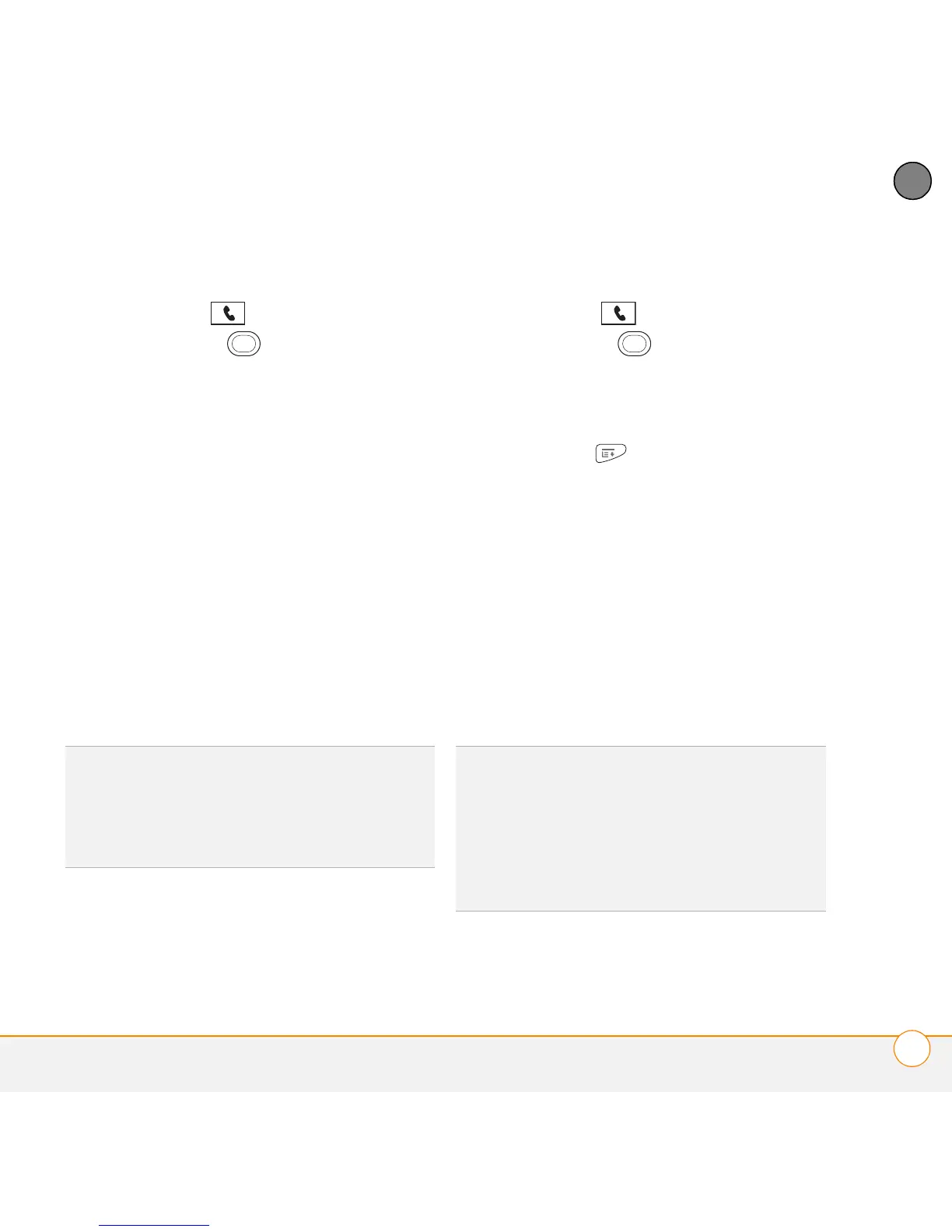YOUR PHONE
DEFINING FAVORITE BUTTONS
69
4
CHAPTER
Creating other types of favorite buttons
1 Press Phone .
2 Use the 5-way to access
Favorites.
3 Select a blank button.
4 Select the Ty p e s pick list and select Call
Log, Dial Pad, Application, Message,
Email, or Web Link.
5 Enter a label for the favorite and enter
any other necessary information on the
screen.
6 (Optional) Enter a Quick Key, which
you can press and hold to open the
favorite from the Phone application.
(The Quick Key works only from the
Main View of the phone application.)
7 Select OK.
Editing a favorite button
1 Press Phone .
2 Use the 5-way to access
Favorites.
3 Highlight the favorite button you want to
edit.
4 Press Menu .
5 Select Edit Favorites Button on the
Record menu.
6 Make the desired changes. For
example, you can add a Quick Key,
which you can press and hold to
instantly open the favorite from the
Phone application. (The Quick Key
works only from the Main View of the
phone application.)
7 Select OK.
DID
YOU
KNOW
?
When creating a Message or
Email favorite, you can enter multiple
addresses; simply separate each address with
a comma. This is an easy way to send
messages to a group of people.
TIP
You can also organize your buttons on
various Favorites pages. Open the Record
menu and select Edit Favorites Pages. Drag
and drop the buttons into a new slot. To move
a favorite to another page, drag the button
onto the page icon at the bottom of the
screen.
