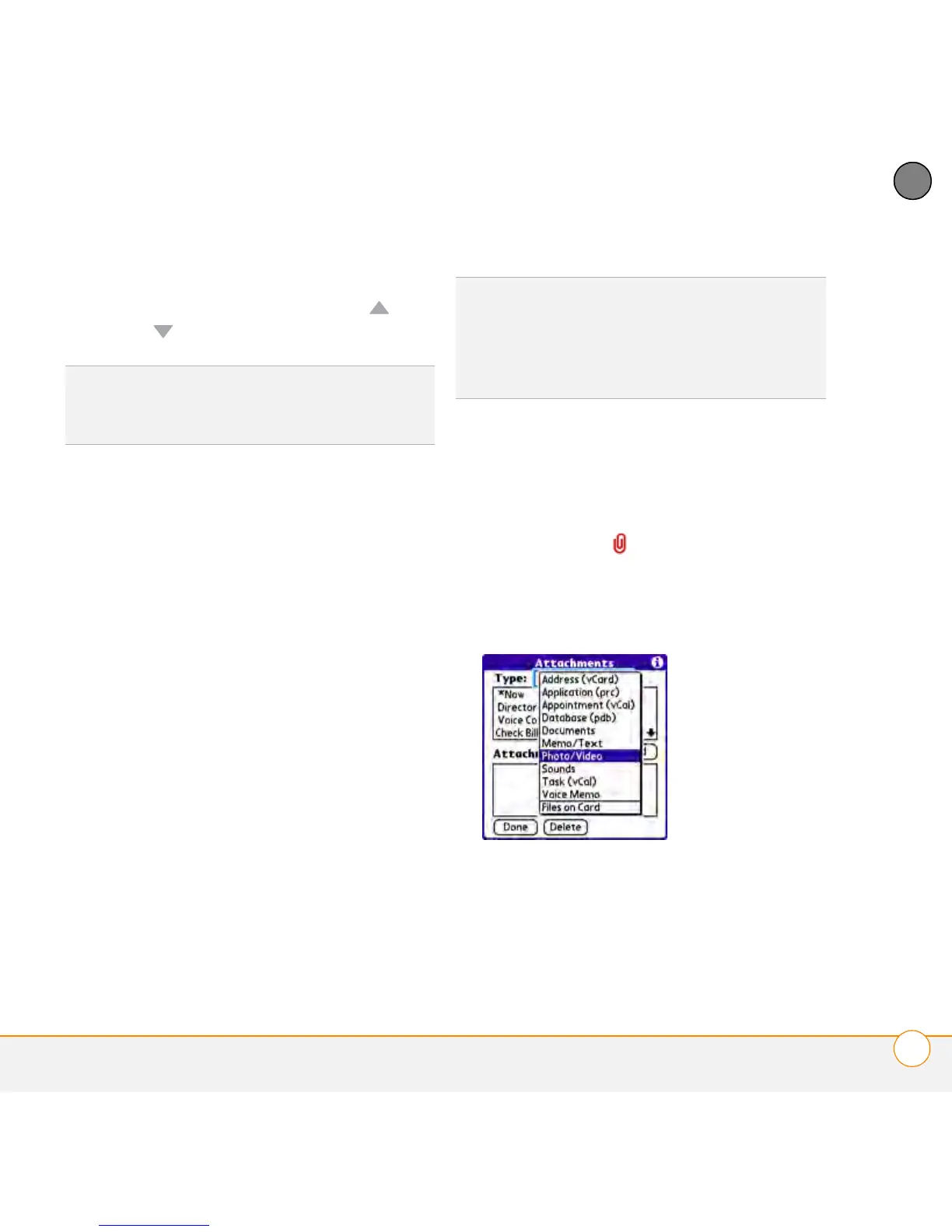YOUR EMAIL AND OTHER MESSAGES
THE VERSAMAIL
®
APPLICATION
95
5
CHAPTER
4 Enter the subject and message text. (To
move between fields, press Up or
Down .)
5 Select one of the following buttons:
• Send connects and sends all
messages immediately. If you select
Send and the message cannot be
sent for any reason, the message is
stored in your Outbox. VersaMail
makes up to three attempts to
automatically send the message; if
automatic send is not successful, an
alert message appears from which
you can manually reattempt to send
the message again.
• Drafts saves the message so that you
can continue working on it at another
time.
Attaching pictures and videos
1 Create the message to which you want
to attach the picture or video.
2 On the New Message screen, select
the paper clip icon in the upper-right
corner of the screen.
3 Select Photo/Video from the Ty p e pick
list.
4 On the Select Media screen, select the
Album pick list to go to the album
containing the picture or video you
want, and then check the box to the left
of the picture or video.
TIP
You can mark outgoing messages as high
priority. Open the Options menu and select
Set Priority To High.
TIP
If you are composing a message and need
to switch to another application (such as the
Phone application), the message text you
entered will be displayed when you return to
the VersaMail application.