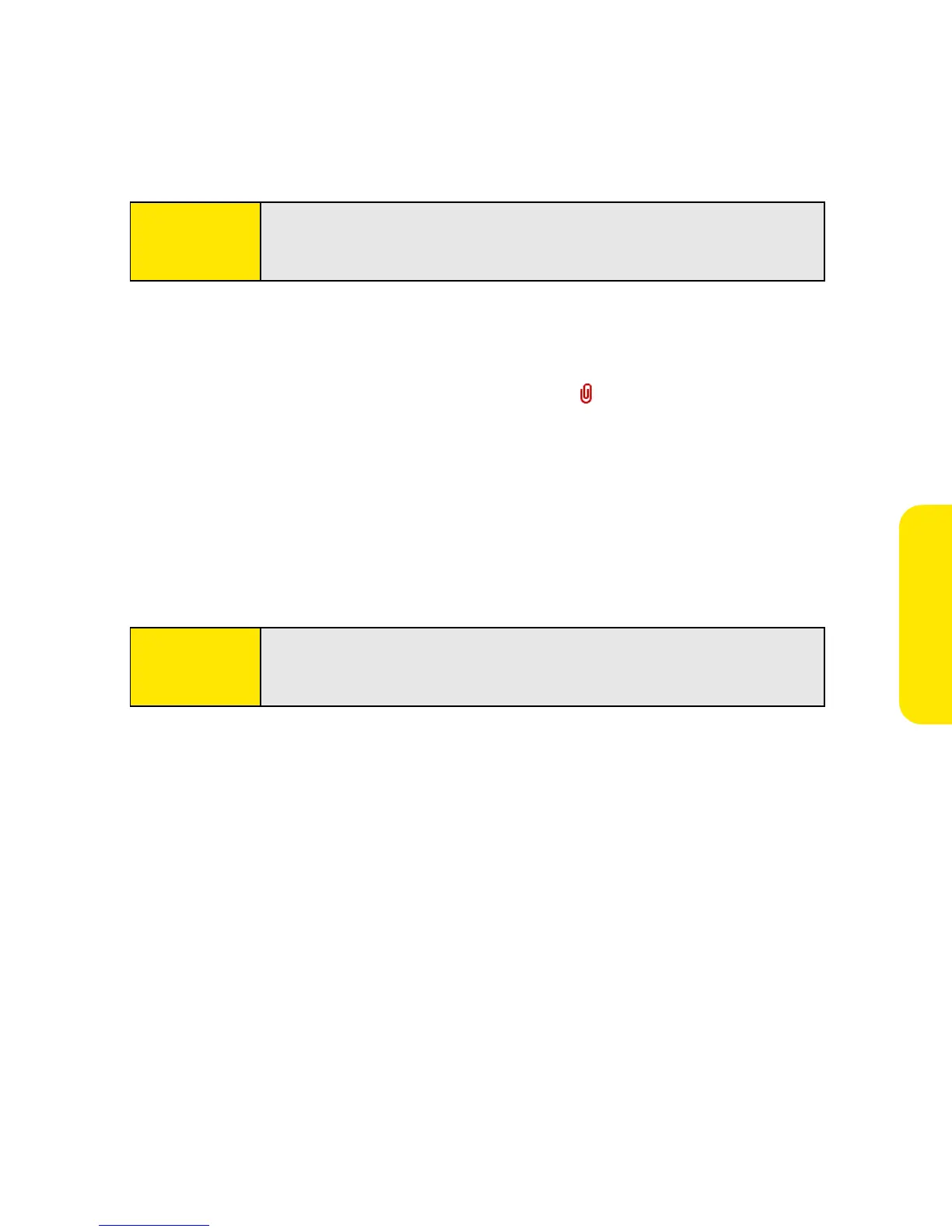Section 3C: Email 123
Email
Attaching Other Types of Files
1. Create the message to which you want to attach the item.
2. On the New Message screen, select the paper clip icon in the upper-right corner of
the screen.
3. Select the type of file to attach—for example, Address, Appointment, or
Memo/Text—from the Type pick list. To attach a ringtone, select Sounds.
4. Select the file you want from the list in the Type box, and then select Add. If you
selected Sounds, select the ringtone from the Manage Sound list, and then select
Insert.
5. Select Done.
Viewing Attachments
You can open a number of attachment types (for example, Microsoft Word, Excel, and
PowerPoint files; PDF files; sound files; and photos) with the built-in software on your
device.
1. From any folder, open the message with the attachment you want to view. (Messages
with downloaded attachments are indicated by a paper clip icon to the left of the
message icon.)
2. Select the attachment name to view it in the default viewer on your device.
–or–
Tip:
Repeat steps 3 and 4 to attach more than one file to a message. To
remove an attachment, select the file in the Attachments box, and then
select Delete.
Tip:
Repeat steps 2 and 3 to attach more than one file to a message. To
remove an attachment, select the file in the Attachments box, and then
select Delete.
