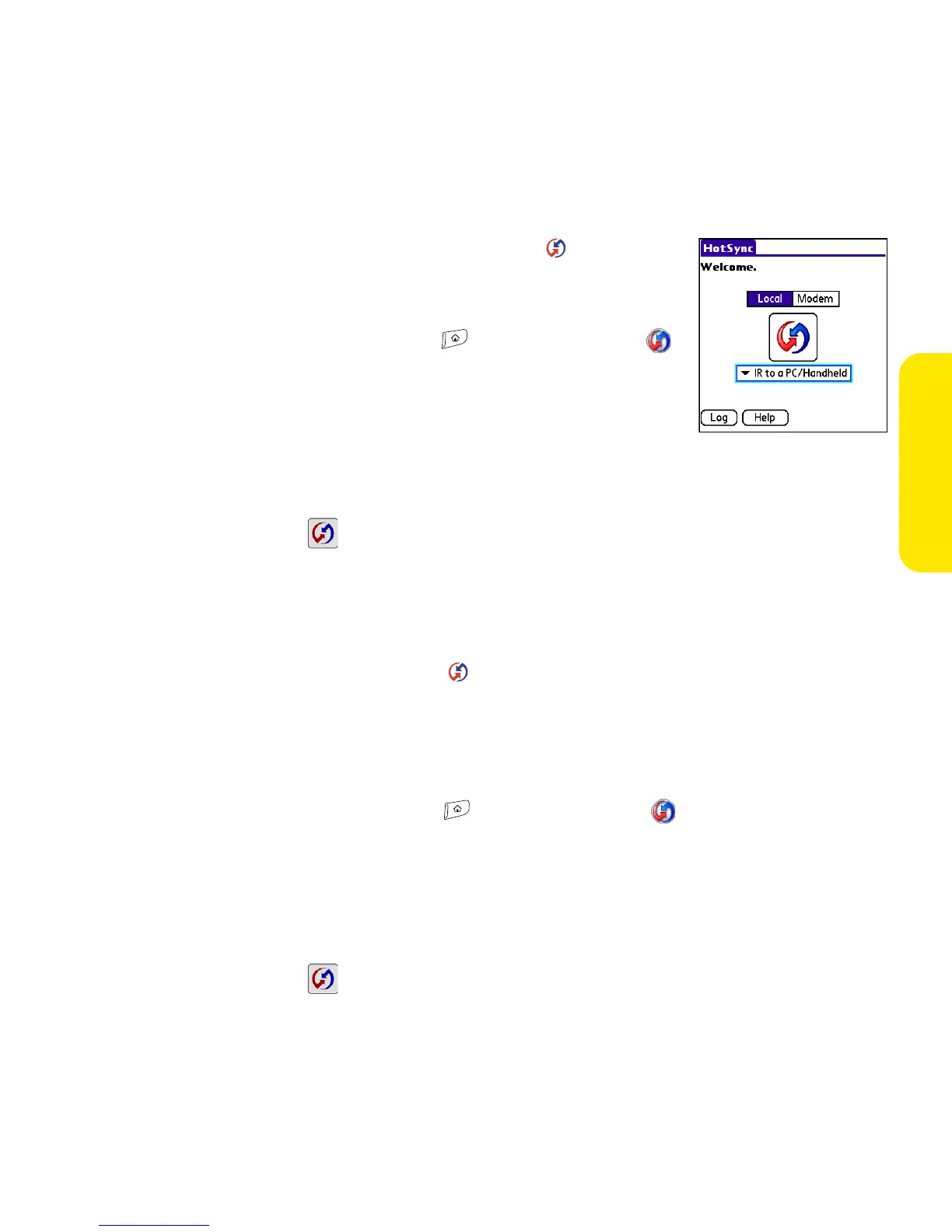Section 6A: Managing Files 251
Managing Files
On a Windows computer:
1. On your computer, click the HotSync manager icon in the
taskbar in the lower-right corner of your screen. Make sure
that Infrared is selected.
2. On your device, press Applications and select HotSync .
3. Select Local.
4. Select the pick list below the HotSync icon and select IR to a
PC/Handheld.
5. Position the IR port of your device within a few inches or centimeters of the IR port of
your computer.
6. Select the HotSync icon on your device.
When synchronization is complete, a message appears at the top of your device screen. Be
patient; synchronization may take a few minutes.
On a Mac computer:
1. Double-click the HotSync manager icon in the Palm folder.
2. From the HotSync Controls tab, select Enabled.
3. Click the Connection Settings tab, and then check the On box next to IR port.
4. Close the HotSync Software Setup screen.
5. On your device, press Applications and select HotSync .
6. Select Local.
7. Select the pick list below the HotSync icon, and select IR to a PC/Handheld.
8. Position the IR port of your device within a few inches or centimeters of the IR port of
your computer.
9. Select the HotSync icon on your device.
